Google Chrome tip: Use the built-in Task Manager to find out which tabs are eating your RAM

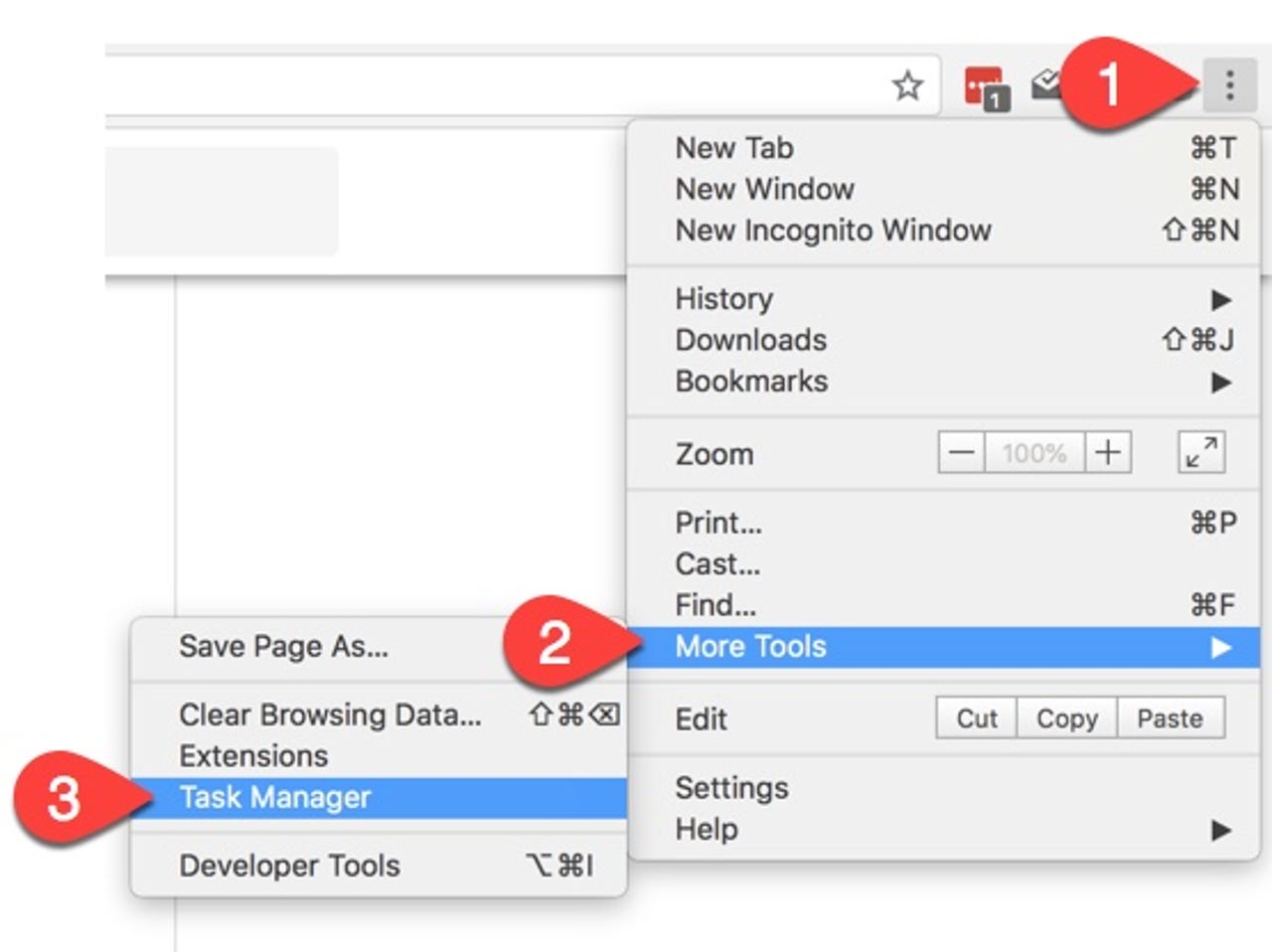
Fire up Task Manager
Didn't know that Google Chrome had its own Task Manager? It sure does! You can access it by clicking on the three vertical dots at the top-right of the menu bar, going down to More Tools and then select Task Manager.
Task Manager
That brings up the Task Manager screen. It displays five columns of information by default. The two that we are concerned with right now are Task, which at the top lists the browser, and beneath that all the tabs, subframes, extensions, and the GPU process.
By default the list of tasks is sorted by the memory footprint, with the item taking up the most listed at the top.
Killing off tasks
To kill off a tab or process that's consuming a lot of system resources, click on it to select it (it might select multiple listings, as the listing here for a tab that has Facebook running in it has) and then click End Process.
Note that any unsaved work that you might have in the tab you are closing will be lost.
Kill off extensions
You can also use the Task Manager to kill off extensions...
The browser will ask if you want to reload extensions that are killed
... although the browser will ask if you want to reload it, and it will reopen when you reload the browser.
Add more columns
You can also add more tabs to the Task Manager by right-clicking on a tab heading and choosing another from the list that appears.
The Image Cache option is a good one for finding out which tabs have a large image cache stored.