Hidden Android tricks to speed up your smartphone

Reboot the device
The Android operating system is quite robust, and doesn't need much in the way of maintenance or hand-holding. But if you are finding that your smartphone has slowed down a bit, here are a few things you could try to get it back to working like new.
Must read: iPhone, iPad, and Mac buyer's guide: July 2019 edition
Here are some tips and tricks top help you speed up things.
The first tip is a simple one… reboot your smartphone or tablet. Yes, I know it's simple, but it does work, especially if it has been a while since you last rebooted the device.
Easiest way to do this is to press and hold the power button until the option to restart appears.
I generally try to reboot my devices at least once a month just to keep them fresh.
Remove junkware
If you've been using your Android smartphone for a while, chances are high that it has accumulated a fair amount of junk and detritus.
One of the best tools for hunting down and deleting junk on an Android device comes from the makers of the best PC and mac cleanup tool – CCleaner. I recommend running this tool every few weeks just to keep the operating system clean.
There are other options available to do the same job, such as Avast Cleanup & Boost, AVG Cleaner, and Norton Clean.
Limit background processes
Here you can speed up the app you are using, but at the expense of the speed of switching between other apps.
First you need to activate Developer Mode. Here's how to do this:
- Go to Settings
- Tap on System (Android 8 and higher)
- Tap on About phone
- Tap on Build number 7 times
- Enter password to authenticate making the change
- Return to the previous screen to find Developer options near the bottom
Under Developer options go to Background process limit and choose an option. To get the best performance from the running app, choose No background processes, but if you regularly switch between a couple of apps, then choosing one or two running in the background might be a better compromise.
Disable animations
Flashy animations are nice, but disabling them will undoubtedly speed up your smartphone.
First you need to activate Developer Mode. Here's how to do this:
- Go to Settings
- Tap on System (Android 8 and higher)
- Tap on About phone
- Tap on Build number 7 times
- Enter password to authenticate making the change
- Return to the previous screen to find Developer options near the bottom
Under Developer options go to Windows animation scale and choose Animation off.
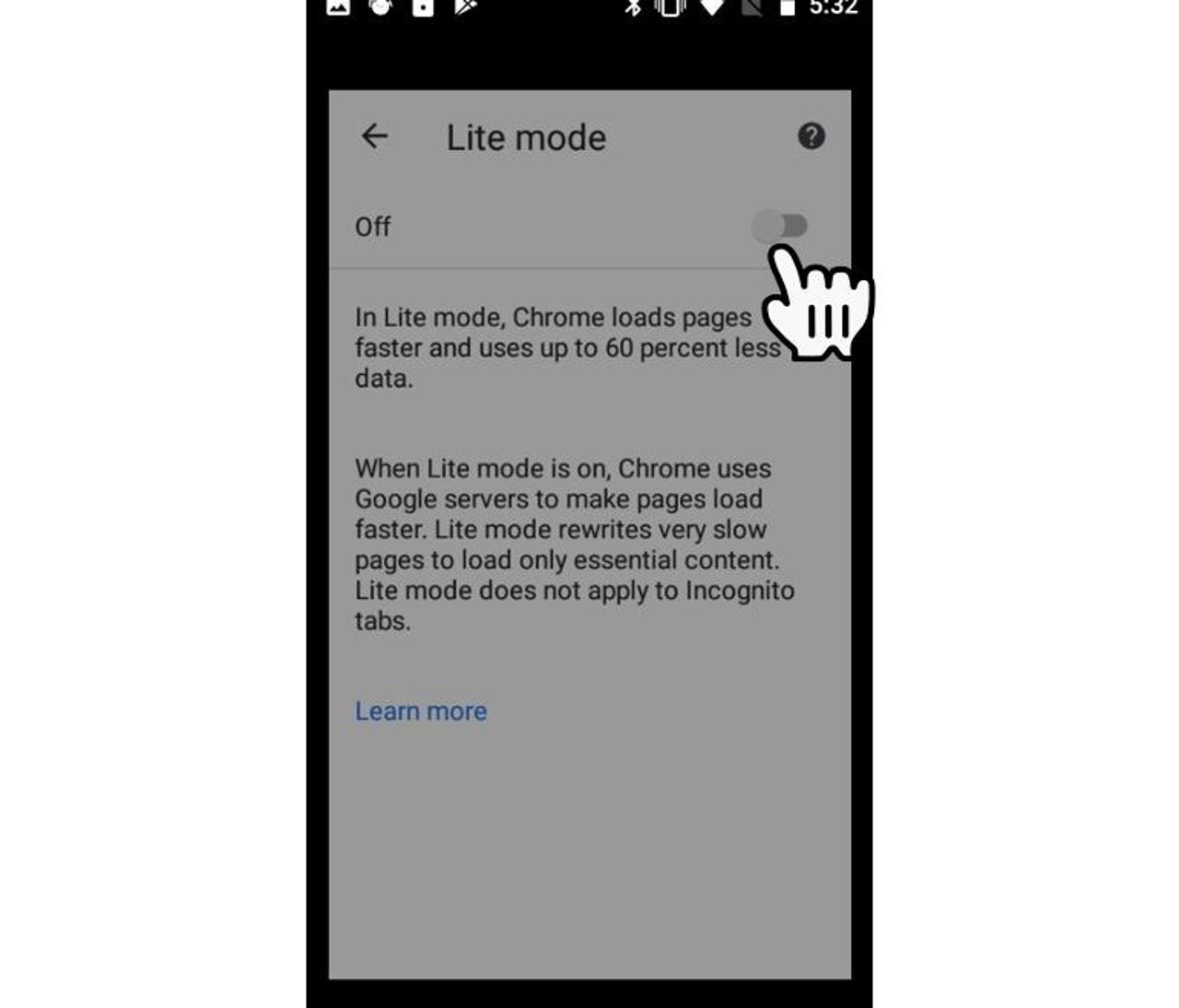
Speed up Chrome browsing
A great way to speed up browsing using Chrome is to activate Lite mode.
To do this fire up the Chrome browser, click on the three dots to access the menu and tap