How do I... Add and customize sidebar gadgets in Microsoft Windows Vista?
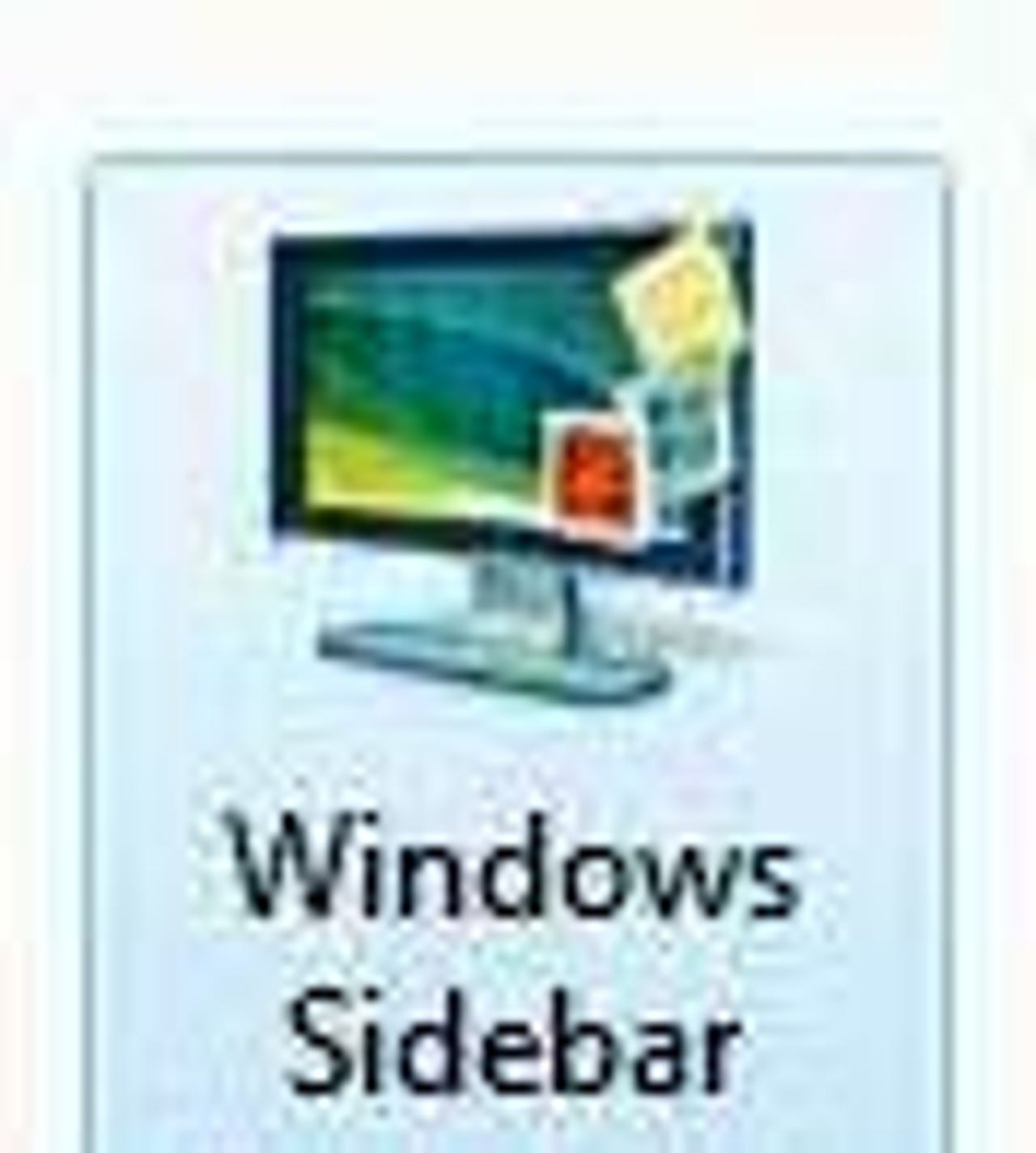
Microsoft added sidebar gadgets to the ""="">Windows Vista interface with the intention it would enhance the overall user experience. However, the gadgets that actually ship with Vista do not exactly fill that promise. But, as it happens so often, users, developers, and the generally ingenious have filled the gap with a plethora of gadgets, widgets, and gizmos, one of which, at least, is sure to add a desired function to your desktop. This How do I... shows you how to find and add Windows Vista sidebar gadgets to your desktop interface.
Now, I usually lead the pack in my contempt for anything that further clutters my desktop, but many of these gadgets are actually useful. They provide access to functions that normally remain hidden behind menus and folders. If the objects sitting on my desktop perform a useful function they cannot really be considered clutter, can they?
If the Windows Sidebar is not turned on in your installation of Vista, you can activate it by navigating through the Start button and clicking the Accessories folder.
You could also type "sideshow" into the Desktop Search box to get to activate the Windows Sidebar.
A typical Vista sidebar has a default configuration similar to the one shown, which includes a clock, RSS reader, and the image slideshow applet.
To adjust the properties of the Windows Sidebar you navigate to the Control Panel and click on the Configure Windows Sidebar icon. The Windows Sidebar Properties screen allows you to configure the sidebar to start when Vista starts, determine to which side it will align, and designate on which monitor it will display if you have a more than one monitor system. You can also see at a glance which gadgets are running currently.
To add gadgets to the sidebar, right-click on any empty space on the Windows Sidebar and select Add Gadgets... from the context menu.
That menu choice will take you to the Add Gadgets interface. From this window you can select and install gadgets you have already downloaded into your gadget gallery.
For most of the gadgets in your gallery, all you need to do to install and activate them is double click the corresponding icon on this window. For example, you can see I added Weather, Stock, and Media Player gadgets.
The Media Player gadget is an example of a third-party created gadget. These gadgets are made available to the public for free download on the Windows Live Web site. The easiest way to get there is to click the ""="">Get more gadgets online link on the bottom of you gadget gallery. That link takes you to the page shown.
The online gadget gallery is broken down into several categories to make them easier to find and there is also a search box on top of the page if you want to search for a keyword. To acquire the gadget you want, just click the Download button located underneath it in the list. When asked, say yes to Install and click the Open button on the ensuing dialog box.
Each gadget has options peculiar to it that you can modify. For example, the Weather gadget defaults to showing the temperature in Redman, WA. On the side of each gadget there is a wrench icon.
Desktop customization
As I said, I am not one to endorse gadgets, widgets, or any other extraneous icon stuff on my desktop, but the Windows Sidebar has turned out to be an exception. The gadgets are generally minimalist in design and therefore tend to remain in the background on my desktop until I need them. And with so many choices, there were bound to be a few gadgets that I deemed worthy of desktop space. I suspect that you too will find a few useful gadgets, if you take a few minutes to look them over.