How to free up gigabytes of space on your iPhone or iPad

Find out what's eating your storage space
There's a quick and easy way to find out what's eating your storage space in iOS - tap on Settings > General > Storage & iCloud Usage and under Storage tap on Manage Storage. Here you get an overview of the space used and space available, plus a listing of all the installed apps, arranged in which ones are eating your storage space the most.
If you find something here that's particularly terrifying, such as I have a lot of Podcasts, tap on it to get a screen that allows you to swipe left on the stored data to delete.
Some apps will not allow you to delete the data separately and you'll have to delete the app too.
Delete old text conversations
How long do you want to keep old text conversations? Not forever I bet! And no, you don't have to delete them manually, you can get iOS to do it automatically.
Head over to Settings > Messages and then scroll down and tap on Keep Message, and there you can set how long messages are kept.
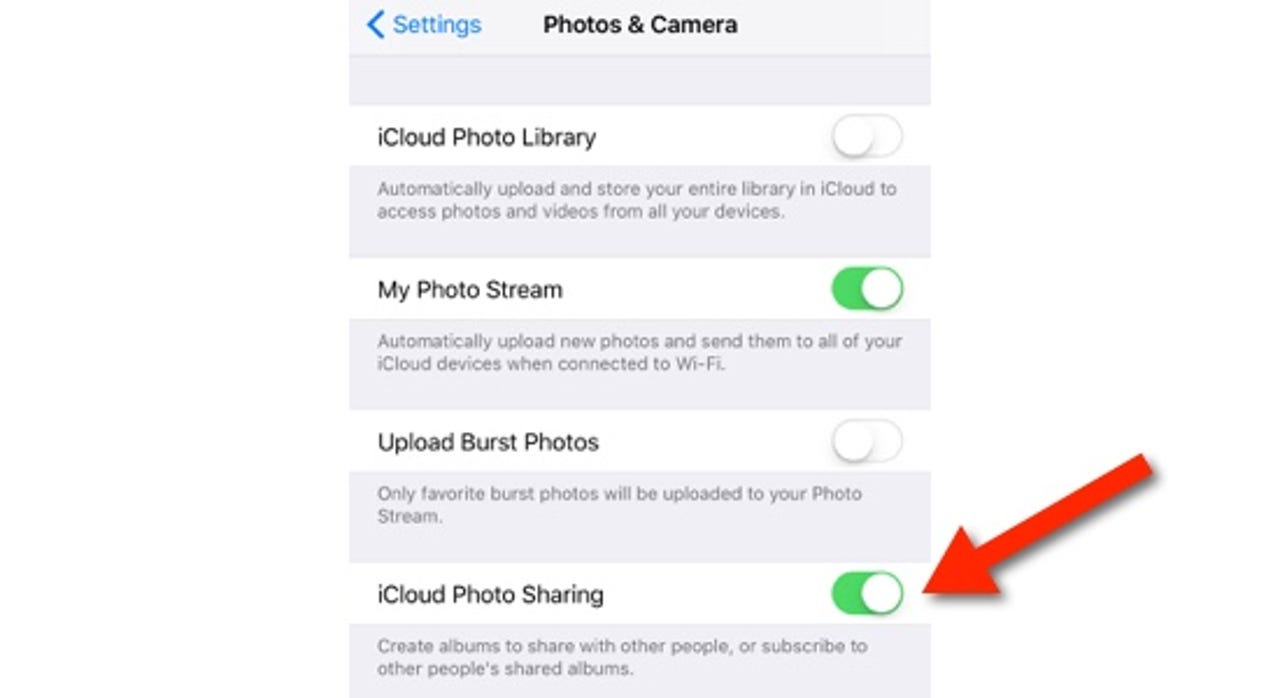
Take control of Photo Stream
Photo Stream is a mechanism Apple uses to allow you to take a photo on one device and make it accessible on other devices. Problem is, these photos will be duplicates that you have elsewhere, and end up eating precious storage space.
Tap on Settings > Photos & Camera and switch off iCloud Photo Sharing.
Streamline photos and video
Here are a few tricks to optimizing the photos you take.
Tap on Settings > Photos & Camera and here you can toggle off Keep Normal Photo under HDR (since this is likely to be a washed out version).
You can also set video and slo-mo quality - for maximum storage space set video quality to 720p HD at 30 fps and slo-mo quality to 720p HD at 120 fps.
Delete downloaded music
Music can really build up on the iPhone, but fortunately it's easy to find and delete what you don't want.
Tap on Settings > General > Storage & iCloud Usage > Manage Storage and find Music or Apple Music (depending on which one you use) on the list. From there you can swipe left to delete individual songs or you can swipe on All Songs at the top to delete everything.
Optimize your downloaded music
If you still want to keep some music then Apple has a built-in setting that you can use to help keep your downloaded music under control/
To find it go Settings > Music > Optimize Storage, and then flip the switch to turn it on and then choose how much minimum storage you'd like iOS to try to maintain on your device.
Once you have selected your desired minimum storage space, iOS will delete music that you have not played in a while off your device to try to hit this target. If you have a ton of music downloaded, this will be easy, if not iOS might not be able to hit the target, but it will still do what it can to help you out.
If you have less than four gigabytes of music downloaded this option will not be available.