How to install Surfshark on Android

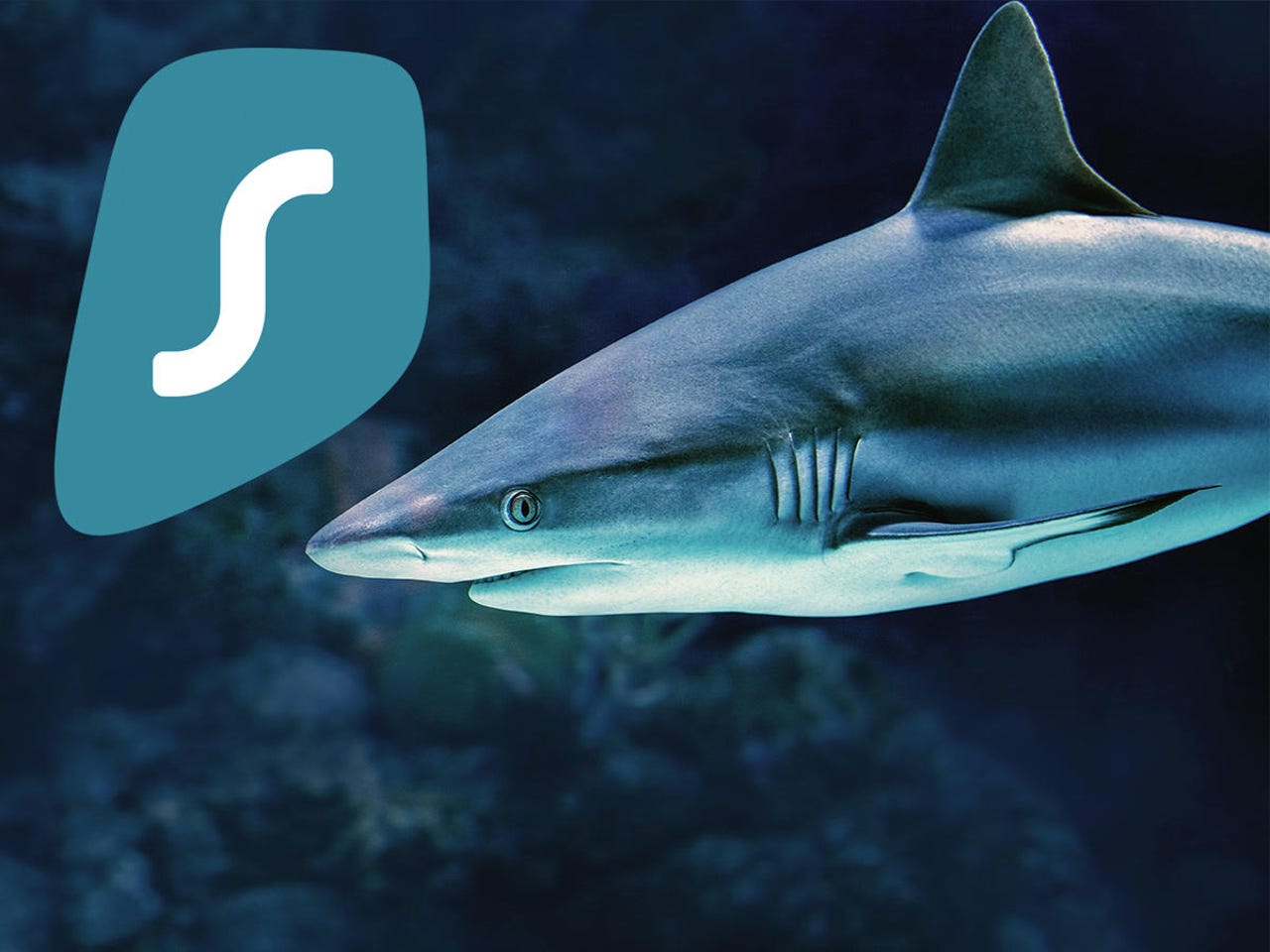
How to install Surfshark on Android
In this example, we're looking at installing Surfshark on an Android phone. A similar process follows for Mac, iOS, and Windows.
Our editors pick the products and services we write about. When you buy through our links, ZDNet may earn a commission.
How to install Surfshark on Android
In the Google Play Store, search for Surfshark and hit install.
How to install Surfshark on Android
It takes a few minutes to complete the install. Not quite enough time to get a cup of coffee, so you might as well just wait for it.
How to install Surfshark on Android
Once installed, you can open Surfshark directly from the Play Store.
How to install Surfshark on Android
And here's the splash screen, in all it is sharky-shark glory.
How to install Surfshark on Android
If you don't have an account, you'll need to create one.
How to install Surfshark on Android
Then choose a plan. My recommendation is always to try VPNs first, or take advantage of their money-back guarantees. Even the ones we think are best may not work the way you want, given your location and circumstances. So try before you buy.
How to install Surfshark on Android
Go ahead and hit the connect button.
How to install Surfshark on Android
The first time you connect, Surfshark provides a little helpful tour of its UI. The Connect button is in the lower right.
How to install Surfshark on Android
Continuing its tour, this is where you set various connection options. We'll show some of them later in this gallery.
How to install Surfshark on Android
Continuing its tour, this is where you choose the country you want to use for your connection.
How to install Surfshark on Android
Continuing its tour, this is where you can see your connection info. We'll take a look at that in a few slides.
How to install Surfshark on Android
Continuing its tour, this is where you change the app settings. We'll show some of them later in this gallery.
How to install Surfshark on Android
Android may ask you to confirm that you want to use Surfshark as a VPN. This is a good safety feature. Go ahead and tap OK.
How to install Surfshark on Android
The shark may take a few seconds to activate the VPN and establish the remote connection.
How to install Surfshark on Android
This was a curious warning I got. My Android (Pie) didn't have any performance issues, but if you do get this warning and do have issues, now you'll know why.
How to install Surfshark on Android
And just like that, we're connected. I'm in central Oregon, so Surfshark connected me via Bend, Oregon. If I wanted to connect to a different country, I'd hit the globe icon below.
How to install Surfshark on Android
To choose a different destination, either scroll or search for your location.
How to install Surfshark on Android
Surfshark comes with some additional features, including an ad blocker and anti-malware feature. We kind of wish Surfshark separated these into two separate features so ads would be allowed, but malware blocked. That way, you'd have more granularity over how you configure your protections.
How to install Surfshark on Android
Finally, there are more settings you can customize.