How to protect your Google Account with the Advanced Protection Program

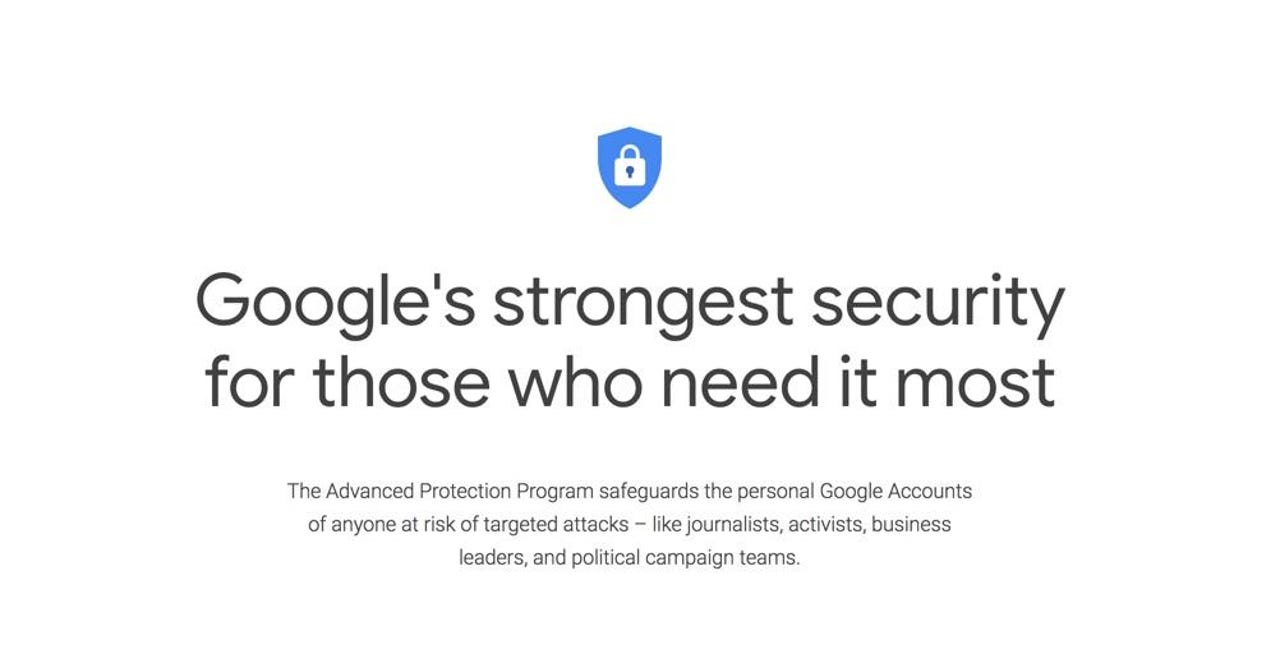
Google Advanced Protection Program
To learn more about Google Advanced Protection Program, as well as to kick off the activation process, head over to https://landing.google.com/advancedprotection/.
The process takes about 15 minutes (assuming you already have the hardware, if not, you'll need to wait for them to arrive) so this isn't something to do when you're in a rush, on a deadline, or heading out the door on a business trip. You will also need to log in with all your devices as the process will revoke access to your accounts for all your devices.
You will need two hardware keys
You will need one wireless Bluetooth key, and a second USB backup key. I recommend buying the pack that Google offers. While you can use USB authentication keys for the process, you won't be able to use them to log into your account with mobile devices, which means that you will run into all sorts of headaches.
Get the hardware you need
Google offers you a link to buy the hardware you need. If the pack is sold out (as it was in the UK at the time of writing), you can usually still find the two keys sold separately.
Once you have the keys, you're ready to begin.
First, log in with your username and password
This is to prove to Google that you are indeed you.
Register the two security keys
Now you need to go through the process of registering the two security keys.
Get your first security key ready
The process of registering the keys is simple enough and you'll be guided through each step.
Almost done...
Just follow the on-screen prompts.
Give the key a name
The name is just so you know which was used to log into your account. Give it something memorable.
That's one key done
That process only took seconds. Now onto the second key.
This is the same as for the first key
First, get it ready...
Registering the second key
... plug it in and tap the button on it ...
Almost done
Finally, give it a name.
That's the security hardware registered
The process of registering the security keys should only take you a couple of minutes.
Turn on Advanced Protection
Are you sure you want to turn on Advanced Protection? You can still back out at this stage.
Read through all the small print
Before clicking on that "Turn On" button, I suggest that you read, and then reread what activating it entails. Remember, you'll be logged out of your account on all your devices and you'll need to go through the process of logging back in everywhere.
Last chance!
Even after clicking 'Turn On," you get one final chance to abort the process.
And you're done
And you're done! Well, not exactly, because you need to log back into your account on all your other devices. But you now have all the benefits of Google's Advanced Protection Program securing your account.