How to reduce the amount of information you send to Facebook

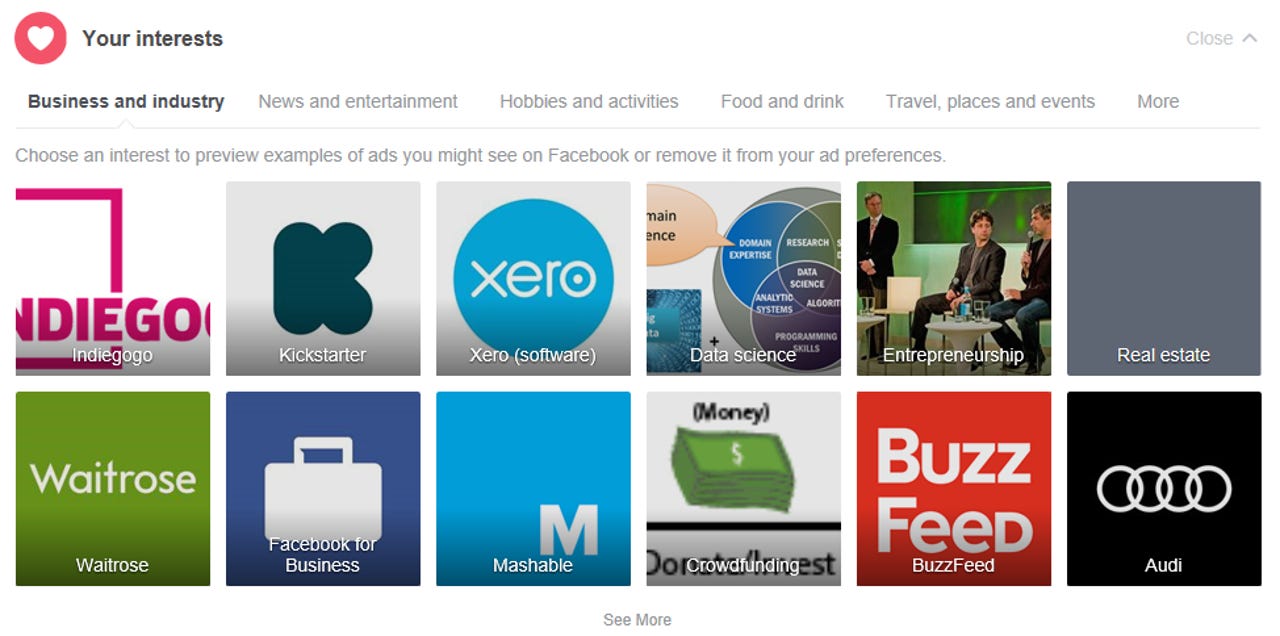
Facebook ads and interests
Facebook shows you ads based on pages you have liked, ads you have previously clicked on, and interests you have added to the platform.
Go into Settings / Ads and then remove any interests or pages where you no longer want to see related ads.
Configure ad blocking
Most browsers have the ability to load plugins or extensions that will prevent annoying ads from appearing.
Facebook might complain that you have blocked its ads if you browse, but you will get a much simpler Facebook experience.
Clear browser cookies
Every ad you click and every site you visit will be saved by Facebook in the form of a cookie. It will then sell this data to its partners to give them more insight about your browsing behaviour.
Clearing cookies regularly from your browser will ensure that you send minimal information to other websites that search for this information when you visit their sites.
Ad preferences
Go through the list of ad preferences and limit Facebook's access to information. You will see ads based on your specified preferences.
Facebook ad settings
Go to Settings / Ads on your desktops and check what permissions you have given Facebook to sell your data to third parties.
Check to see whether your likes appear alongside ads ('Eileen Brown has liked this Page'), or whether Facebook shows you ads based on your likes and interests
Advertiser interaction
Facebook thinks you are a customer of a brand -- especially if you log in using Facebook authentication -- and it will use this information to display ads about the brand.
You can still remain a customer, but you can remove the connection from Facebook.
Review installed apps
You should look at the apps you have connected to Facebook and remove those apps you no longer use.
These apps have access to your Facebook data and can use this to more accurately target you.
Third-party websites
Third-party websites often have integration with Facebook through use of the OAuth protocol, which enables you to sign into other websites with your Facebook credentials.
If you allow access to your details, then these sites can more effectively target you and use your data.
App information
Your Facebook friends have access to your Facebook data -- and so do the apps they use. These apps can access your full profile details, even without your explicit information.
Control what apps and websites used by your friends can actually see, and manage your settings accordingly.
Facebook mobile app permissions
When you install Facebook onto your mobile device, it automatically grants permissions across your mobile device to access your SMS, MMS, camera, microphone, location, and other data.
By installing the app, you have given Facebook permission to use any of these settings at any time. You can change these permissions.
Check microphone permissions
If you have ever been bemused when you receive an ad for something you were talking about only five minutes ago in the room, remember, when you installed the Facebook app, you explicitly gave Facebook access to use the phone's microphone without your confirmation.
Go into app permissions on your mobile device and revoke access to features you want to keep away from Facebook.
Facebook app settings
You can turn off many of the settings that Facebook has enabled by default. Go into your mobile device settings for apps and reject any setting you are not comfortable with.
Search engines
If you do not want your Facebook profile to be found by a search engine outside of Facebook, go into settings and make sure you have unchecked this box.