HP's slick, simple MediaSmart Home Server

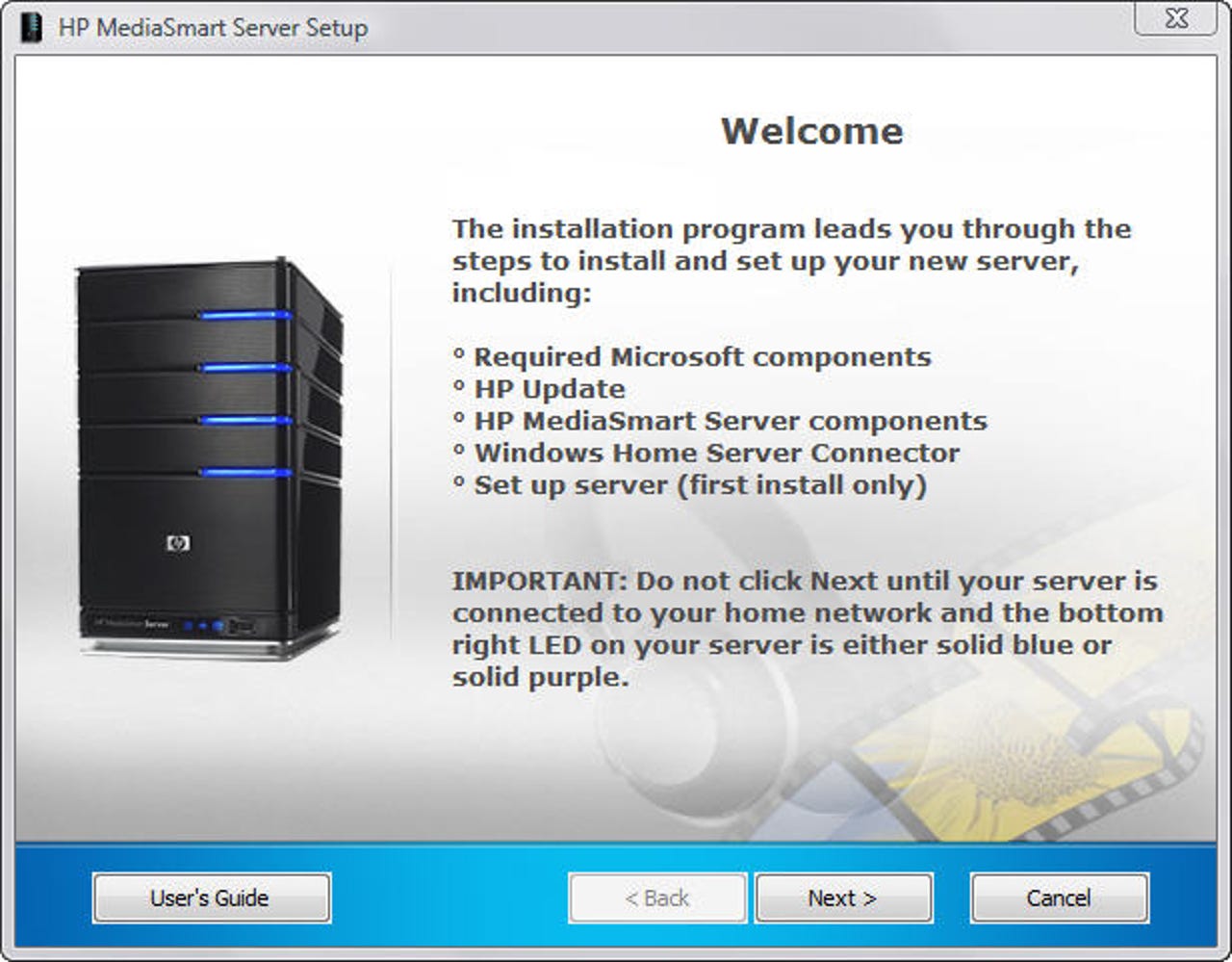
After you connect the MediaSmart server to the network and power it up, you connect to it for the first time by installing the connector software on a client PC, which kicks off this initial setup wizard.
To perform administrative tasks, you fire up the Home Server console and enter the administrator password, which is defined in this dialog box as part of the initial setup.
To make setup and administration easier, HP's developers added a custom tab to the standard Home Server console. The text at the bottom of this dialog box appears only during initial setup and walks you through the process of configuring the most common server options.
This dialog box, which appears when you first add a user account, wasn't in the original release of Windows Home Server but was added in a September update. The idea (reportedly inspired by feedback to Microsoft from HP) was to give users more advice on this potentially confusing topic
The single most complicated setup task for Home Server is to enable outside access through a broadband router. If the router supports UPnP, the process should be automatic; on this older non-UPnP router I had to perform some manual configuration.
The MediaSmart server includes four internal drive bays, all of which are full in this review unit. The graph on the right shows how much of the total drive space is in use for each data type. Because of the clever storage scheme for backups, this unit has squeezed 400GB of backup storage into roughly half that much space.
This PC, which is connected to the Home Server using client software, gets backed up automatically every night. Each of these entries represents a full backup image. I can restore an individual file (or files) from a given day's backup set or restore a complete image in the event of a hard disk crash, malware attack, or other crisis. A bootable restore CD connects a PC to the server in that case.
This customized control center was designed by HP developers to put an easier front end on server access for end users. If you build your own system using the OEM release of Windows Home Server, you won't see it.
The tools in this administrative control center exist to shelter users from the intimidating console. Note the iTunes library integration, which is supplied via an add-in and is not included in the OEM Home Server package.
As an administrator, you get early warning of problems on client PCs connected to the server. These messages include alerts about missing or outdated antivirus and antispyware software, disabled firewalls, missing backups, and hard drive problems on the server itself.
Microsoft's OEM release of Windows Home Server includes support for free subdomains at liveserver.com. HP adds support for subdomains that use TZO.com (free for the first year). Either option allows remote access to the home server over the Internet; the TZO options also support email-based notifications.
This uncluttered landing page for remote logins is another HP-only addition. The big buttons provide access to shared photo albums, shared folders, and computers that have remote access enabled. In all cases, access uses Secure HTTP.
I'm browsing these shared folders on the MediaSmart server from a hotel room more than a thousand miles from home. Each folder in this list is protected by individual access restrictions (enforced by NTFS permissions) and is assigned on a per-account basis unless the Guest account is enabled.
HP's Photo WebShare add-in lets you create photo albums with captions and access controls. Remote users with the proper access rights can upload photos from afar; this album was created from locally stored photos.
You don't need to create a Home Server user account to give a visitor access to photo albums. This page allows you to create a "photos only" account using an email name and password. The check boxes on this page also allow you to restrict uploads and define which albums are available to individual visitors or groups.
A remote visitor who logs on to the server to view an album sees a slide-sorter view like this one, with thumbnails along the bottom. The Buy Prints button takes family members and other visitors to the Snapfish website to order hard copies via the mail.