Image Gallery: ebook reader applications for the Google Android platform

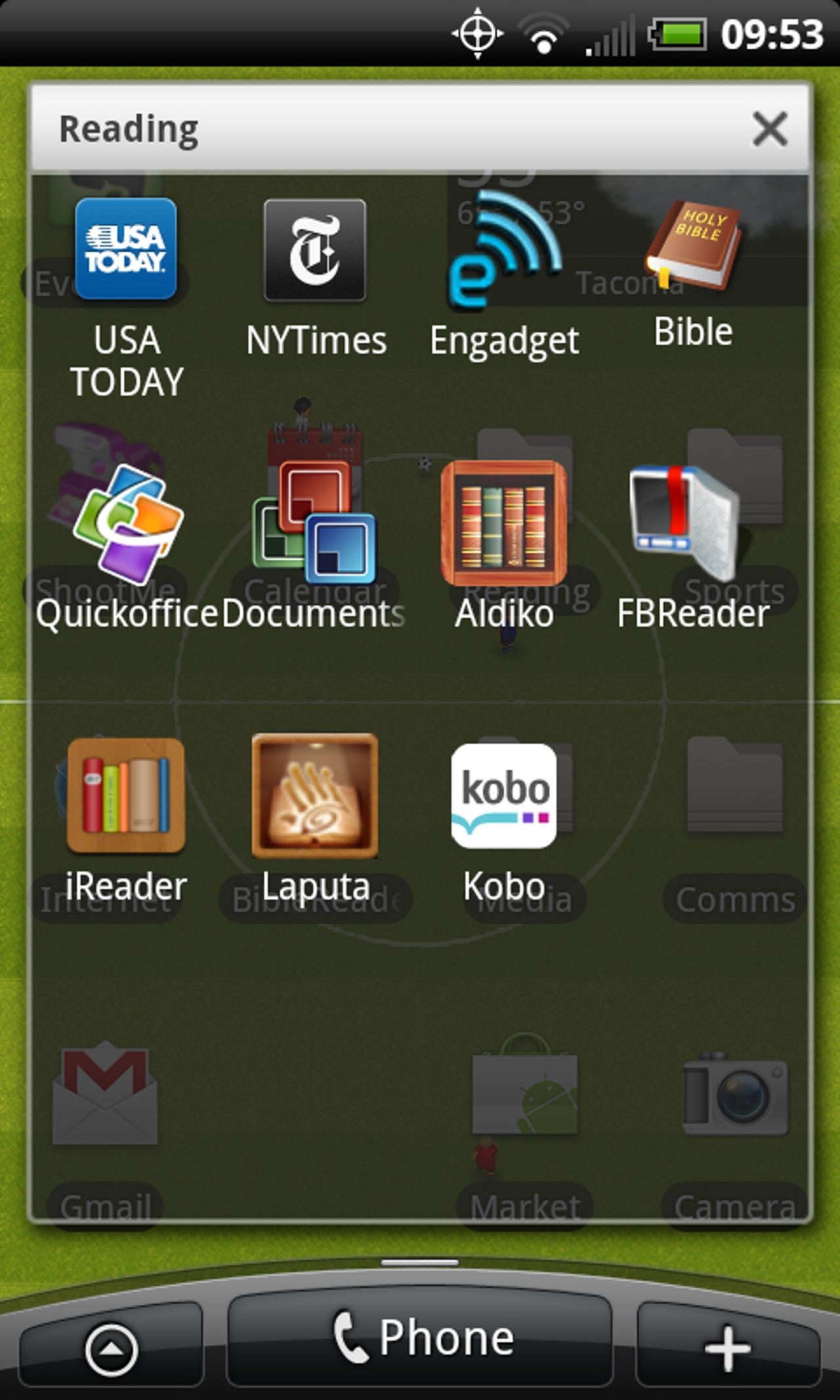
Google Android devices are hot right now with multiple devices available on each of the four main US wireless carriers. As these devices continue to roll out and get more powerful people are looking for them to do more, including serve as ebook reading platforms. Check out these screenshots of five top applications for Google Android devices.
There is quite a bit of capability and functionality in the Aldiko application so they provide you with the option to view new tips each time you launch the app.
There are three shelves on your bookshelf for recently read titles, your downloaded books, and access to the online directories.
There are five options available when you tap the Menu button.
Aldiko is one of the only applications I have seen on any mobile device where you can side load EPUB books through the microSD card.
You can share that you are using Aldiko with this simple button.
Your bookshelf shows you your books in a vertical column.
The menu options here are different than the primary application menu options.
This is a typical author list in Aldiko.
You can sort by title, author, download date, last read date, and rating.
There are several sources of ebook content in Aldiko, including paid content through O'Reilly and Smashwords.
You can choose to add your own custom catalogs in Aldiko too.
You can browse through various ebook titles.
Finding ebooks to download is quite easy.
When you first open an ebook you will see some navigation tips with the option to turn these off next time.
You will find a handy day/night toggle on the Menu.
Six buttons appear on the bottom menu while you are reading ebooks.
You can quickly jump to various areas of the book through the table of contents.
Managing bookmarks in the ebook.
There are several settings available for you to customize the user experience of Aldiko.
Aldiko includes some very nice font color selections to make reading with your Android a pleasurable experience.
Various fonts are available for you to choose from.
Font sizes can also be selected for your reading preferences.
There are even four font weights that you can apply.
Different gestures can be setup to do different things with Aldiko.
Taps on the screen can be customized too.
Even more options for navigating in this ebook reader.
There are display brightness and orientation settings available too.
It keeps going and going as you look to customize the ebook reading experience.
You have a few ways to search for and look up words with this program.
When you first launch FBReader you are taken to the file explorer page so you can select an ebook to read.
A few choices are available for you to select from when looking for ebooks online.
There are different ways to find ebooks in the catalogs.
Books can be found in the online catalogs and then downloaded to your device.
There are some actions that can be taken with FBReader.
Settings are pretty basic in FBReader.
There are some basic font settings available, but the user interface is not as good as with other clients.
When you launch iReader you are taken to a screen to search for ebook titles loaded on your Android device.
There are very few settings in iReader.
When you launch Laputa you are taken to your bookshelf. Pressing the menu button pops up these options.
Tapping the small arrow in the bottom left opens up options to jump to your library or check out online catalogs.
You can slide your finger from left to right to access the library screen.
You can find ebooks from Blazer and Feedbooks using Laputa.
You can also add your own custom catalog to access ebooks.
This is a typical view of the online book repository browser.
You can view the book cover, description, and more information before deciding to download a title.
There is a single tap day/night toggle in the menu options with a few other basic setting buttons.
To change font size you simply tap the small or large A to decrease and increase font sizes. There are no font type customization options available.
This is the only color option you get for day view with Laputa. There are no color options here.
You can customize the time for page turning here.
You can rotate the display too.
You can switch Aldiko into landscape orientation too.
Launching Kobo starts you right out into the I'm Reading page.
You can view your library in list or shelf modes.
You can only read ebooks purchased from Kobo with no support for your own titles.
The entire display can be used to read ebooks with Kobo and on an EVO 4G that is awesome.
There are four options available to you while reading ebooks.
The night mode is your typical white letters on a black background.
Font size options are available.
There are three font types available for you to choose from.
Tapping on the display will help you figure out where you are in the ebook.
Thumbnail 1
Thumbnail 2