Image Gallery: The Love Dare and Olive Tree BibleReader for Apple iPhone

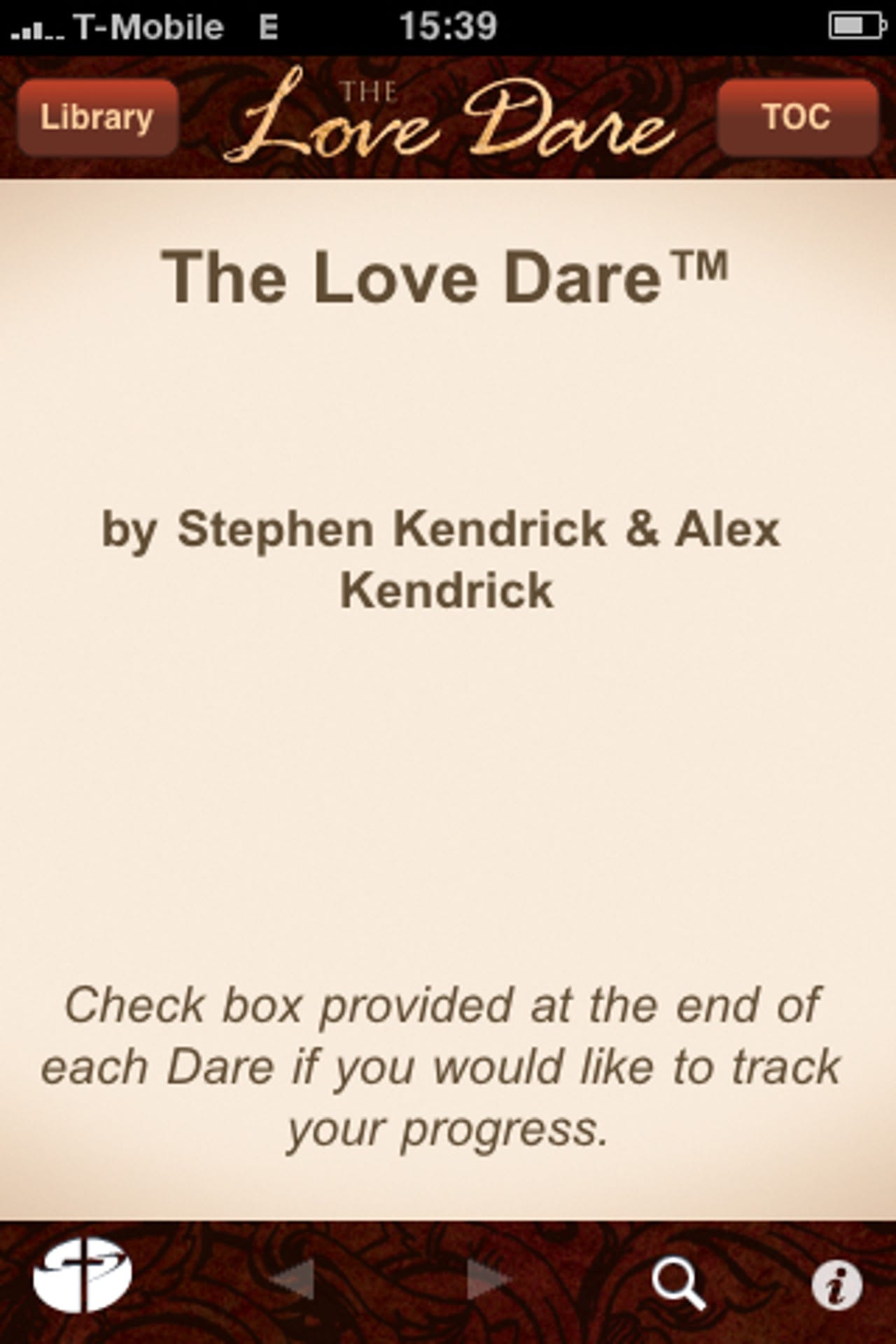
Last year a movie, Fireproof, was released that focused on strengthening marriages and the technique used came to be known as Love Dares. Olive Tree worked with the authors to bring this technique to the iPhone. Olive Tree also has developed a powerful Bible reading and study application that includes support for taking notes on your iPhone.
There are a couple of iPhone apps and other products, like the movie, associated with The Love Dare.
As you can see the dares appear and give you all the details and objectives on your iPhone. After you complete it you can tap the check box and move on to the next dare.
As you progress through the dares you will see the time and commitment to complete them generally increase to help you and your spouse grow closer together.
There are 40 dares in the application and you can always go to anyone and revisit it to keep your marriage fresh.
There are a few settings available to make the reading experience better for you personally.
The Olive Tree BibleReader software is available for free, along with some selected books and translations.
You can rotate your display and view the Bible in landscape mode as well as portrait mode.
You can study two translations at once and compare them side-by-side with BibleReader. There are some settings for managing the split as well.
Tapping on the hyperlink at the beginning of a verse gives you this pop-up with a few choices. If you select to copy the verse then you can paste it in a note or in another available program.
When you select to create a note a small pop-up sticky appears where you can enter text. You can also select Full Edit to add more details in a full screen edit field.
One feature I use with BibleReader is the note taking capability since I like to record my weekly sermon notes on my iPhone.
Tapping on the right icon on the lower menu bar gives you these options.
As you can see there are many settings available for you to customize BibleReader to your personal preferences.
There are lots of settings in BibleReader, including color settings for the program.
Another settings page lets you customize how hyperlinks are treated.
Font size and type can be selected here. You can even view Greek and Hebrew fonts on the iPhone with BibleReader.
Settings for the split window can be managed on this screen.
You can access your online Olive Tree account from your iPhone.
After you login to your Olive Tree account you can download books that you purchased and access them on your iPhone and across all mobile platforms.
In the search box you can use Greek or Hebrew keyboards to enter search terms.
There are colored hyperlinks available to help you get to the verse you want to read.
This is how a copied verse appears in your notes.
The scrolling method is one of the available settings.
There are ways to filter your searches in the settings.
Search box entry screen
You can browse for and purchase books from your iPhone.
Some translations have notes and references that appear when you tap on the verse or footnote icon.
Thumbnail 1
Thumbnail 2