Images: PowerPoint 2007 beta 2

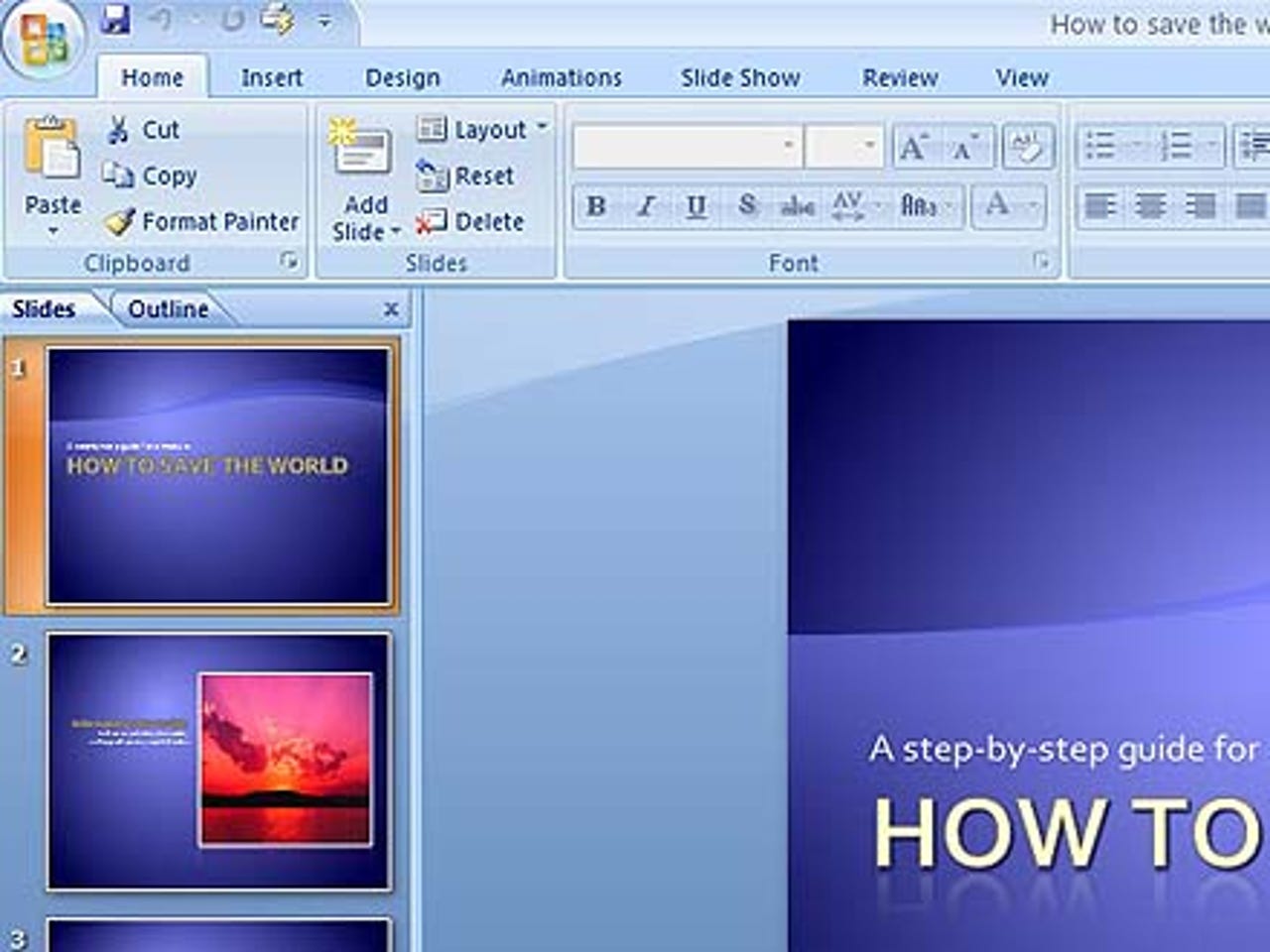
Tied together by the Ribbon
In trying out the beta, CNET Reviews found that the two-pane presentation of the PowerPoint file is similar to that of earlier editions of the application, but the ribbon menu along the top of the interface sets it apart from its predecessors.
Room for a view
The View tab offers a variety of ways to display a document. The ribbon within Office 2007 presents such options with icons that are larger than in Office 2003 and labels icons with text to help you figure out what they mean.
Get smart
The Insert SmartArt feature can turn a bulleted list into a variety of diagrams, such as hierarchical flow charts, matrixes and cycles.
Not so smart
You'd think that SmartArt would convert a highlighted, bulleted text into a diagram. But no. Instead, you must first type your text within the SmartArt input window.
Sense of style
If you change your mind about how you want SmartArt and other graphics to look, the Quick Styles galleries let you preview the changes.
WordArt
Selecting a slide headline and choosing a new font look from the WordArt Styles menu produced a surprise: PowerPoint didn't apply the changes to our chosen text. Instead, it created a newly formatted version of the headline.
Picture pages
Picture Tools options within the ribbon's Format tab provide a slew of choices for framing and shaping graphics.
Drawing borders
Picture Styles galleries let you quickly change the border and position of an image.
Making transitions
To animate your PowerPoint presentation, a gallery of fades, dissolves, and wipes lets you see how effects behave before you apply them.
Wherefore chart thou?
Microsoft emphasizes the integration provided between the programs in the Office 2007 system. But it was tough to figure out how to add an Excel chart to a slide in PowerPoint 2007 beta 2. When we chose Chart from the Insert tab, PowerPoint gave us options for creating a new chart.
Publish PDFs
Read CNET Reviews' First Take and slide shows of the beta 2 versions of Microsoft Word 2007, Excel 2007 and Outlook 2007.