iOS 11 annoyances, and how to fix them

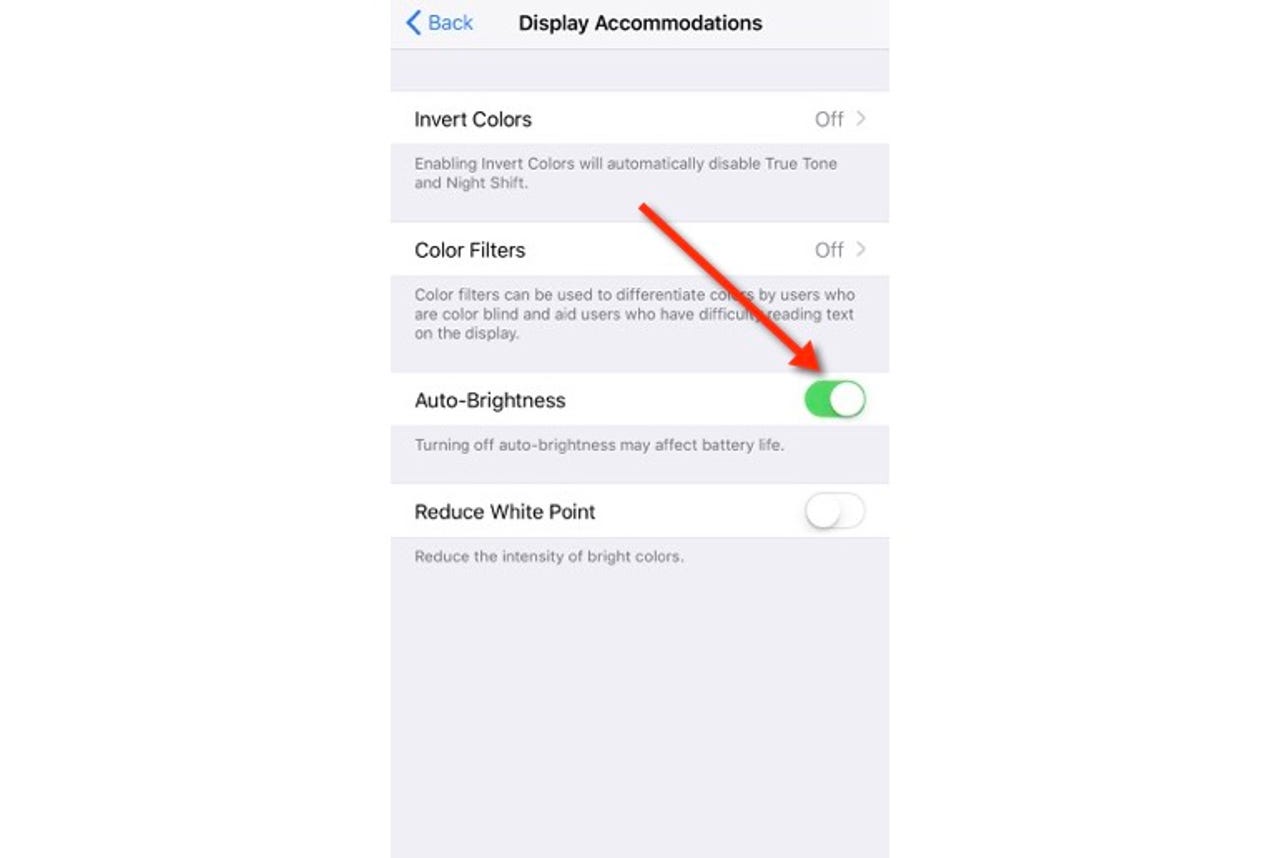
Where's the auto-brightness setting?
Yes, it's moved in iOS 11, and now lives at Settings > General > Accessibility > Display Accommodations. That's where you'll find a fair few new display-related settings, including a more intelligent Invert Colors setting, and the Reduce White Point switch.
How to really turn Wi-Fi and Bluetooth off
Those buttons on the Control Center panel don't actually turn off Wi-Fi and Bluetooth, instead they disconnect you from existing devices and networks and prevent reconnection (while still allowing features such as AirDrop and AirPlay to work, and also allowing you to still use the Apple Watch or Apple Pencil).
You have to turn Wi-Fi and Bluetooth off separately now:
- Settings > Bluetooth and toggle the switch
- Settings > Wi-Fi and toggle the switch
Stop apps hassling you for ratings
I know that feedback is important to app developers, but sometimes it gets a bit overwhelming. Fortunately, Apple now offers users a way to put an end to it:
- Settings > iTunes & App Store and then toggle In-App Ratings & Reviews off
Stop App Store videos auto-playing
It seems that everything nowadays wants to autoplay videos, including Apple's own App Store app. Fortunately, there's a simple way to turn it off:
- Settings > iTunes & App Store > Video Autoplay and then tap Off
Screenshot changes
If, like me, you take a lot of screenshots in iOS, then you will no doubt have seen the change in the way this works. Now when you take a screenshot, a preview appears in the lower left hand side of the display. You only need to click on it if you want to edit the screen capture, otherwise it will disappear after a few seconds.
Your screenshot still be saved to your camera roll as normal.
Note: The easiest way in iOS to take lots of screenshots is to add a screenshot button to the AssistiveTouch shortcut menu bar.