Linux Mint 7 XFCE: Screenshots

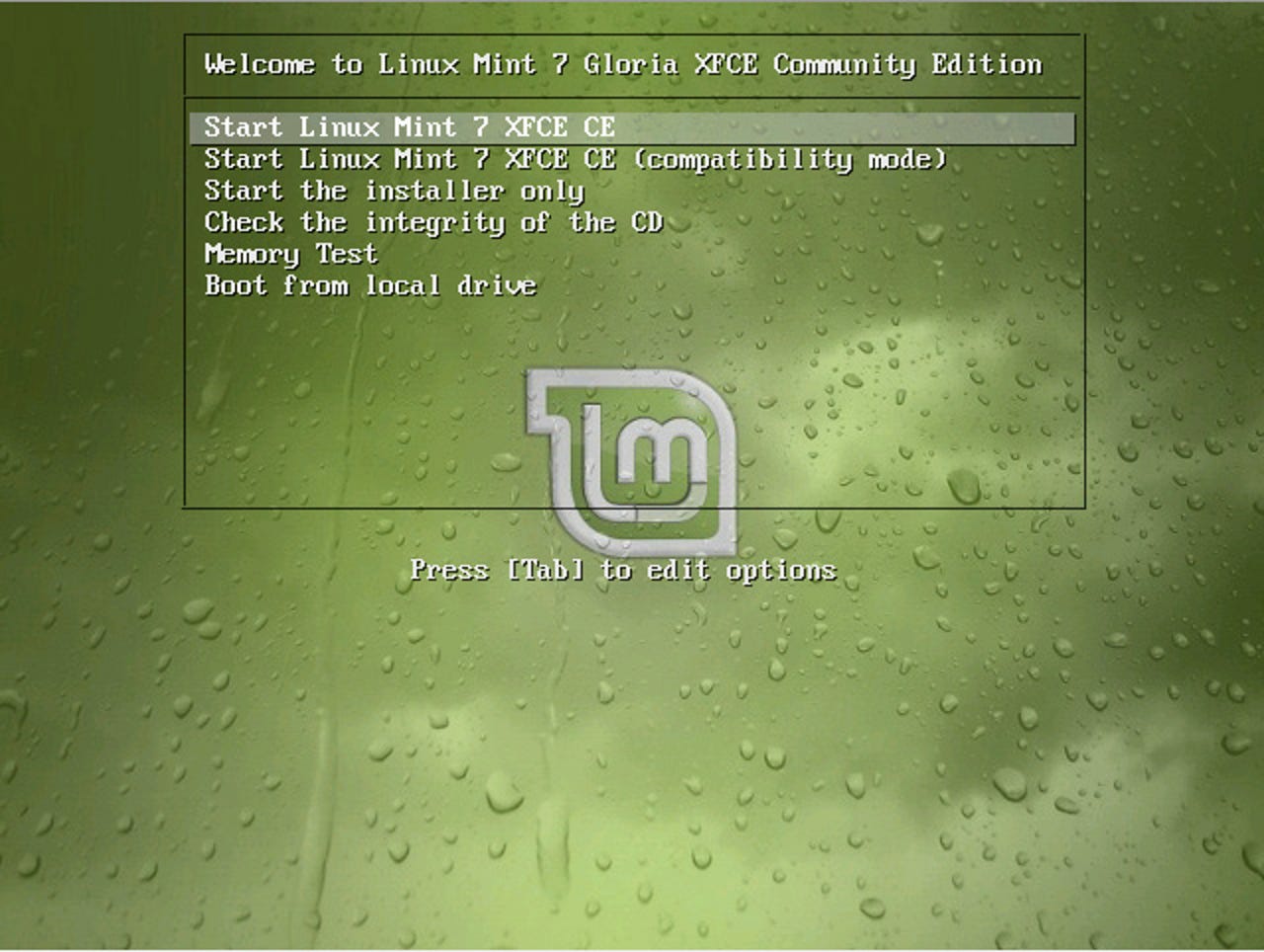
The Linux Mint interface strikes you as soon as you boot off the install CD.
Hiding the typical start-up output is standard across most distributions now.
In a nice twist to many installs, the installation environment is actually a live desktop. Therefore the usual "go get a cup of tea" time spent waiting for the install to complete, can be somewhat productive.
A highlight of the Linux Mint install is that it asks you for all the information needed upfront. This is far better than having each step of the installation complete its activities and then waiting for further input to complete the next step, ie, ask for partition choice, format then ask for package selection.
The installation is also only seven simple steps long, which makes it an absolute breeze to step up.
This is the best name for a package usage survey we have ever seen.
While the install is happening, you are able to browse the web and be as productive/unproductive as you please.
Once installation is complete, you can choose to stay in the live desktop, but any documents created will not be carried over to the newly created system.
Linux Mint's eye-pleasing grub theme.
The Linux Mint gdm theme.
Rather than use Synaptic to install the .deb packages, Linux Mint uses mintInstall. Additional features not found in Synaptic are user reviews, ratings and screenshots.
Popular applications are able to be easily installed from the "Featured applications" button in mintInstall.
The touches continue throughout the distribution. Here the Terminal application gets a new cow-based MOTD on each new tab/terminal instance.
mintUpdate is Linux Mint's update utility. The levels in the left column range from 1 to 5 depending on the stability level of the update. Levels 1-2 are regarded as safe, level 3 is untested but regarded as safe, and levels 4-5 are treated as unsafe.
mintUpdate can be configured to show only the levels you desire.
Linux Mint's mintNanny utility for domain blocking.
The mintDisk disk mounting utility.
mintBackup does backups, no surprises there.
The Linux Mint control centre.
The Linux Mint XFCE menu. The menu in the GNOME version of Linux Mint is far different from the standard GNOME menu and can be seen in the video below.