No TPM (Trusted Platform Module) in your PC? No problem, here's how to fit one

Introduction
If you want to use the Windows BitLocker full disk encryption feature then your PC needs to have a TPM (Trusted Platform Module) fitted. While many PCs aimed at the enterprise market have this fitted already, makers skimp on it in consumer PCs.
But fear not! Chances are that you can fit one for only $10 to $20.
Find out what motherboard you have
First thing you need is to find out if your motherboard can take a TPM module, and to find that out, you need to know what make and model of motherboard your PC is fitted with.
A quick way to find this out is to fire up a Command Prompt and use the Windows Management Instrumentation Command-line tool.
To do that, type the following and hit ENTER:
wmic baseboard get product,manufacturer, version
Get a TPM
Armed with that information, it's time to go shopping for a TPM module. Most modern motherboards can accept one, and you can pick up one relatively cheaply.
I'm fitting this into one with an ASUS motherboard, so here's the TPM module I'm using.
Find out where it goes on the motherboard
Now you need to find the header pins on the motherboard that it connects to. The easiest way to do this is to find the manual for the motherboard, but failing that look for a set of header pins on the motherboard marked TPM, with a pinout to accept the following connector.
Make sure to switch off and unplug your PC before opening it up, and allow it to cool if it's been running. You might also want to make sure that you take anti-static precautions such as wearing an anti-static wrist strap.
It could very well be in an awkward spot!
My TPM module pins live underneath the graphics card, and well out of the reach of my stubby fingers.
Use a tool, not your fingers!
I could remove the graphics card to make room but I'd rather touch as little as possible, so I used some long needle-nosed pliers to get the TPM module into place.
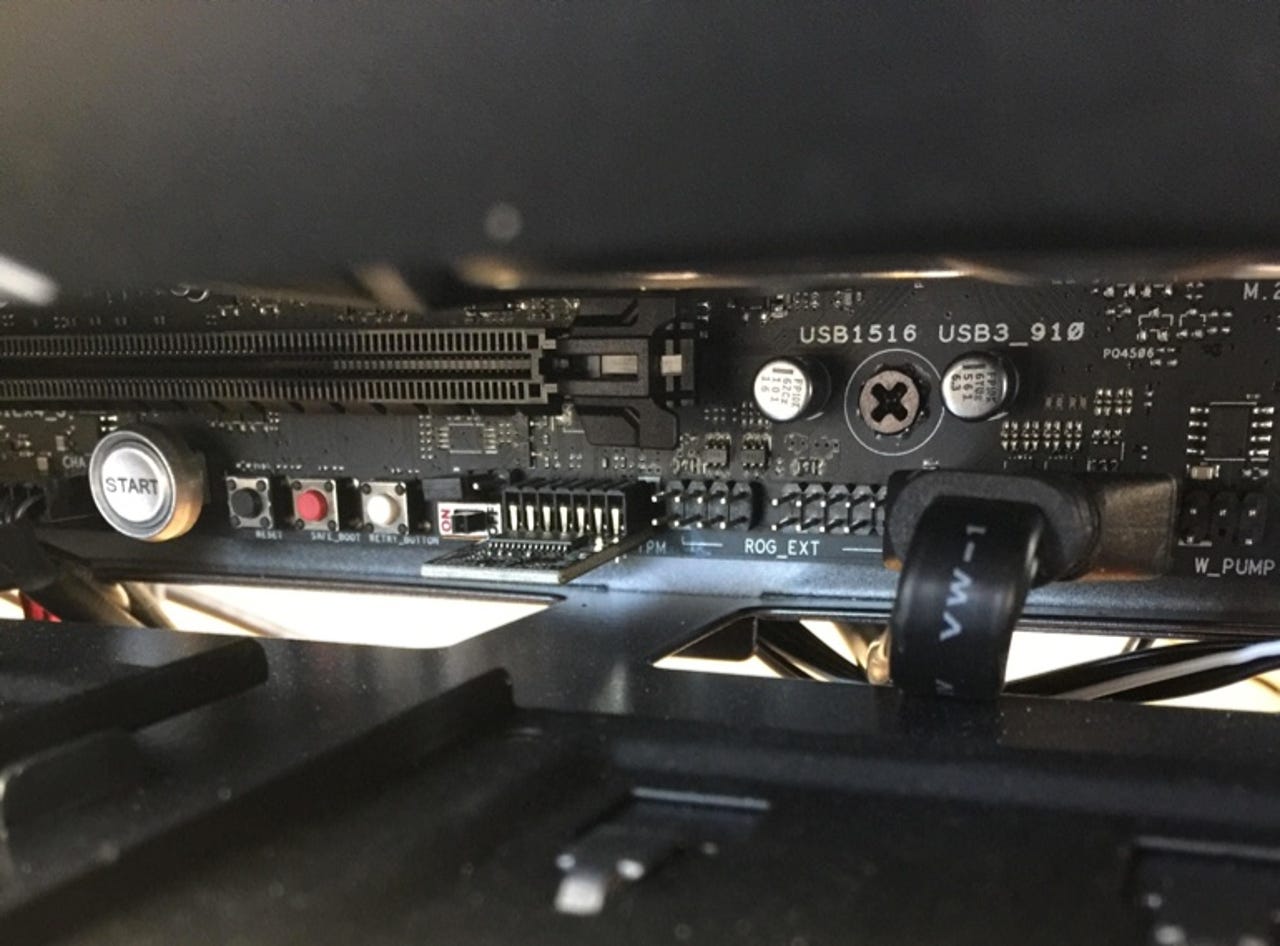
It's finally in!
And after some failed attempts, and a bout of turning the air blue with creative curse words, the TPM module is fitted.
BitLocker now works
After fitting it, buttoning up the PC, plugging it back in and starting it up, I'm now ready to encrypt the system using BitLocker.