Screenshots of a successful weekend project -- a fully functional Media PC
One of the more popular, geek-friendly weekend projects available is the building of a functional Media PC. TechRepublic Senior Software Engineer Bryan Peabody recently spent a weekend creating a Media PC using Microsoft Windows Media Center as its operating system. Here are a few of his observations and some screenshots of the process and his new Media PC in action.

1 of 36 Bryan Peabody/ZDNET
One of the more popular, geek-friendly weekend projects available is the building of a functional Media PC. TechRepublic Senior Software Engineer Bryan Peabody recently spent a weekend creating a Media PC using Microsoft Windows Media Center as its operating system. Here are a few of his observations and some screenshots of the process and his new Media PC in action.
2 of 36 Bryan Peabody/ZDNET
3 of 36 Bryan Peabody/ZDNET
4 of 36 Bryan Peabody/ZDNET
Just about any recent hardware will work for this project with the exception of the video card and tuner cards. I highly recommend checking out the list of approved hardware from Microsoft to ensure that all your parts are acceptable.For this project I reused these parts:
- Antec Mini ATX case
- Generic DVD-ROM
- Western Digital 80 GB HD
- Linksys wireless G adapter
And I purchased these parts:
- ASUS P5VD2-X Motherboard
- ATI Radeon X1300
- Intel Celeron D (2.66 GHz, 533 MHz FSB, 256KB L2 Cache)
- Corsair 1 GB DDR2 RAM
- Hauppauge WinTV 150 MCE Kit with remote
5 of 36 Bryan Peabody/ZDNET
6 of 36 Bryan Peabody/ZDNET
7 of 36 Bryan Peabody/ZDNET
I ran into a couple problems during the build and install. Both were easy to fix.
The ATX case I used had a 20-pin power supply, but the ASUS motherboard had a 24-pin connector. To make the connection, I had to buy a simple $3 converter.
The install itself was a little tricky. Using an MSDN version of Windows Media PC required a command line switch to install correctly. Without the command, the install will not prompt you for CD-ROM Disc 2. When this happens you end up with Windows XP Pro with no Media Center PC capabilities. This can also happen if you have a bad registration key. The install commands to overcome this situation look like this:
The ATX case I used had a 20-pin power supply, but the ASUS motherboard had a 24-pin connector. To make the connection, I had to buy a simple $3 converter.
The install itself was a little tricky. Using an MSDN version of Windows Media PC required a command line switch to install correctly. Without the command, the install will not prompt you for CD-ROM Disc 2. When this happens you end up with Windows XP Pro with no Media Center PC capabilities. This can also happen if you have a bad registration key. The install commands to overcome this situation look like this:
- If you are launching OS setup from within Windows:
\i386\winnt32.exe /makelocalsource:all - If you are launching OS setup from a boot floppy:
\i386\winnt.exe /2
8 of 36 Bryan Peabody/ZDNET
9 of 36 Bryan Peabody/ZDNET
10 of 36 Bryan Peabody/ZDNET
Setup couldn't be any easier. Windows Media Center comes with an automatic TV Signal setup. The examination takes several minutes to complete, but once it determines your region and what type of signal you have it will download the guide listings for you.
Next you will want to setup the display. This consists of questions such as what type of TV you have (traditional, flat panel, rear or front projection). Finally you will be asked what type of connection you have (composite or S-video, DVI or VGA or component).
The configuration process also includes the ability to set the screen orientation (vertical and horizontal) as well as image quality controls (brightness, contrast, etc).
If you wish to play DVD's on your Media Center PC you will need to have compatible DVD software installed. I chose ""="">InterVideo's DVD plug-in for Windows Media Center. Once these are setup you are ready to go.
Next you will want to setup the display. This consists of questions such as what type of TV you have (traditional, flat panel, rear or front projection). Finally you will be asked what type of connection you have (composite or S-video, DVI or VGA or component).
The configuration process also includes the ability to set the screen orientation (vertical and horizontal) as well as image quality controls (brightness, contrast, etc).
If you wish to play DVD's on your Media Center PC you will need to have compatible DVD software installed. I chose ""="">InterVideo's DVD plug-in for Windows Media Center. Once these are setup you are ready to go.
11 of 36 Bryan Peabody/ZDNET
12 of 36 Bryan Peabody/ZDNET
13 of 36 Bryan Peabody/ZDNET
14 of 36 Bryan Peabody/ZDNET
15 of 36 Bryan Peabody/ZDNET
16 of 36 Bryan Peabody/ZDNET
17 of 36 Bryan Peabody/ZDNET
18 of 36 Bryan Peabody/ZDNET
19 of 36 Bryan Peabody/ZDNET
20 of 36 Bryan Peabody/ZDNET
21 of 36 Bryan Peabody/ZDNET
22 of 36 Bryan Peabody/ZDNET
23 of 36 Bryan Peabody/ZDNET
24 of 36 Bryan Peabody/ZDNET
25 of 36 Bryan Peabody/ZDNET
26 of 36 Bryan Peabody/ZDNET
27 of 36 Bryan Peabody/ZDNET
28 of 36 Bryan Peabody/ZDNET
29 of 36 Bryan Peabody/ZDNET
30 of 36 Bryan Peabody/ZDNET
31 of 36 Bryan Peabody/ZDNET
32 of 36 Bryan Peabody/ZDNET
33 of 36 Bryan Peabody/ZDNET
34 of 36 Bryan Peabody/ZDNET
35 of 36 Bryan Peabody/ZDNET
36 of 36 Bryan Peabody/ZDNET
I've been using my new Windows Media Center for a little over a week. So far, I really enjoy it. Recording and pausing live TV works great. The ability to record individual shows and set-up series recordings works as you would expect and includes the usual set of features such as:
When you navigate into the online spotlight, the menu has several sections that include TV & Movies, Music & Radio, News & Sports, plus a few others. Each section contains several channels. For instance, the News & Sports section includes a Yahoo Sports channel, MSN TV Today, and an NPR channel, to name a few.
Of all the channels, MSN TV Today and NPR are my favorites. NPR allows you to see a list of all of today's shows, such as Morning Edition, and listen to a streaming version from the Web. While the MSN TV channel allows you to get weather, news and sports information by watching individual video clips for that particular story.
Two other features that I find really useful are the My TV and My Music features.
The My TV menu section not only includes the guide and the ability to record live television but it also provides you with a snap shot of what is on. For instance, while in the My TV menu you can press the Movies menu item and see a list of movies that are currently showing for your channel lineup.
With the My Music feature you can listen to your music collection through Media Center. I have a server with a large collection of mp3s that I share with the other PCs in my house. Once I told Media Center where the music share was located, it happily setup the connection and in a matter a few minutes I was streaming my play lists from another PC.
- Recording quality
- Keeping a certain number of episodes
- Keeping the show until I watch or delete it
- Starting or stopping the recording on time or so many minutes before it starts, and
- Recording a show on only one channel or any channel where the guide finds it
When you navigate into the online spotlight, the menu has several sections that include TV & Movies, Music & Radio, News & Sports, plus a few others. Each section contains several channels. For instance, the News & Sports section includes a Yahoo Sports channel, MSN TV Today, and an NPR channel, to name a few.
Of all the channels, MSN TV Today and NPR are my favorites. NPR allows you to see a list of all of today's shows, such as Morning Edition, and listen to a streaming version from the Web. While the MSN TV channel allows you to get weather, news and sports information by watching individual video clips for that particular story.
Two other features that I find really useful are the My TV and My Music features.
The My TV menu section not only includes the guide and the ability to record live television but it also provides you with a snap shot of what is on. For instance, while in the My TV menu you can press the Movies menu item and see a list of movies that are currently showing for your channel lineup.
With the My Music feature you can listen to your music collection through Media Center. I have a server with a large collection of mp3s that I share with the other PCs in my house. Once I told Media Center where the music share was located, it happily setup the connection and in a matter a few minutes I was streaming my play lists from another PC.
Related Galleries
Holiday wallpaper for your phone: Christmas, Hanukkah, New Year's, and winter scenes
![Holiday lights in Central Park background]()
Related Galleries
Holiday wallpaper for your phone: Christmas, Hanukkah, New Year's, and winter scenes
21 Photos
Winter backgrounds for your next virtual meeting
![Wooden lodge in pine forest with heavy snow reflection on Lake O'hara at Yoho national park]()
Related Galleries
Winter backgrounds for your next virtual meeting
21 Photos
Holiday backgrounds for Zoom: Christmas cheer, New Year's Eve, Hanukkah and winter scenes
![3D Rendering Christmas interior]()
Related Galleries
Holiday backgrounds for Zoom: Christmas cheer, New Year's Eve, Hanukkah and winter scenes
21 Photos
Hyundai Ioniq 5 and Kia EV6: Electric vehicle extravaganza
![img-8825]()
Related Galleries
Hyundai Ioniq 5 and Kia EV6: Electric vehicle extravaganza
26 Photos
A weekend with Google's Chrome OS Flex
![img-9792-2]()
Related Galleries
A weekend with Google's Chrome OS Flex
22 Photos
Cybersecurity flaws, customer experiences, smartphone losses, and more: ZDNet's research roundup
![shutterstock-1024665187.jpg]()
Related Galleries
Cybersecurity flaws, customer experiences, smartphone losses, and more: ZDNet's research roundup
8 Photos
Inside a fake $20 '16TB external M.2 SSD'
![Full of promises!]()