Splashtop Remote Desktop for the HP TouchPad

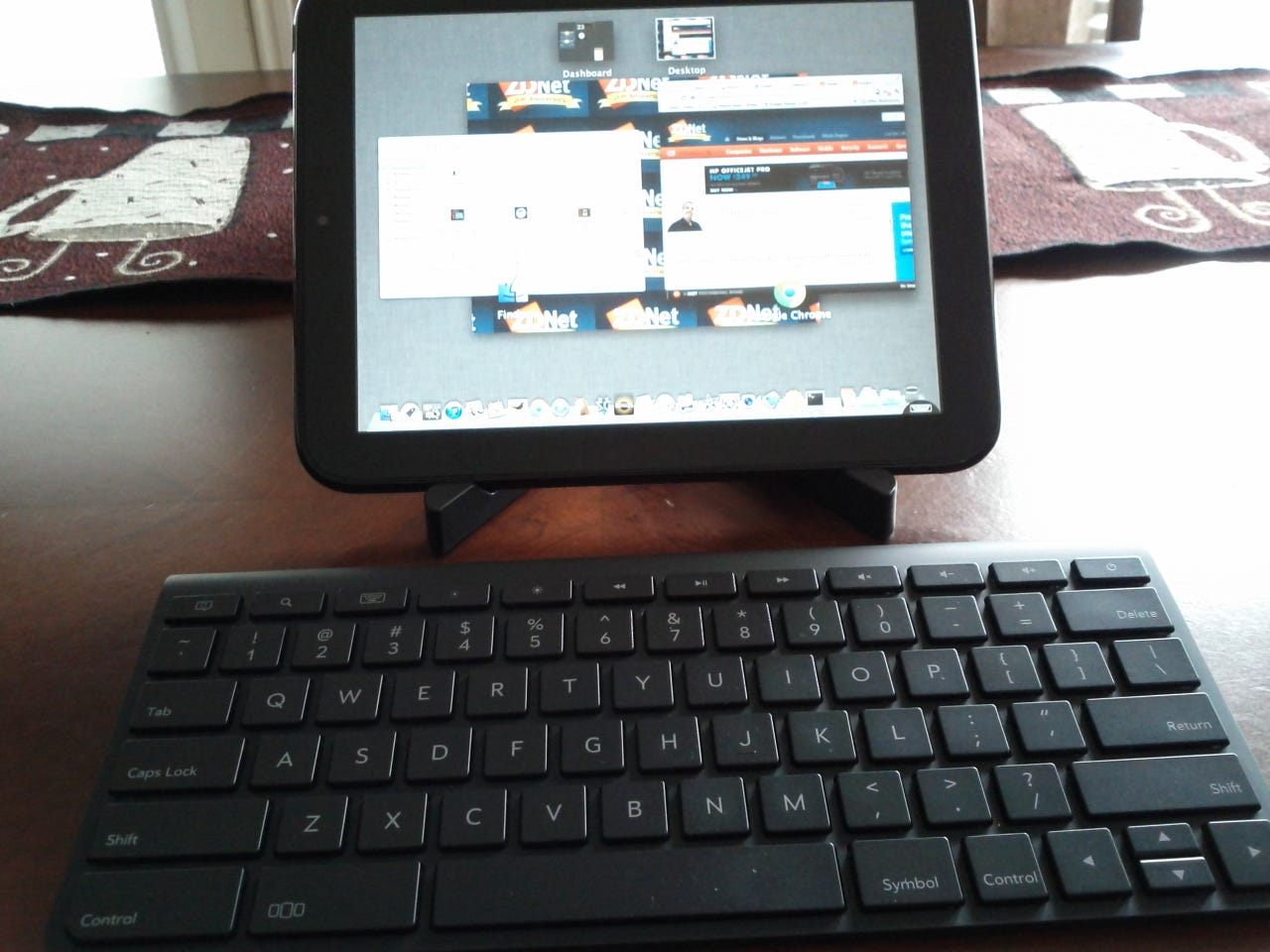
Splashtop Remote Desktop turns this mobile system into a full Windows system or Mac via remote access. Using the touchscreen of the TouchPad, it brings touch control to any Windows 7 PC or Mac.
This list is presented when Splashtop is started on the TouchPad. It checks the web for user systems ready to be accessed remotely.
Splashtop uses these touch gestures to provide full touch control over the remote desktop. They include scrolling, drag/drop, and pinch/zoom.
This is the full Lion desktop displayed on the HP TouchPad.
The entire Mac desktop displayed on the TouchPad. It is possible to tap any window or icon displayed to jump around at will.
The entire OS X Lion arsenal is at your disposal on the TouchPad, including Mission Control.
The remote Splashtop session can be minimized on the TouchPad to jump into local apps. Tapping the session onscreen brings the user back to the remote session.
Just as on OS X, the full Windows 7 desktop works in Splashtop as expected.
The two-finger salute is used to zoom in and out of the remote desktop as needed.
An icon on the lower right of the screen invokes the virtual keyboard when needed. Special control keys are added by Splashtop to provide additional control over the remote session.
Your favorite tech blog displays just fine using Splashtop.
There is something almost surreal about running IE under Windows 7 on the HP TouchPad.
Splashtop remote sessions can be used to run maintenance from afar. Note that utilities that restart the remote system will kill the Splashtop session.
It is possible to minimize a Splashtop remote session to do other things on the TouchPad. Returning to the Splashtop card brings you back to the remote desktop.