Troubleshoot iPhone problems

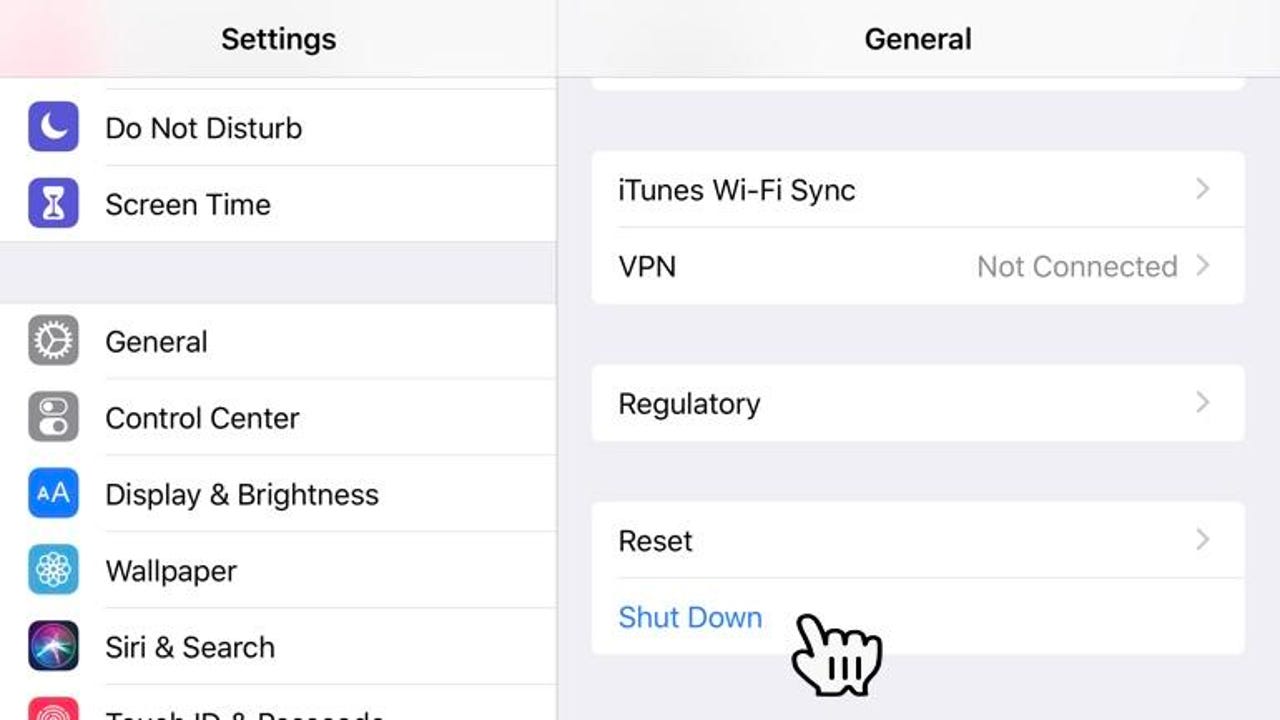
Reboot your iPhone
This is probably the first thing you should try if you are experiencing a problem with your iPhone (or anything else for that matter). It's quick and simple, and it clears up a lot of problems quickly.
Rebooting an iPhone is easy… as long as you know the right button combination! Alternatively, you can use the Settings app if your handset isn't frozen, which is:
Settings > General and then scroll down and tap on Shut Down.
Update iOS
Another one of those "quick and simple" ways to refresh your iPhone is to update iOS. If you're behind on your updates then refreshing the iOS installation might be a good way to clear up problems.
Head over to Settings > General > Software Update and check to there's an update available for you.
iPhone won't switch on
If your iPhone won't switch on, one possibility is that the battery has fully discharged, making the iPhone look like it has been bricked.
The solution here is a simple one. Put it on charge for 30 minutes to an hour to see if it comes back to life.
Force close a misbehaving app
About the only time you need to actually manually close an app on the iPhone these days is if it is misbehaving.
How you force close an app depends on which iPhone you have.
If you have an iPhone 8 or earlier with a Touch ID button, double-tap the home button to activate the app switcher. Now swipe left/right to find the app you want to close, then swipe the app up.
For the newer iPhones with Face ID, swipe up from the bottom of the screen to the halfway point, and keep your finger on the screen to bring up the app switcher. Find the app you want to close and swipe it up to close it.
Check battery health
If you are having random reboots, or your battery is draining down fast, it might be a good idea to check battery health.
To do this head over to Settings > Battery > Battery Health to get a quick overview of the health of your battery.
Reset your network settings
If you are having connectivity issues, such as problems with Bluetooth, Wi-Fi, or cellular connectivity, then resetting your network settings might help (you will have to reconfigure your Wi-Fi connections and Bluetooth devices afterwards).
Head over to Settings > General > Reset > Reset Network Settings.
Problem with a Bluetooth device
If you are having problems with one Bluetooth device then a quick and simple thing you can try to fix it is to unpair it and then pair it again.
To unpair a Bluetooth device head over to Settings > Bluetooth, find the troublesome device and click on the i next to it and then tap Forget This Device.
Problems connecting to your cellular network
If you are having problems connecting to your cellular provider, a simple thing to try is to remove the SIM card and reinstall it.
To do this you will need a paperclip or the tool that Apple supplies.
Push the tool into the hole on the side of the iPhone and the SIM tray will pop out.
Factory reset your iPhone
This is the nuclear option, and wipes everything, so it's shouldn't be used except as a last resort. You will also need a backup of your data.
To initiate a factory reset, go to Settings > General > Reset > Erase All Content and Settings.