Using iOS 14 to diagnose battery drain

Is your battery worn?
Your first port of call should be the Battery Health page (System > Battery > Battery Health). Here Maximum Capacity should be above 80 percent, and you should have Optimized Battery Charging enabled. If Maximum Capacity is less than 80 percent, or you have a message under Peak Performance Capability about unexpected shutdowns, then there's a problem with the battery and you need it looked at.
How fast is your battery discharging?
Next, take a look at what's shown on the Battery screen (System > Battery). The charts here is very useful, and shows a lot of information. First, we'll look at the Battery Level chart. Look at the slope of the discharge chart. The steeper this line, the faster the discharge.
Did you charge your iPhone?
It will also show you when your iPhone is charging up (green lightning symbol and hatched green lines).
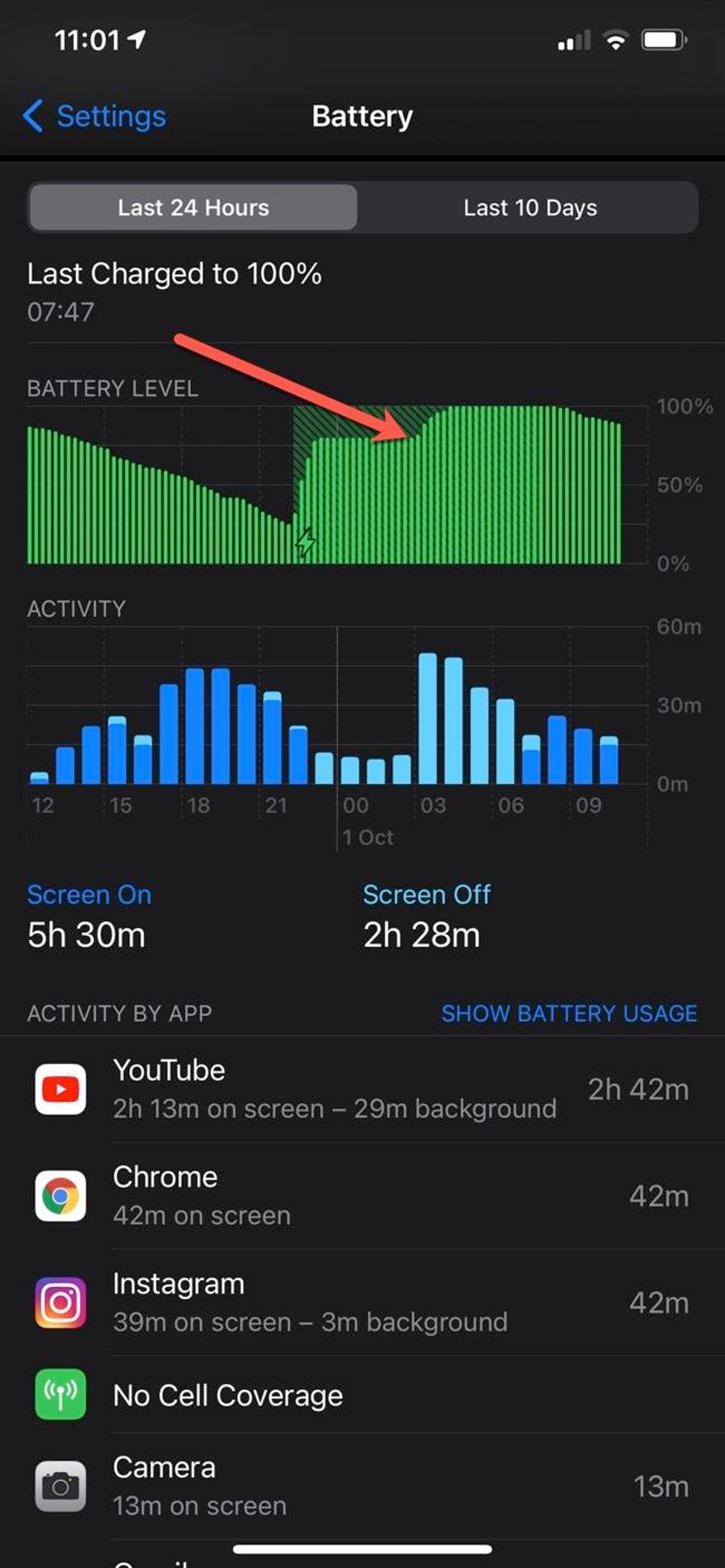
Is Optimized Battery Charging working?
It will also show if Optimized Battery Charging is working because you'll see the charge level go up to 80 percent and then flatline until the morning.
When was Low Power Mode on?
Times when your iPhone is in Low Power Mode will be shown in yellow.
Activity
Underneath Battery Level is Activity. This chart shows you what's consuming the battery, both apps running on-screen (shown ion dark blue), and in the background (light blue).
Below that you also see which apps are running.
Tap to reveal more
You can tap on the bars to get the activity for that period.
Here I'm noticing a couple of apps that use Bluetooth -- Tile and datAshur BT -- doing a lot of background activity while on charge.
High background usage
This high background usage continues for several hours.
Bug or feature?
But the activity tails off once the iPhone is off charge, so this is not going to be draining the battery, and may be a feature of Bluetooth apps. Or might be a Bluetooth bug in iOS 14.
If this was happening when the iPhone was no on charge, this could be a serious battery drain issue.
Background usage should usually be low
Unless you have an app specifically designed to run in the background (such as a music player when the screen is off) then background usage should normally be low.
10-day overview
You can also get a breakdown of usage over the past 10 days by tapping on Last 10 Days.
How long were apps running?
You can also switch between battery usage as a percentage and time by tapping Activity/Show battery Usage. This tells you how long apps were running, along with a breakdown of on-screen and background time.
Kill rogue apps!
If you find an app that's running wild in the background you can either delete it or, better still, prevent it from running in the background by going to Settings > General > Background App Refresh and temporarily turning it off by flipping the switch on it. Note that this might cause the app to not work properly.