WGA Notifications
Updated WGA Notifications - November 06

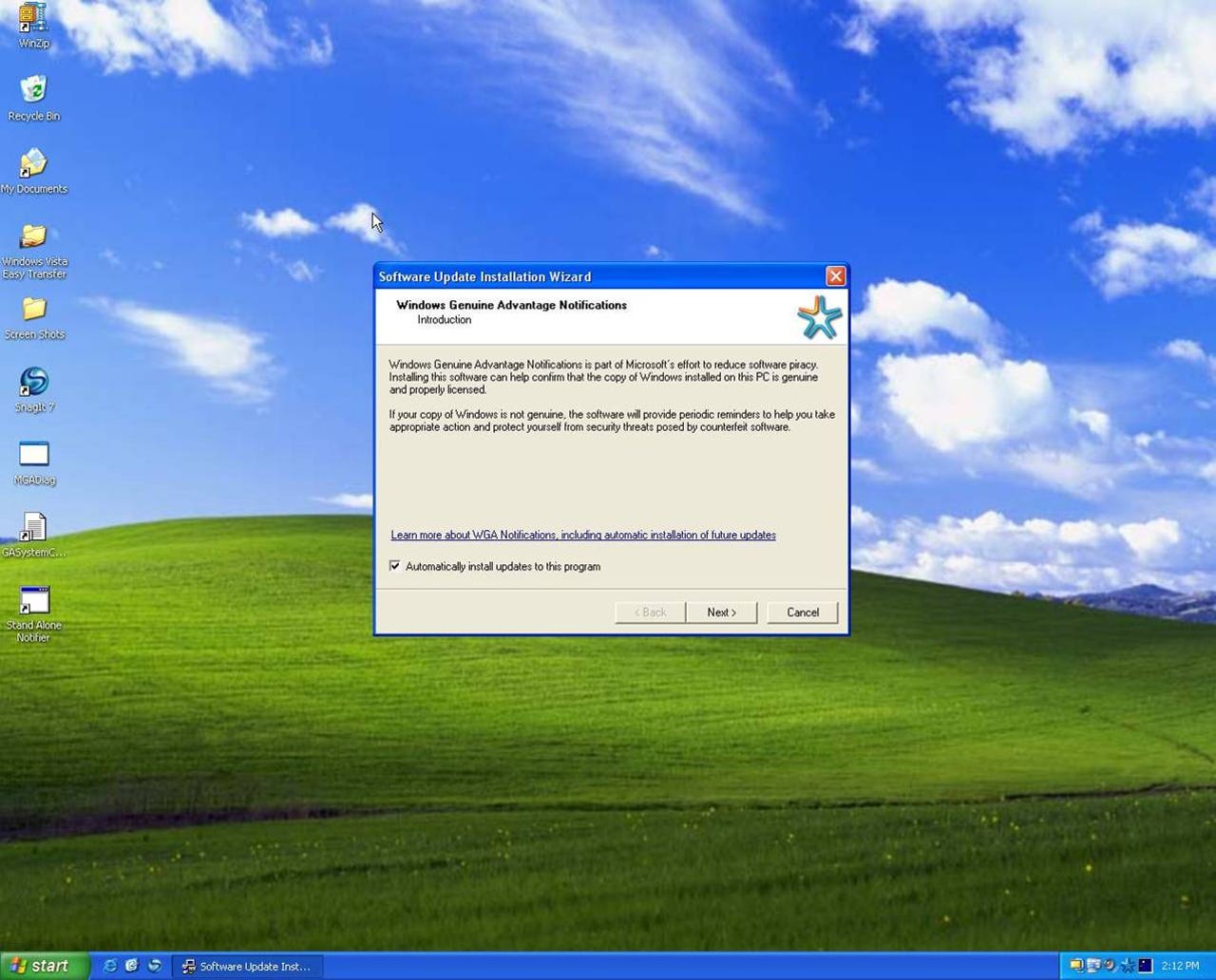
1 of 6 Adrian Kingsley-Hughes/ZDNET
- The first screen in the Wizard provides an introduction to WGA Notifications.
- It clearly explains the benefit, and the possible consequences if the system is non-genuine.
- Offers optional automatic installation of future updates with no interruptions.
- Clicking “Cancel” prevents installation of the update.
2 of 6 Adrian Kingsley-Hughes/ZDNET
- WGA Notifications previously installed with license screen opt-in only; customers asked for more detailed information.
- New screen provides full license to read, plus link to privacy statement, option to print.
- If user wants to install, they click “I Agree” and “Next”.
- If user does not want to install, they click “I Do Not Agree” or “Cancel”.
3 of 6 Adrian Kingsley-Hughes/ZDNET
- Users now receive immediate feedback on whether validation was successful.
- Previously, they had to wait until the system rebooted - Reboots no longer required.
- Users receive notice that validation may be required in the future
4 of 6 Adrian Kingsley-Hughes/ZDNET
- If validation can’t be completed due to a local system error or network error, the following notification is displayed.
- Full details & troubleshooting options are a click away.
5 of 6 Adrian Kingsley-Hughes/ZDNET
- Systems that fail validation receive notification that their copy of Windows “did not pass genuine validation” and they may be a “victim of counterfeiting”.
- User can click on the message to learn more (see next slide), including the following options:
- Qualify to receive a free replacement (high-quality counterfeits qualify)
- Purchase a genuine Windows key online
- Troubleshoot further
6 of 6 Adrian Kingsley-Hughes/ZDNET
- When a user clicks to learn more, they are taken to a customized Web page
- They have several options:
- Learn what caused the failure
- Purchase a genuine Windows key online
- Troubleshoot further
- Learn more about the risks of running non-genuine Windows, and how to protect yourself
Related Galleries
Holiday wallpaper for your phone: Christmas, Hanukkah, New Year's, and winter scenes
![Holiday lights in Central Park background]()
Related Galleries
Holiday wallpaper for your phone: Christmas, Hanukkah, New Year's, and winter scenes
21 Photos
Winter backgrounds for your next virtual meeting
![Wooden lodge in pine forest with heavy snow reflection on Lake O'hara at Yoho national park]()
Related Galleries
Winter backgrounds for your next virtual meeting
21 Photos
Holiday backgrounds for Zoom: Christmas cheer, New Year's Eve, Hanukkah and winter scenes
![3D Rendering Christmas interior]()
Related Galleries
Holiday backgrounds for Zoom: Christmas cheer, New Year's Eve, Hanukkah and winter scenes
21 Photos
Hyundai Ioniq 5 and Kia EV6: Electric vehicle extravaganza
![img-8825]()
Related Galleries
Hyundai Ioniq 5 and Kia EV6: Electric vehicle extravaganza
26 Photos
A weekend with Google's Chrome OS Flex
![img-9792-2]()
Related Galleries
A weekend with Google's Chrome OS Flex
22 Photos
Cybersecurity flaws, customer experiences, smartphone losses, and more: ZDNet's research roundup
![shutterstock-1024665187.jpg]()
Related Galleries
Cybersecurity flaws, customer experiences, smartphone losses, and more: ZDNet's research roundup
8 Photos
Inside a fake $20 '16TB external M.2 SSD'
![Full of promises!]()