Windows Phone 8 screenshot gallery covers many new features

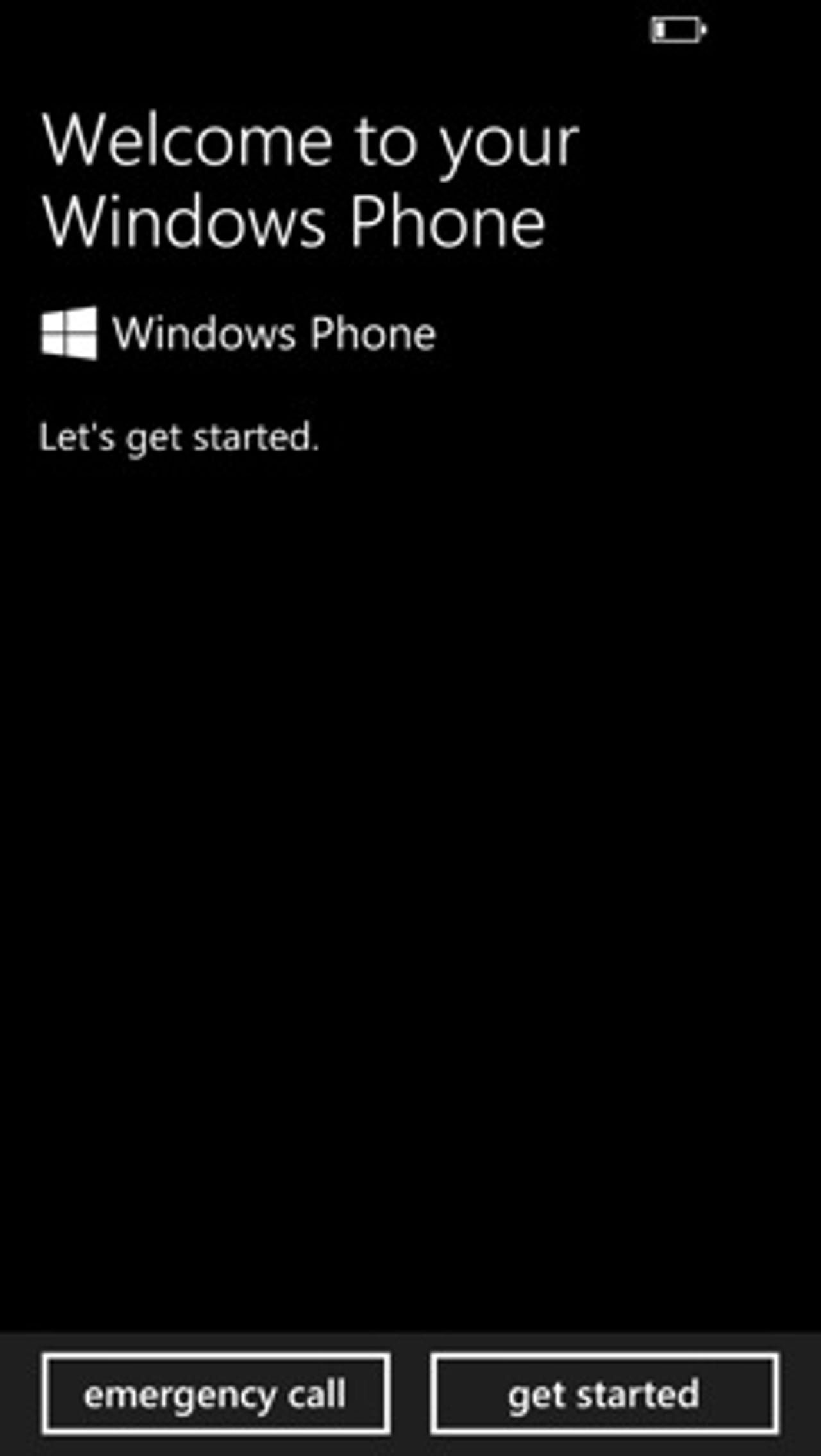
Let's get started with Windows Phone 8.
While you can setup your Microsoft account later, the experience of Windows Phone 8 really requires you to either sign in or sign up for an account.
A great new feature of Windows Phone 8 is the ability to backup your data. As you can see you can backup photos, text messages, and phone settings.
This screen explains why you want to backup your device.
After you go through the setup wizard the HTC connection utility setup the phone for use with AT&T in the United States.
The lock screen has been modified with more functionality. BTW, do you like my Han Solo Halloween costume?
This is the default Start screen that appears after finishing the setup wizard. Several Live Tiles are provided in different sizes so you can see how they can be resized.
The applications panel remains the same as we saw on Windows Phone 7.
Lots of apps appear in the list. When you get to 41 apps then you will see shortcuts to help you jump to different apps in your extensive list.
After spending a bit of time with the HTC 8X I customized my Start screen to match my desires.
Starting to setup the Kid's Corner.
This is the content you can add to the Kid's Corner. You tap on each one to select specific apps and content.
You are prompted to setup a password to keep your data safe while your kid uses your phone.
Select apps that you want your kids to have access to. Note that there are no communications apps.
Select music that you want to make available.
Select games to share with your kids.
This is what the Kid's Corner lock screen looks like after setting everything up.
Here is a view of the Start screen in the Kid's Corner.
More apps in the Kid's Corner.
There are a couple of minor customization options for your kids.
Another pop-up explaining how things work.
Finished with the Kid's Corner setup wizard.
Bing Search continues to be a fantastic looking application.
New side panels give you access to things like Local Events.
Local movies are available in Bing.
Local deals include those from LivingSocial.
News is available in Bing as well, simply swipe left or right from the main Bing panel.
Videos are also provided in Bing.
You can now enable a dark theme in your email instead of the light theme that was the only option before.
Office Mobile gets some improvements, including the ability to much more easily access locations where you have documents stored.
Accessing my Skydrive documents.
Recent documents are easy to access and a great feature is that they will open right where I left them when I was on my PC.
Excel Mobile now supports charts!
OneNote Mobile has been pulled out of Office Mobile to help give you faster access.
Shared lists are supported and very handy for getting things done around the house.
Rooms are a new feature in Windows Phone 8 and allow you the ability to carry on private group conversations.
Family room members and their selected profile photos or latest updates.
Sometimes you really don't want the world to see the photos in your private room :)
A shared calendar can be setup within your room.
Improved share options include via NFC with tap+send, Xbox (thanks to Xbox Smartglass), and social networks.
Internet Explorer 10 Mobile brings several enhancements to WP8.
When I access ZDNet I end up getting the mobile optimized version of the website.
There are new attachment options in MMS/SMS as you can see here.
Your location can be shared in Messaging.
Context sensitive keyboards are available, as shown by the emoticon one here in a chat in the Family Room.
There are some new categories to filter apps in the WP Store.
Xbox Smartglass is fun to play with on WP8.
A couple new tools for editing photos is included in the updated camera application.
You can add lenses in the camera app as well.
Contacts can be filtered by service.
You can use different backgrounds for your lock screen.
Detailed notifications for different apps can be selected. Only one service is supported at a time on the lock screen.
More lock screen settings.
Lock screen settings for you to optimize what you see.
You can add different types of data to Wallet.
You can connect your PayPal account to Wallet.
Wallet services on WP8. You can also add custom cards using the Other option.
Wallet explanation display.
In addition to the lock PIN you have on your device you can setup another for the Wallet.
A view of the updated Store.
Browsing for music.
The Wallet PIN can be accessed within the Store.
Search settings
Music and Videos settings.
You can now download maps for offline navigation for FREE. This is supported even on devices that are not from Nokia, but voice guided navigation is not included.
Map downloads are broken down by State.
As you can see the entire US on WP8 takes up 2.5 GB.
You can download maps from around the world so your WP8 really can be a world traveler, in offline mode too.
A few Maps settings.
Navigating with WP8.
Settings for Applications.
More Applications settings.
Thankfully OTA updates are provided.
You can manage your Skydrive storage on WP8.
Tap on each backup setting to customize what gets backed up to the cloud.
NFC (aka tap+send) settings in WP8.
A view of my phone storage. If an external card was supported it would appear here as well.
Several more theme color accents were added to WP8.
More system settings.
Yep, there are lots of settings available to you.
System settings includes Kid's Corner.
More system settings.
Add an account for email and more.