'ZDNET Recommends': What exactly does it mean?
ZDNET's recommendations are based on many hours of testing, research, and comparison shopping. We gather data from the best available sources, including vendor and retailer listings as well as other relevant and independent reviews sites. And we pore over customer reviews to find out what matters to real people who already own and use the products and services we’re assessing.
When you click through from our site to a retailer and buy a product or service, we may earn affiliate commissions. This helps support our work, but does not affect what we cover or how, and it does not affect the price you pay. Neither ZDNET nor the author are compensated for these independent reviews. Indeed, we follow strict guidelines that ensure our editorial content is never influenced by advertisers.
ZDNET's editorial team writes on behalf of you, our reader. Our goal is to deliver the most accurate information and the most knowledgeable advice possible in order to help you make smarter buying decisions on tech gear and a wide array of products and services. Our editors thoroughly review and fact-check every article to ensure that our content meets the highest standards. If we have made an error or published misleading information, we will correct or clarify the article. If you see inaccuracies in our content, please report the mistake via this form.
How to use Google Docs on Android to create MS Word files

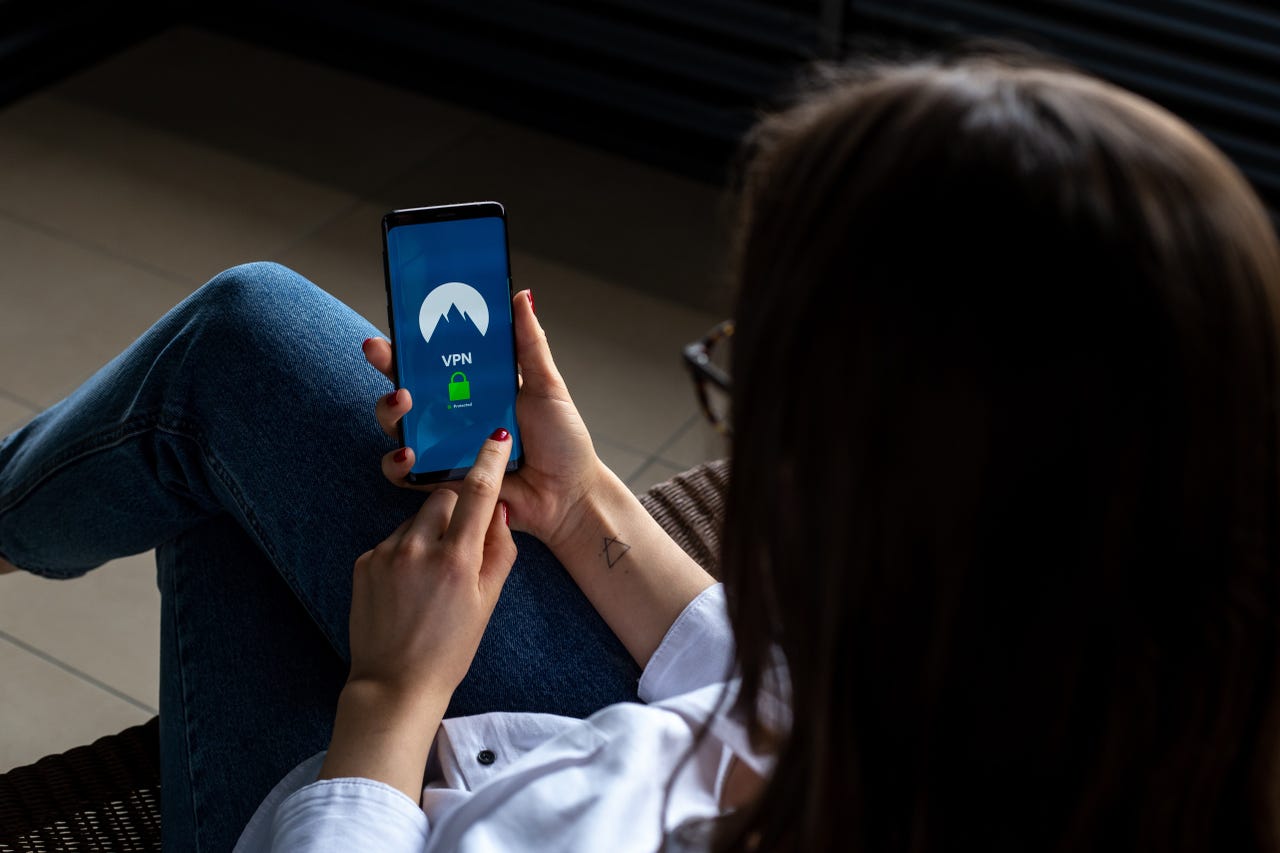
See also
Google Docs is a great app to have on your Android device. With it, you can create and collaborate on new documents while on the go. It's simple to use and it makes working with documents very easy.
But sometimes, you need to be able to venture beyond the default Google Docs file format. Although there are millions of users working with Google Docs, there are just as many who depend on the MS Word file format.
And even though Google Docs does a good job of converting Google Docs to MS Word (and vice versa), there are times you want a much simpler workflow for collaboration.
Holiday guide: The best Android phones
That's when you want to make sure your Android Google Docs app is configured to allow the creation of MS Word documents. That way you have the option to either create Google Docs files or MS Word files.
But how do you enable this feature? Let me show you.
Requirements
The only thing you'll need for this is the Google Docs app installed on your Android device. That's it. Let's get to work.
How to use Google Docs on Android to create MS Word files
1. Enable in Settings
Tap the three-horizontal-line button near the top left corner and, from the resulting sidebar, tap Settings.
On the next page, toggle the on/off slider for Create Word Files to On.
Access the Settings window in Google Docs.
Enable the creation of Word files in Google Docs.
2. Create a Word doc
From the Google Docs main page, tap the + (plus sign) at the bottom right corner of the window. You should now see an additional entry in the pop-up menu, labeled New Word File. Tap that entry to open the Google Docs editor, where you'll be creating a new file in DOCX, the MS Word document format.
Creating a Word file is now simple in Google Docs.
And that's all there is to adding Word Document file support to the Android Google Docs app. Anyone who regularly collaborates with users who work with DOCX files should immediately enable this feature, so you can be sure to send those users the right file type.
Also: How to automatically convert Google Drive uploads to Docs
If you happen to have a Google Docs file, you can also export it as a Word document, even in the Android app. To do that, follow these steps:
How to export a Word doc from Android
- Open the file in Google Docs.
- Tap the three-dot menu button at the top right of the screen.
- Tap Share & Export.
- Tap Save As.
- From the pop-up, tap Word (.docx).
- Tap OK.
The file will automatically open in the DOCX format in Google Docs, where you can start editing it.
Enjoy that newfound collaborative power.