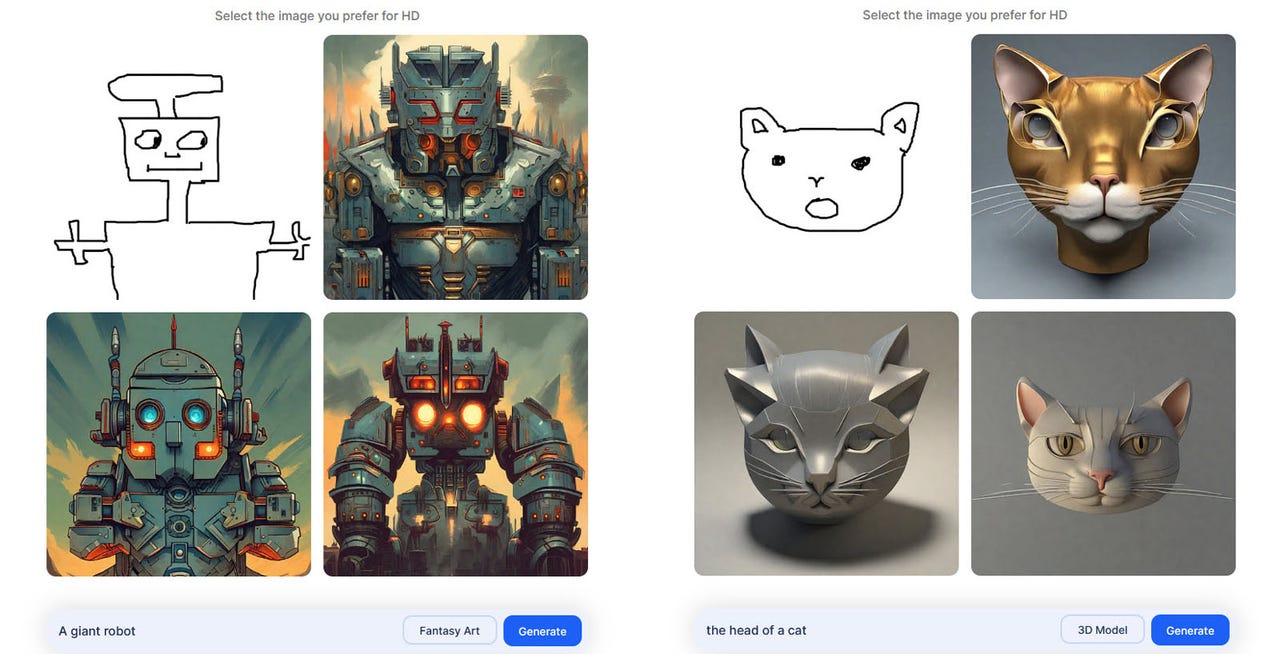'ZDNET Recommends': What exactly does it mean?
ZDNET's recommendations are based on many hours of testing, research, and comparison shopping. We gather data from the best available sources, including vendor and retailer listings as well as other relevant and independent reviews sites. And we pore over customer reviews to find out what matters to real people who already own and use the products and services we’re assessing.
When you click through from our site to a retailer and buy a product or service, we may earn affiliate commissions. This helps support our work, but does not affect what we cover or how, and it does not affect the price you pay. Neither ZDNET nor the author are compensated for these independent reviews. Indeed, we follow strict guidelines that ensure our editorial content is never influenced by advertisers.
ZDNET's editorial team writes on behalf of you, our reader. Our goal is to deliver the most accurate information and the most knowledgeable advice possible in order to help you make smarter buying decisions on tech gear and a wide array of products and services. Our editors thoroughly review and fact-check every article to ensure that our content meets the highest standards. If we have made an error or published misleading information, we will correct or clarify the article. If you see inaccuracies in our content, please report the mistake via this form.
How to use Stable Doodle AI to transform your doodles into artwork

We all like to doodle, even though we know our sketches probably aren't going to win any art awards. But now a new online artificial intelligence (AI) tool can turn your doodles into legitimate artwork.
Using Stable Doodle AI, you can draw a doodle using your finger, a stylus, or a mouse, depending on whether or not you're using a touchscreen device. You can then describe the type of image you want and pick a style, such as photographic, fantasy, comic book, anime, or line art.
How to use: Midjourney | Bing Image Creator | Craiyon | Stable Diffusion
In response, Stable Doodle generates an image based on your doodle, description, and style. By default, the AI creates three images. Choose the one you like the best, and you can modify and download it.
Offered by open-source generative AI company Stability AI via the Stable Diffusion XL model, Stable Doodle is available in both free and paid versions. The freebie version watermarks your artwork and limits you to a certain number of images and modifications per day. You'll want to sign up for a free account to get the maximum number of allowed images and edits.
Also: How to use ChatGPT: Everything you need to know
Priced at $9 per month on a monthly basis, or $7 per month on an annual basis, the Pro edition skips the watermark, supports 1,500 images per day, and offers an unlimited number of edits.
Stable Doodle is accessible as a website and as a mobile app. Here's how it works.
1. Browse to the website
Browse to the Stable Doodle AI website. If you head directly to the site, the drawing area is available right off the bat.
2. Sign up
To register with a free account, click the Sign in/Sign up button in the upper-right corner, and enter your email address. Click the Sign in link in the email you receive. You're then automatically signed in.
3. Download the mobile app
Alternatively, download and install the ClipDrop app for iOS/iPadOS or Android.
Also: The best AI art generators: DALL-E 2 and fun alternatives to try
With the ClipDrop app, tap the button for Try Stable Doodle, and you're then placed at the drawing area.
4. Draw your doodle
Use your finger, stylus, or mouse to draw your doodle.
5. Correct or change your doodle
To correct or change any part of the doodle, tap the Eraser icon and erase the area you want to remove.
6. Generate the image
Describe the image you want and then choose a specific style.
Also: I've tested a lot of AI tools for work. These are my 5 favorite so far
When you're done, tap the Generate button.
7. View the images
In response, the AI creates and displays three images based on your doodle, description, and style.
8. Select and edit an image
Click the image you want to use. At the next screen, click the Edit button to modify it. From the Edit menu, you're able to remove the background, clean up any imperfections, relight the image to change the light source, upscale it to increase the size and quality, reimagine it to try again, or uncrop it to remove any crops.
Also: How to use DALL-E 2 to turn your ideas into AI-generated art
Be careful as you choose each editing tool, as some require a paid subscription and others may result in the loss of the original image.
9. Download image
When you're done, click the Download button to download the image.
Also: The best AI chatbots to try
You can then open the image in your preferred image-editing software to make any further changes you wish.
Disclaimer: You should consider the legal consequences (e.g. copyright) of using AI-generated images before implementing them into your work.