'ZDNET Recommends': What exactly does it mean?
ZDNET's recommendations are based on many hours of testing, research, and comparison shopping. We gather data from the best available sources, including vendor and retailer listings as well as other relevant and independent reviews sites. And we pore over customer reviews to find out what matters to real people who already own and use the products and services we’re assessing.
When you click through from our site to a retailer and buy a product or service, we may earn affiliate commissions. This helps support our work, but does not affect what we cover or how, and it does not affect the price you pay. Neither ZDNET nor the author are compensated for these independent reviews. Indeed, we follow strict guidelines that ensure our editorial content is never influenced by advertisers.
ZDNET's editorial team writes on behalf of you, our reader. Our goal is to deliver the most accurate information and the most knowledgeable advice possible in order to help you make smarter buying decisions on tech gear and a wide array of products and services. Our editors thoroughly review and fact-check every article to ensure that our content meets the highest standards. If we have made an error or published misleading information, we will correct or clarify the article. If you see inaccuracies in our content, please report the mistake via this form.
Leaving LastPass? Here's how to get your passwords out

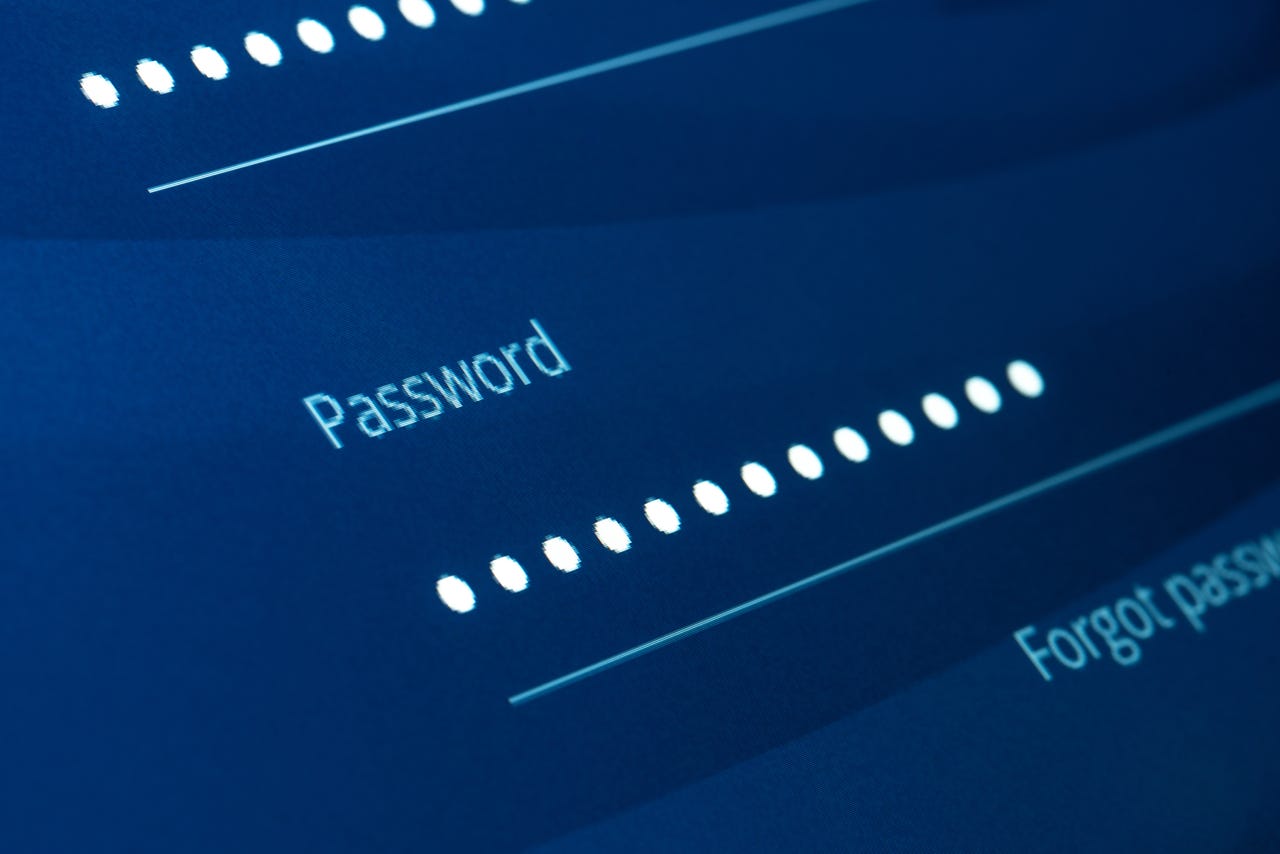
Between LastPass making big changes to its free offering, and the hack attacks on the company, some are looking for a new home for their passwords.
But how do you get your passwords and other data out of LastPass?
Must read: Ditching LastPass? Here are some alternatives to try
Here's how.
There are a few different ways to get your data out of LastPass, but the easiest, most reliable way I've found is to log into your account through a browser on a computer.
You can then export a file of your data that's CSV (Commas Separated Variable) compatible, which most password applications and services will accept (this is a whole other topic, and I suggest you test things and take your time, because there's always the risk of messing things up and losing your password data).
How to get your data out of LastPass
1. Log into your LastPass account
First, go to lastpass.com and log into your account. If you use two-factor authentication, you'll need to enter those details.
Log in to your LastPass account
2. Look in the left menu column
You're in. Now click on Advanced Options.
You're in!
3. Click Export
You will be prompted to re-enter your credentials.
Export
Re-enter your credentials
6. Copy your data
Now you need to select this data, copy it, paste it into a text file and give it a .CSV extension.
I don't recommend keeping all your passwords laying around unencrypted, so you either need to encrypt this file in the interim, or put it into whatever service you are going to use next.
Pro tip: Also, don't kill your LastPass account until you are sure that your new service is set up and your passwords are accessible.
There's your data!