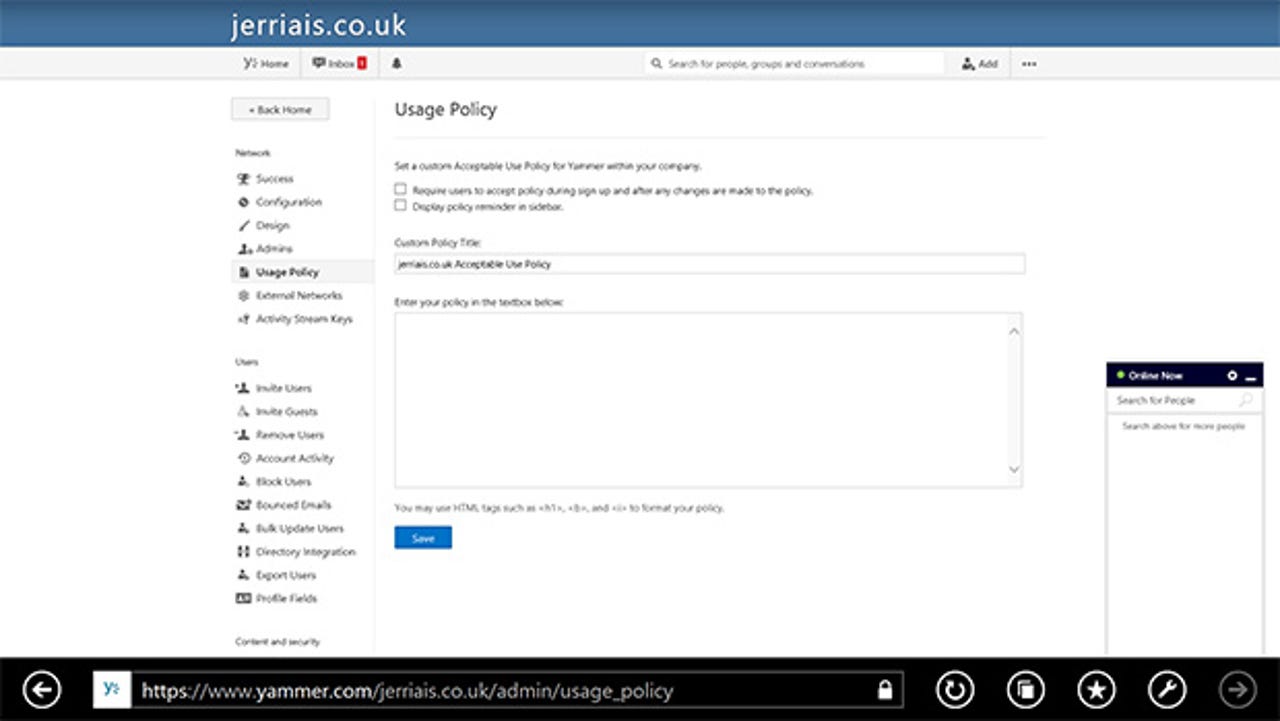Yammer Enterprise in Office 365 Enterprise, First Take: Deeper integration

The new Yammer Enterprise offering goes beyond the basic Office 365 portal integration you can get today by switching the link in the navigation bar from the SharePoint newsfeed to one that opens your Yammer network in a new browser window. Now you can see the state of the Yammer service alongside the other Office 365 services, and users can post links to documents in SharePoint to a Yammer discussion straight from the SharePoint library.
It also upgrades Yammer Basic networks to Yammer Enterprise free of charge (previously, that was only true if you had an Enterprise Agreement with Microsoft). All your Office 365 admins also become Yammer admins. If you have an on-premise Active Directory you can also integrate Yammer with that, to get one place to manage users.
Yammer Enterprise doesn't add extra features for users specifically, although you can enable Bing Translation (that's an admin option because it means somebody with authority accepting the Bing terms and conditions first). It's more about giving you administrative control of your Yammer network, from adding your logo to archiving content for compliance, to blocking external networks if they're not appropriate for you.
If you do decide to leave external networks switched on, so that customers and partners can join in the discussion, you no longer need to worry about whether those user have Yammer licences; previously you should have been buying Yammer Enterprise licences to cover them. External networks are separated from your company social network, so you don't need to worry about people seeing something they shouldn't — making them a great way to have the same kinds of ongoing conversations with business contacts as you can with co-workers (the kind of conversations you might prefer to keep off Twitter and Facebook). Getting the admin controls mean you can change the design of the external network and add a custom welcome message that makes it clear that employees are talking to a wider audience.
Microsoft is rolling the Yammer feature out to all Office 365 tenants this month. You can tell whether it's available for your tenant by looking at the main Office 365 admin portal; if you see the Yammer Enterprise service listed in the current health section and a heading under Service Overview that says included services, it's available.
Click to open the Activate Yammer Enterprise pane and select 'Yes, activate Yammer Enterprise for my network'. If you haven't already associated your company domain with Office 365 (the same domain name used for your Yammer network), you'll need to do that first and the portal will take you to the domain settings page. Otherwise you'll get the page to activate Yammer Enterprise, which also has a link for adding a domain, in case you use a separate domain for your Yammer network.
The progress page warns you can activating Yammer Enterprise can take from one to thirty minutes; in our test it finished in about a minute with instructions and links for logging into to Yammer or creating a Yammer account.
The only visible difference in the Office 365 admin portal is that you get a Yammer entry on the Admin menu. Clicking that opens Yammer in a new browser tab; the admin tools are shown down the side of the page and there's a handy checklist of the first things you'll want to do to take control of the Yammer network.
For users, the Yammer Enterprise integration shows up in document libraries. When they click the More menu next to a document (the now-familiar three dots), the Post option creates a new post on Yammer with a link to the document. Again, that's in a new browser window where you can add tags, type comments and post to a specific topic or tag people you think will be interested; the Yammer integration creates the links, but they're still using the Yammer network they're used to for the discussion. (If your users aren't already using Yammer, this is less useful, but many companies are seeing viral adoption of Yammer by users and they want to take control of it.)
If you want users to see Yammer in the navigation bar instead of the Newsfeed so they can jump to the discussions quickly, you still need to select that in the SharePoint admin portal under Settings.
Microsoft is promising much deeper integration between Office 365 and Yammer — unifying SharePoint and Yammer groups (and possibly Lync buddy groups and Exchange distribution lists) in the future, for example. Many companies will want to have more control over Yammer before they're ready to implement that, so getting access to the Yammer admin tools is a good start. The next step would be to have them actually inside the Office 365 portal, rather than as a separate web page. We expect to see that in the future, along with the ability to bring information from Yammer back into SharePoint for users to see.