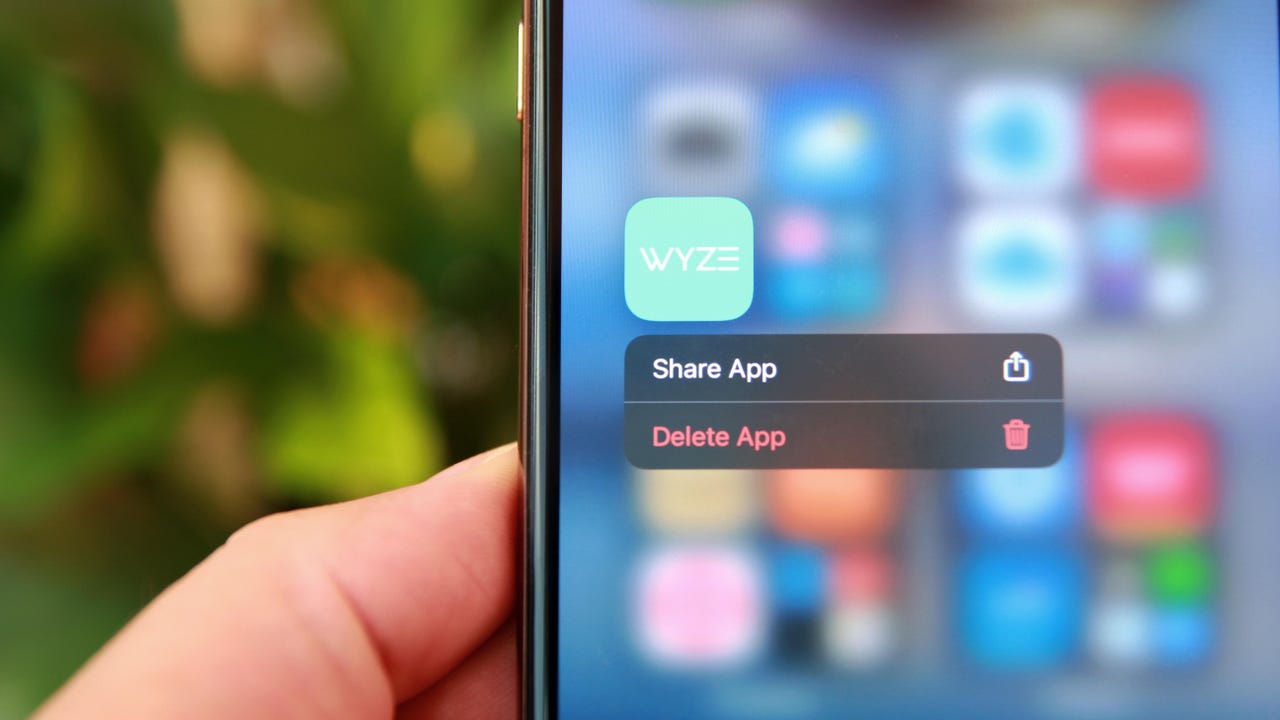'ZDNET Recommends': What exactly does it mean?
ZDNET's recommendations are based on many hours of testing, research, and comparison shopping. We gather data from the best available sources, including vendor and retailer listings as well as other relevant and independent reviews sites. And we pore over customer reviews to find out what matters to real people who already own and use the products and services we’re assessing.
When you click through from our site to a retailer and buy a product or service, we may earn affiliate commissions. This helps support our work, but does not affect what we cover or how, and it does not affect the price you pay. Neither ZDNET nor the author are compensated for these independent reviews. Indeed, we follow strict guidelines that ensure our editorial content is never influenced by advertisers.
ZDNET's editorial team writes on behalf of you, our reader. Our goal is to deliver the most accurate information and the most knowledgeable advice possible in order to help you make smarter buying decisions on tech gear and a wide array of products and services. Our editors thoroughly review and fact-check every article to ensure that our content meets the highest standards. If we have made an error or published misleading information, we will correct or clarify the article. If you see inaccuracies in our content, please report the mistake via this form.
How to delete apps on iPhone

There are many reasons one would want to delete an app from their phone. I like to periodically clean up my app library and get rid of the apps I haven't used in a while and don't anticipate using anytime soon. It keeps my phone visually organized and keeps me from having to scroll through dozens of apps.
Deleting apps from your iPhone is also a great way to free up space and keep your phone running smoothly.
How to delete apps on iPhone
Step 1: Press and hold the app you want to delete
On your iPhone's home screen or your app library, press and hold the app you want to delete until a menu comes up. The app library is the list of all your apps accessible when you swipe left on your home screen.
When you press and hold an app on the home screen, this menu appears with options
Step 2: Select Delete App or Remove App
If you're on your home screen, select Remove App from the menu that appears. iPhone will then give you the option to either delete the app altogether or just remove it from your home screen while keeping it in your app library.
If you're trying to delete an app from your app library, you'll just be asked to confirm if you want to delete it.
Step 3: Confirm delete
On the popup that appears, select Delete App in red to confirm deleting the app from your phone.
When you delete an app, you can download it again in the future and sign back in, but any information that is not connected to your login account is also deleted. So if you're not logged into an account on an app, like on a game for example, you will lose all progress.
Also read: How to clear the cache on your iPhone (and why you should)
What is the iPhone App Library?
The App Library on your iPhone is where all your apps live. It's the list of all the apps currently installed on your iPhone. You can access your app library by swiping left on your home screen and you can use the search bar at the top to quickly search through apps.
Can I delete an app without losing the information from it?
There is a way to delete the apps you don't use often without losing the data associated with them. You can do this by offloading, which is basically uninstalling an app to free up storage space on your iPhone, without deleting the data and information from it. To offload an app, follow these steps:
- Go to Settings
- Go to General
- Select iPhone Storage
- Choose the app to offload
- Tap on Offload App
You can also have your iPhone automatically offload unused apps when it's running low on storage space.
Why do my deleted apps keep reappearing?
Sometimes you delete apps on your iPhone just to see them show up again on your screen a few days later, like some kind of nightmare. If this is happening to you, you probably need to check that your App Store doesn't have automatic downloads turned on, here's how:
- Go to Settings
- Choose App Store
- Tap the Automatic Downloads toggle to turn it off
How can I delete apps on my App Store?
If you've ever deleted an app from your iPhone, you may have seen it in your account's list of Purchased apps in the App Store. All the apps you've ever downloaded with your Apple ID will appear here, the deleted ones show a cloud icon next to them since they're not on your device anymore.
How can you remove these old apps from your Apple account? Simply swipe left on them and a Hide option appears, tap on that and it'll be removed from your account and, though it won't remove the app from your purchase history entirely, at least it won't re-download in five years when you sync your iPhone.
Will deleting apps on my iPhone remove them from iCloud?
Deleting your apps on your iPhone won't remove any backed up data in your iCloud. If you want to remove the data and app information from your iCloud backup, you'll need to access iCloud settings.
- Go to Settings
- Tap on your name to access Apple ID and iCloud settings
- Go to iCloud
- Select Manage Storage
- Tap on Backups
- Choose the iPhone you deleted the app from
- Find the app on the list (select Show All Apps if needed)
- Toggle the app off
Why can't I delete apps on my iPhone?
If you're trying to delete an app and your iPhone won't let you, you may have a restriction on what you can do with iTunes and App Store purchases. To fix this, go to:
- Settings
- Select Screen Time
- Tap on Content & Privacy Restrictions
- Choose iTunes and App Store Purchases
- Check to see what permissions you have for installing and deleting apps and in-app purchases. Make sure Deleting Apps is set to Allow.