Hands-on with Android 7 Nougat on the Samsung Galaxy S7: screenshot gallery

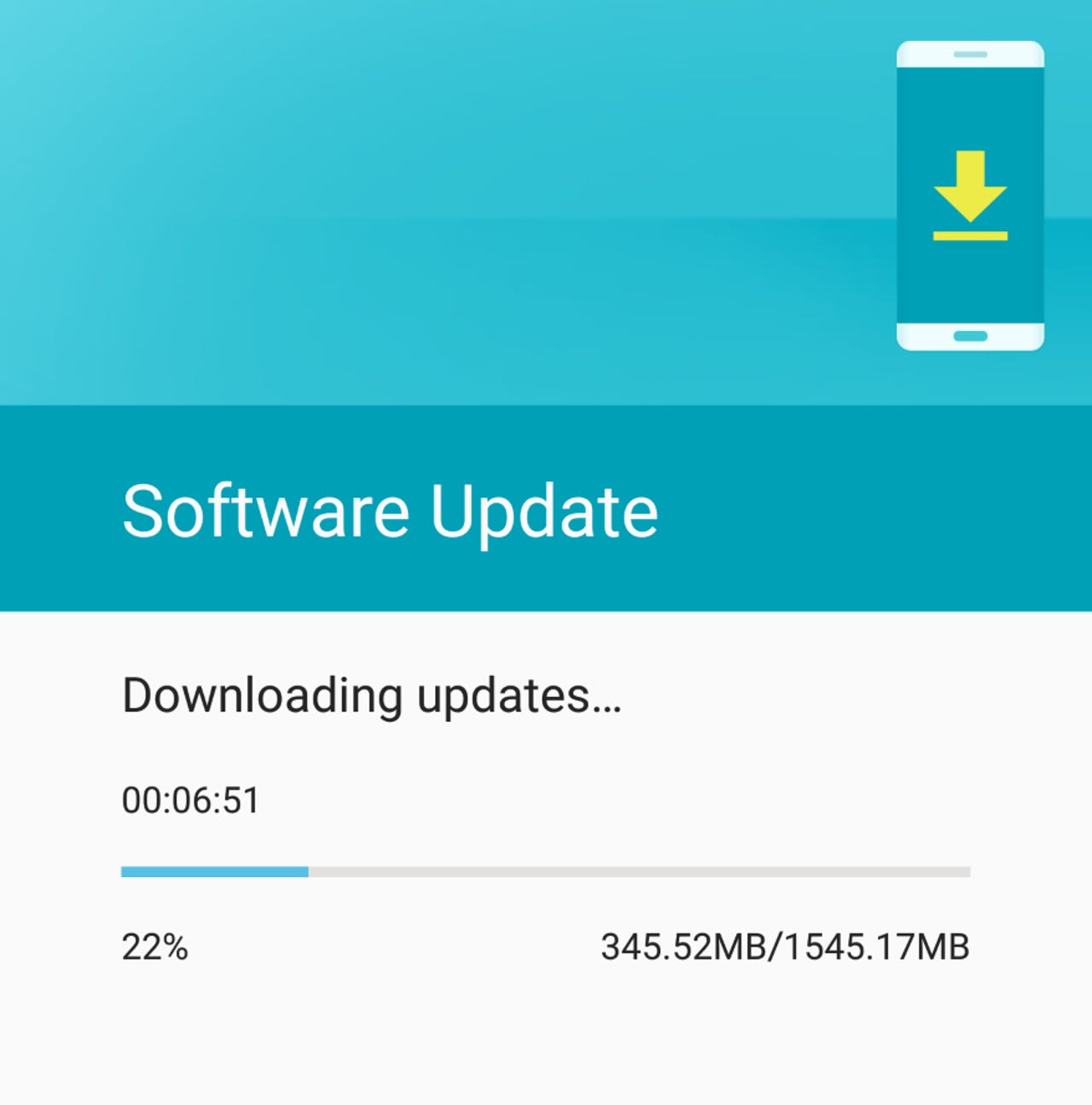
Android 7 Nougat comes to the Samsung Galaxy S7
While Samsung has done a fantastic job over the last year in getting monthly Android security updates to its devices, I've always told folks the best way to get the next major version of Android on a Samsung device was to simply purchase the newest device. It's just about time for the Galaxy S8 to launch so that means the S7 is getting the latest software now.
In January, Samsung announced the Android 7 Nougat update would be coming soon to the Galaxy S7 and last night the update hit the T-Mobile S7 in my hand. Unlike the Apple iPhone or Google Pixel, most major Android version updates roll out over an extended period of time after carrier testing and release. If you want timely updates on Android, buy a Pixel.
Plenty of improvements in the Nougat update
The update screen lists many of the improvements in Nougat for the Galaxy S7.
Settings revamp
Samsung already had an extensive settings area and this new organization attempts to clean up the part of the S7. Colors are muted compared to the Marshmallow S7.
Look at the bottom of your settings
The bottom portion of the settings panels shows related settings to help you quickly navigate this extensive area. You can also use the search box up top.
New quick controls
There are now a minimal size set of six quick controls when you first slide down the notification shade. You can easily customize what controls appear here too.
Quick controls grid layout
Swiping down a second time from the top takes you to a more extensive collection of controls. You can customize the layout of these and then drag and drop the controls you want in each area.
White squircles
The overall layout of the shortcuts and icons has been updated in Android Nougat as well. Lots of white and rounded squares are present as well.
An improved multi-window experience
Samsung has provided the ability to use two apps at once for a few years. The Android Nougat version is now present on the S7 and offers a solid dual app experiences.
Optimize the device
There is a utility present to help you choose your preferred operating mode. A single button can also be pressed to optimize the battery, storage, RAM, and performance.
Choose your performance mode
You can select your preferred mode of operation. It's nice to be able to have this control yourself rather than relying on the device to make those decisions for you.
Change your screen resolution
While the WQHD display is gorgeous, I personally cannot tell a difference between it and the FHD resolution. With this new setting you can select FHD and possibly save a bit of your battery too.
Go to sleep quicker
A blue light filter option now lets you tone down the display for those of you who read your phone in bed like I do. The filter can be set on a schedule and the level of opacity adjusted to your preference too.