Installing the latest Ubuntu Linux: Ubuntu 11.10

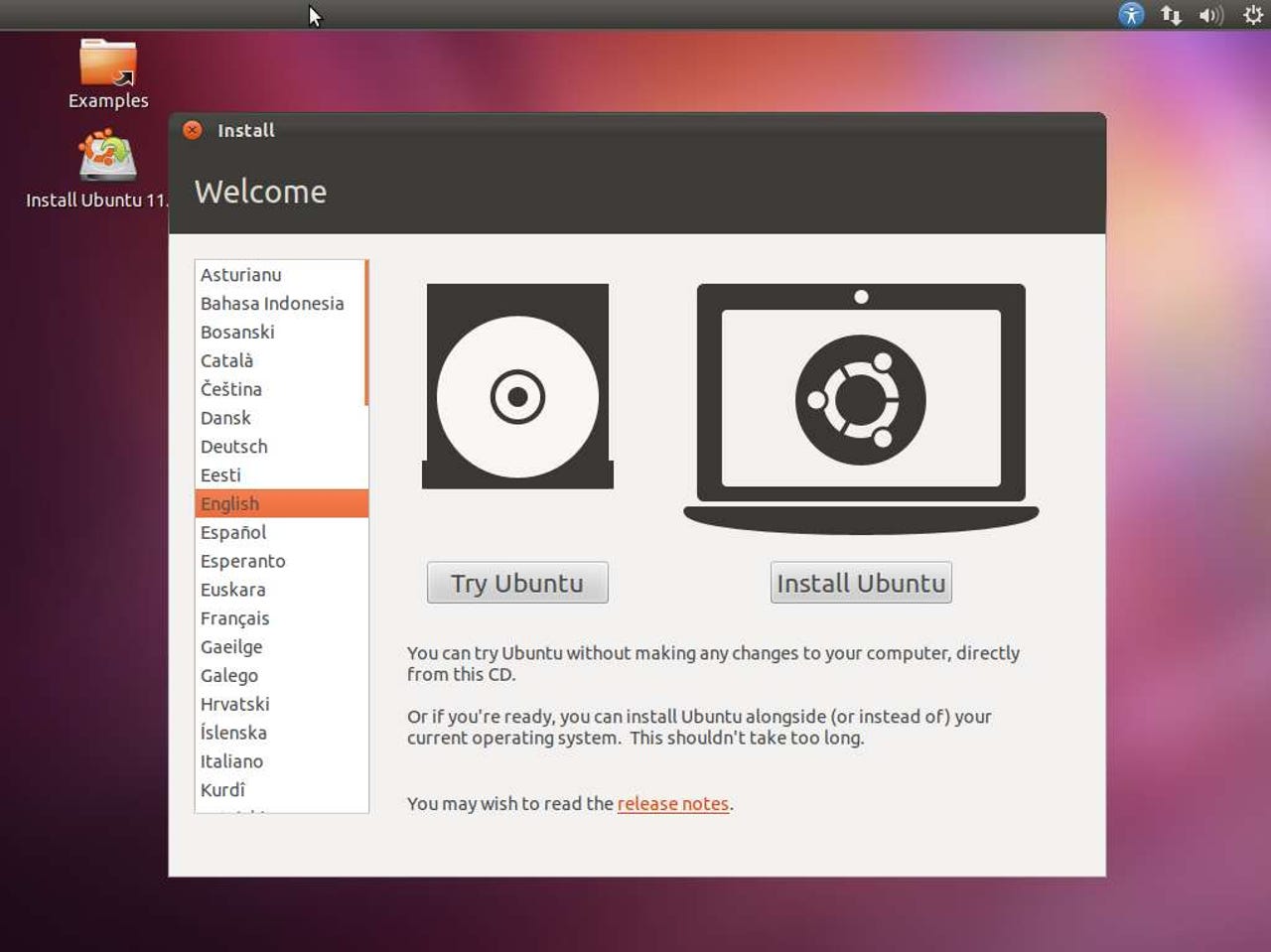
October 13 is a big day for Ubuntu fans. It’s the day that the next version of Ubuntu arrives. If you want to give it a try, download a copy of Ubuntu 11.10, Oneiric Ocelot, burn an ISO copy to a CD or USB stick, pop that into your PC, and follow along.
Before doing anything drastic, like actually installing Ubuntu on your PC, make sure it works first. Only after testing it out for a while, should you reboot your computer and chose the Install Ubuntu option.
Next, you need to decide if you want to include proprietary software, such as Adobe Flash, in your Ubuntu desktop. If you’re a free software purist, you’re going to say no to this option. I’m more of a pragmatist so I’m chose both to install it. In addition, at this point you need to choose if you want to download upgrades as you’re installing your new copy of Ubuntu. I usually choose yes, but if you have a slow Internet connection, you can skip this.
After this, you need to decide what you’re going to do with your hard drive. On a standalone PC you can either use your entire system or choose to have it dual-boot with Windows or some other operating system. In my experience, Ubuntu can live quite comfortably on the same PC as Windows XP, Windows 7, or any other version of Linux.
Since I’m installing Ubuntu on a VirtualBox virtual machine, I’m going to use the entire hard disk.
Now, it’s time to pick your time zone. Ubuntu will automatically pick the time your PC’s hardware clock is already set to.
The install program should also automatically pick out your keyboard. Remember how people have told you installing Linux is hard? It’s not.
Now, come the “hard” part of the installation. You need to pick out a user name, password, and a system name.
You now get to have a cup of coffee while Ubuntu start installing itself to your system.
Like the nice information box says, you’ll soon be able to customize your system, but with Ubuntu that will need to wait until after you the base system setup.
And, after about half-an-hour on my older 2.2GHz PC in a virtual machine, all I need do is reboot the system and
After getting rid of that ugly desktop background with a nice shot of Wales’ Mt. Snowdon, I’m ready to go with Ubuntu’s Unity interface.