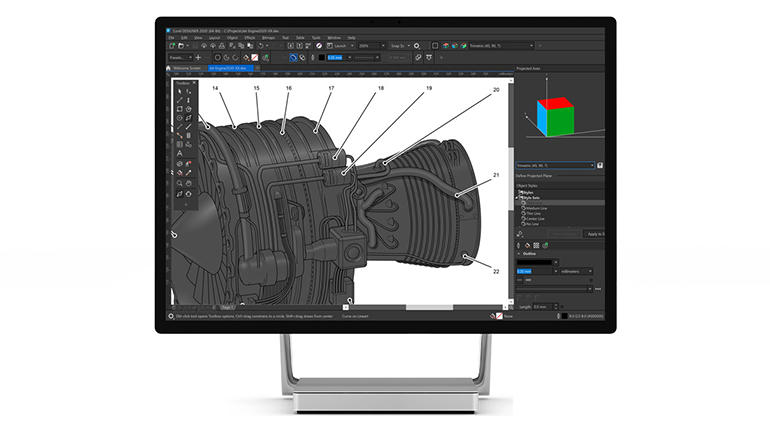'ZDNET Recommends': What exactly does it mean?
ZDNET's recommendations are based on many hours of testing, research, and comparison shopping. We gather data from the best available sources, including vendor and retailer listings as well as other relevant and independent reviews sites. And we pore over customer reviews to find out what matters to real people who already own and use the products and services we’re assessing.
When you click through from our site to a retailer and buy a product or service, we may earn affiliate commissions. This helps support our work, but does not affect what we cover or how, and it does not affect the price you pay. Neither ZDNET nor the author are compensated for these independent reviews. Indeed, we follow strict guidelines that ensure our editorial content is never influenced by advertisers.
ZDNET's editorial team writes on behalf of you, our reader. Our goal is to deliver the most accurate information and the most knowledgeable advice possible in order to help you make smarter buying decisions on tech gear and a wide array of products and services. Our editors thoroughly review and fact-check every article to ensure that our content meets the highest standards. If we have made an error or published misleading information, we will correct or clarify the article. If you see inaccuracies in our content, please report the mistake via this form.
CorelDRAW Technical Suite 2020: A complete set of tools for technical illustrators

Useful as it is for anyone wanting to create vector graphics and edit photos, CorelDRAW's biggest audience is commercial designers creating everything from posters and packaging to the temporary advertising wraps on cars, buses, trains and planes. CorelDRAW Technical Suite 2020 is aimed at a particular subset: technical illustrators making complex visual documentation, who need isometric tools and CAD import. That's why Corel includes not just the same CorelDRAW 2020 that we've already reviewed, but a second vector graphics package, Corel DESIGNER, along with PHOTO-PAINT 2020, and the XVL Studio 3D visualisation tool.
Even the installer reminds you that CorelDRAW Technical Suite is for a different kind of illustration.
The extra software puts the price up: a perpetual licence is £944 ($999) and £405 ($429) for an upgrade, or £469 ($499) for a subscription licence. The subscription price includes the same CorelDRAW.app online collaboration tools as the main CorelDRAW suite, which is useful but ultimately disappointing because the complex process for logging in to leave comments on a design if you don't have the appropriate CorelDRAW subscription will have most people asking for screenshots by email instead.
Corel DESIGNER is the latest version of what used to be Micrografx Designer, and it's now only available as part of the Technical Suite. While CorelDRAW is a general illustration package, DESIGNER's strength is creating engineering drawings, and documentation based on them. Rather than adding in all the features of CorelDRAW, Corel develops both packages separately and bundles them so that you can use them together. The interfaces are similar -- the icons for opening files, saving to Corel Cloud and picking colours are the same, for example -- but the mix of tools is different.
Logging in to leave comments about a design online is useful, but confusing without the right subscription.
There are some tasks you could do in either application, and DESIGNER has the same new image upsampling, JPEG artefact removal and powerful tracing to turn bitmap images into vector illustrations that we liked in CorelDRAW. Designer also gets a tool for quickly making inner shadows that run around the inside edge of an object to give the illusion of depth, and you can feather transparency at the edge of both bitmap and vector objects to help them blend in to the rest of the design.
But when you're working on a technical illustration and pulling in CAD assets to base it on, you'll do that in DESIGNER; and when you're making a brochure that uses those technical drawings to illustrate or explain the final product, you'll pull them into CorelDRAW to do the layout.
There are two new illustration features in DESIGNER that will save a lot of time in engineering diagrams. In an isometric drawing, using a thin line for one side of a circle and a thick line for the other side gives the illusion of depth, but drawing those manually usually takes a lot of steps (cutting the circle in half or drawing two curves and joining them). Now you can just pick the 'Thick and thin' drawing mode and choose the style set you want for each side (thin, medium, thick, centre or no line at all); the style will be applied automatically to match the isometric projection and the curve, rectangle or ellipsis you draw will automatically look as if it has depth.
SEE:Guide to Becoming a Digital Transformation Champion (TechRepublic Premium)
Top ZDNET Reviews
The new Wrap option wraps objects around cylinders and ellipses; think of it like sticking a label on a wine bottle or a jar of jam. Instead of doing it manually, you can mark the points of the cylinder you want the object to align to and have it automatically fit. If you're creating an extruded element like the blade on a fan, or drawing something that needs to look hollow like a spout or a pipe, wrapping the side to fit the curve of the end gives you the effect you're looking for very quickly.
If you're turning engineering diagrams into documentation, DESIGNER has the same support as CorelDRAW for OpenType variable fonts (so you can save space in an already large file by getting different looks from a single font), and multiple levels of bulleted and numbered lists.
New callout options make it easier to place and style labels with or without connecting lines.
If you have a callout that labels a part of your diagram, you can now resize the line to put the label closer or further away from the image without changing the size of the text label. If you use a 'halo' outline on the line leading to the label so it's easier to see it against a complex diagram, you can lock the ratio between the halo and the outline so they stay in step if you adjust either one.
Choose whether to create callouts by typing in labels, pasting text or with sequential numbers.
There are new options for creating those labels as well. If you're using an imported CAD diagram that has information like part names, component numbers or even costs, you can automatically add those to the label. You can have labels automatically numbered, and have a hotspot drawn as part of the label to make it clearer what the line is pointing to. Callouts don't have to have a line leading to the label: so if you want to have numbered labels leading to the main image and then magnified details shown at the side of the page (which you can quickly create with the magnification lens), you can use callouts for both of those and reset the numbering for the detail callouts so it matches the numbered labels.
XVL Studio 3D CAD Corel Edition doesn't share the CorelDRAW and DESIGNER interface and iconography (and uses rather elderly file dialogs on Windows that don't cope well with high-DPI screens). This lets you open and import 3D files to explore them in detail before bringing them into DESIGNER to use as the basis of illustrations, but not make any changes to them. The new version preserves object metadata like part numbers so they're available to use in callouts and lets you snapshot multiple 3D views of a CAD design more easily so you can use those in an illustration.
If you need to work directly with 3D CAD designs that you're bringing into visualisations, you can also buy the XVL Studio 3D CAD Corel Edition 2020 add-on separately. This is essentially a full 3D CAD (and 3D PDF) package with 3D and process animation tools and support for a wide range of native and CAD exchange file formats, so you can edit and export files in 3D including round-trip editing between XVL Studio and Corel DESIGNER that maintains positioning. It's also priced like a CAD package (£4,389 for the full version, £1,769 for upgrades).
The new features in CorelDRAW Technical Suite 2020 are a superset of the improvements in CorelDRAW 2020. While useful, the new features in Corel DESIGNER aren't perhaps as big an upgrade as the new features in CorelDRAW, although bringing more of those new features directly into DESIGNER is useful.
RECENT AND RELATED CONTENT
CorelDRAW Graphics Suite 2020 review: Faster, with more AI and added collaboration
CorelDRAW Graphics Suite 2019: Now on the Mac and the web
CorelDRAW 2018, First Take: Saving time for graphics professionals
Corel Painter 2021, hands on: Performance and productivity improvements, plus a subscription model
Corel Painter 2020, hands on: Performance and interface tweaks enhance user experience
Read more reviews
- Fairphone 3+ review: Camera upgrades for the modular ethical smartphone
- FileMaker 19, hands on: Veteran app builder keeps up with the low-code crowd
- Samsung Galaxy Z Fold 2 review: Foldable perfection nearly achieved
- Doogee N20 review: Stylish entry-level phone with four cameras
- Chuwi AeroBook Plus review: An affordable 15-inch laptop with a 4K display