'ZDNET Recommends': What exactly does it mean?
ZDNET's recommendations are based on many hours of testing, research, and comparison shopping. We gather data from the best available sources, including vendor and retailer listings as well as other relevant and independent reviews sites. And we pore over customer reviews to find out what matters to real people who already own and use the products and services we’re assessing.
When you click through from our site to a retailer and buy a product or service, we may earn affiliate commissions. This helps support our work, but does not affect what we cover or how, and it does not affect the price you pay. Neither ZDNET nor the author are compensated for these independent reviews. Indeed, we follow strict guidelines that ensure our editorial content is never influenced by advertisers.
ZDNET's editorial team writes on behalf of you, our reader. Our goal is to deliver the most accurate information and the most knowledgeable advice possible in order to help you make smarter buying decisions on tech gear and a wide array of products and services. Our editors thoroughly review and fact-check every article to ensure that our content meets the highest standards. If we have made an error or published misleading information, we will correct or clarify the article. If you see inaccuracies in our content, please report the mistake via this form.
Diskeeper 9.0 Professional
Diskeeper 9.0 Professional
pros and cons
- Simple to use scheduling and boot defragging quick and effective
- All the different versions may cause confusion
Hard disk drive fragmentation is a major cause of performance bottlenecks. It can also cause crashes, slowdowns, freeze-ups and even total system failures. Although Windows comes with its own defrag utility (which was also developed by Executive Software), it requires a manual process to keep track of fragmentation levels and takes forever to run on large hard disks.
On a fragmented hard disk, pieces of individual files on a disk volume are scattered around the disk rather then contiguous; also, free space on a disk volume consists of little pieces of space here and there rather than a few large areas. Either way it’s bad: excessive fragmentation can delay file access and file creations take longer because space for the file must be allocated in pieces rather than all at once.
With Diskeeper, all the disks in a Windows operating system can be kept defragmented indefinitely. Diskeeper cleans them up and keeps them that way, including drives with compressed, encrypted and sparse files on NTFS volumes. The software can also be scheduled to run either invisibly as a background job or as a manual defragmenter, rearranging files and freeing space on a disk volume while you continue to work. And because Diskeeper runs online, there’s no need to lock users off while a hard disk is being defragmented.
Diskeeper is available in a variety of editions, ranging from Windows 95 through to Windows Server 2003 Datacenter Edition. It can be installed simultaneously on multiple computers in a network, using either Diskeeper Administrator Edition, or Microsoft’s System Management Server (SMS). Remote installation can be a tremendous time saver for system administrators, especially on large networks, where you may have to install Diskeeper on hundreds of computers.
Diskeeper starts automatically each time your computer is restarted. It also runs all the time, whether or not defragmentation is occurring. Thankfully the software consumes negligible system resources, so in most cases will never need to be disabled. Indeed, in our tests we never noticed any performance hit when the software was running. Each time you analyse or defragment a disk, Diskeeper calculates the read time of the disk in two ways. First, it shows the predicted time to read all the files on the disk. Secondly, it shows the time to read only the fragmented files. Additionally, it determines the optimum (fastest) read time potential for the disk.
One of the most interesting aspects of the software is the Performance Map window. A group of horizontal bars in the Performance Map pane gives a graphic representation of the fragmentation of your disk volume. Instead of simply showing the fragmented files, it reports the extent of performance degradation on the disk. For example, a large file in two or three fragments causes no significant performance loss.
The Performance Map tab gives you a more accurate look at the condition of the disk as it relates to the overall performance of your system. Colours are used to indicate the type and condition of the data on your volume. For instance, red areas show low-performing files, pink areas show low-performing system files, dark blue areas show high-performing files and white areas show free space on the volume.
Top ZDNET Reviews
There’s also a scheduling option that allows Diskeeper to run automatically in the background, according to a predetermined schedule you set (Diskeeper supports two separate schedules -- ‘primary’ and ‘secondary’ -- for each disk volume on your computer). You can also use the Smart Scheduling option to allow Diskeeper to automatically determine the optimum defragmentation schedule for your disk volumes. As with manual defragmentation jobs, you can select several different defragmentation methods to suit your needs.
Another key feature is Boot-Time defragmentation, an option only available when running Windows NT, Windows 2000, Windows XP or Windows Server 2003. When you start your computer, Boot-Time defragmentation moves directories to a single location, which is useful as the Windows operating systems write directories into random locations all over a volume. By grouping all the directories into a single location on a volume, larger areas of contiguous free space become available. Therefore, new files are more likely to be written to the volume in a contiguous manner. It also defragments the Master File Table (MFT), a critical section of Windows NTFS disk volumes. Paging files are also defragmented, which can otherwise slow down Windows’ performance.