Windows 10 tip: Protect removable storage devices with BitLocker encryption

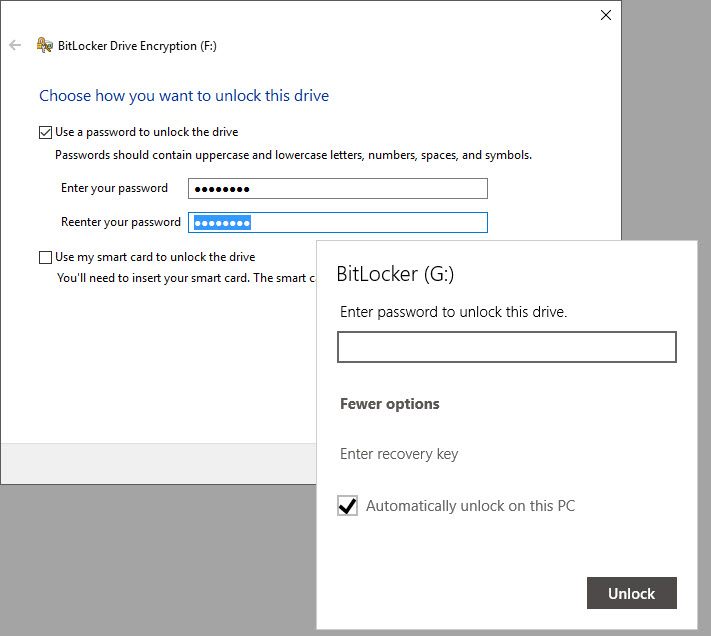
Use BitLocker encryption to protect your files if a removable drive is lost or stolen.
Thumb drives, SD cards, and portable hard drives are tremendously convenient. They're also tremendously risky.
If your removable drive is lost or stolen, whoever finds it has complete access to its contents, which might include confidential files and personal information.
To eliminate that risk, use the BitLocker To Go feature of Windows 10 Pro and Enterprise editions to encrypt the drive so that it can't be read without a password.
After inserting the drive, open File Explorer, right-click the drive's entry, and click Turn On BitLocker. That starts the BitLocker Drive Encryption wizard. Enter a password and save a recovery key so that you can regain access to the data if you forget that password. For removable drives, choose Compatible Mode (which allows you to open the drive even on older Windows PCs) and then finish the wizard.
The encrypted drive can be opened on any Windows PC, even one that's running a non-business edition of Windows. Enter the password and choose the Automatically unlock on this PC option to avoid having to enter the password on a PC where you're already signed in. If you lose the drive, whoever finds it will be unable to read its contents without the password or recovery key.
Previous tip: How to enable the built-in Administrator account (and why you shouldn't)
Next week: Another Windows 10 tip from Ed Bott