Your iPhone battery is lying to you in weird ways

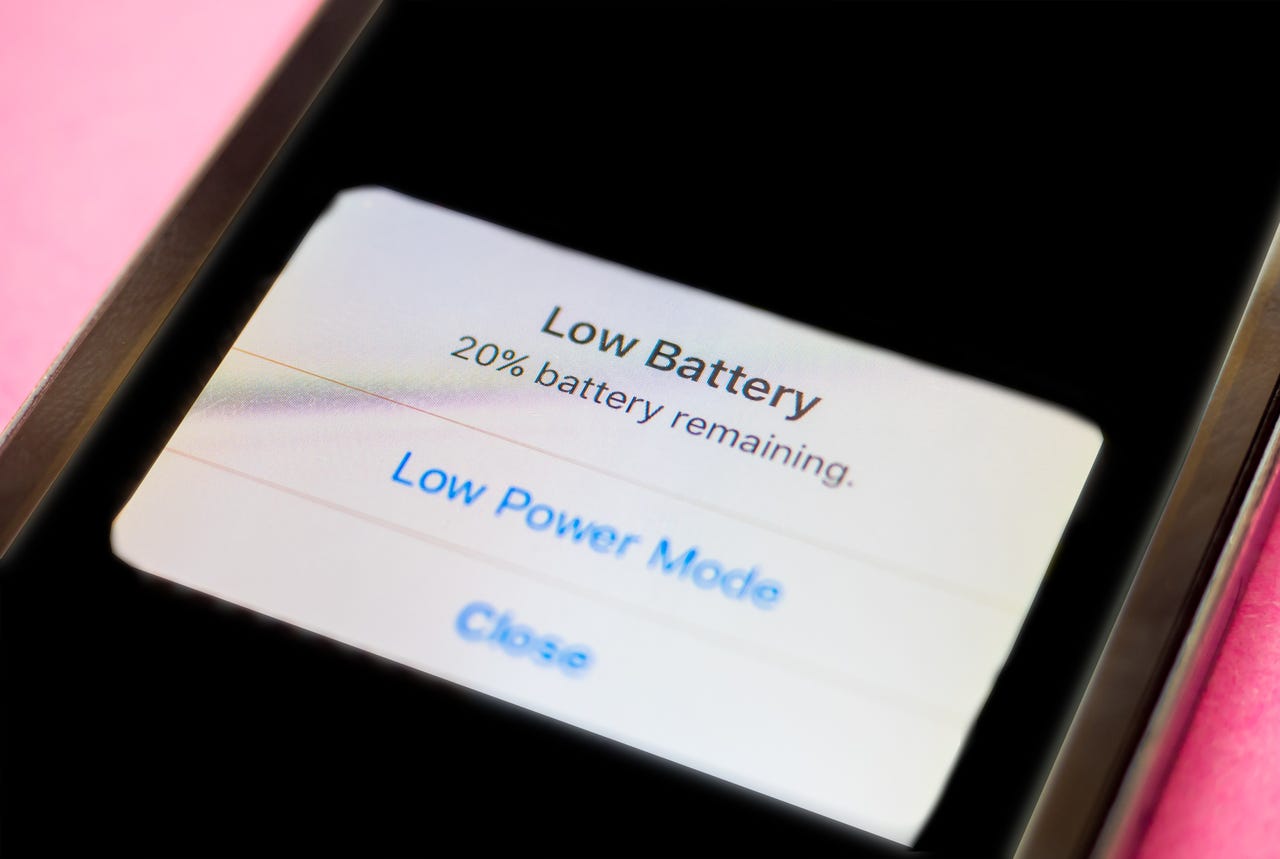
People seem obsessed with the health of their iPhone's battery.
Really obsessed.
ZDNET Recommends
You can see this information yourself by going to Settings > Battery, and there's more information if you click on Battery Health.
But I'm here to tell you that this number is junk. It's a feel-good number that doesn't really tell you anything meaningful about the actual health of your battery.
My iPhone tells me that my battery is still at 98% capacity after months of use.
Battery Health in iOS
This is nonsense.
But your iPhone knows the truth. The iOS operating system collects a lot of information about your battery and the overall health of your system.
But, as usual, Apple doesn't make it easy for you to access this information and has chosen to bury this information deep in the bowels of iOS.
To find this information, you have to go to Settings > Privacy, then scroll to the bottom and tap on Analytics & Improvements.
Then you need to click on Analytics Data. This setting only exists if you have Share iPhone Analytics (or Share iPhone & Watch Analytics) enabled. If it's not enabled, you'll need to enable it and wait a day or so for the iPhone to collect the data.
Yes, the information is only logged if you choose to share it with Apple. But oddly, Apple doesn't make it easy for you to look at it.
If Analytics Data is enabled, then tap on it, and you'll be presented with what looks like a wall of files.
Wall of analytics and diagnostic files!
Don't panic!
You need to scroll until you find a file starting with the name log-aggregated. There's likely to be a bunch of them with dates in the name.
See also
The latest one will be at the bottom of the list. Oh, but if you have an Apple Watch paired with the iPhone, then there will be a similar file for that too. To tell the difference, tap on it to open up the file, scroll to the top and look for it to mention iPhone OS and not Watch OS.
And going through this data on the iPhone itself is a pain (although it can be done if you're patient and do a copy and paste into an app like Notes).
What I do is I tap the Share button and email the file to myself so I can open it at my leisure on a Mac or PC (you could always AirDrop it to yourself).
The file contains a lot of information, so once you have it open in a text editor, you can start looking for specific information.
Here I'm looking for four specific entries:
<key>com.apple.ioreport.BatteryCycleCount</key>
<key>com.apple.power.battery.design_capacity</key>
<key>com.apple.power.battery.nominal_charge_capacity</key>
<key>com.apple.power.battery.MaximumFCC</key>
These will be scattered about the file, for I suggest doing a search for BatteryCycleCount, design_capacity, nominal_charge_capacity, and raw_max_capacity.
Beneath these entries will be a number inside integer tags.
<key>com.apple.ioreport.BatteryCycleCount</key>
<integer>264</integer>
<key>com.apple.power.battery.design_capacity</key>
<integer>4325</integer>
<key>com.apple.power.battery.nominal_charge_capacity</key>
<integer>4226</integer>
<key>com.apple.power.battery.MaximumFCC</key>
<integer>4523</integer>
So, what do these numbers mean?
- BatteryCycleCount is the number of recharge cycles the battery has gone through.
- design_capacity is the rated capacity that Apple claims the battery to be, measured in mAh (milliamp hours).
- nominal_charge_capacity is the battery capacity as it currently stands, measured in mAh (milliamp hours).
- MaximumFCC was the maximum capacity of the current battery (almost always, this is the first charge capacity), measured in mAh (milliamp hours).
Notice the discrepancy between the battery's rated capacity (design_capacity) and its actual capacity when new (MaximumFCC).
That's a difference of almost 200mAh.
Apple prints a rated capacity on its batteries, but this is a theoretical number, and the actual capacity will vary because of manufacturing variations.
But all the batteries that Apple fits into iPhones will have a capacity no smaller than the rated capacity, and in truth, every one I've come across has a larger capacity.
That's why that Battery Health number stays at 100% for so long and doesn't start to lose tick down from day one.
And it's why that Battery Health number is meaningless.
There's no way that after 264 recharge cycles, my battery has only lost 2% of its capacity.
According to Apple, the battery is rated to hold 80% of its capacity after 500 complete charge cycles.
This means that my iPhone is more than 50% through that 500 charge cycles.
But is there anything you do anything to reduce battery wear?
The bottom line is that your battery will wear, but you can take steps to reduce on premature wear.
As part of normal wearing, your battery will lose about one percentage point for every 25 cycles (note that you might not start noticing this immediately because the actual capacity or MaximumFCC of the battery is greater than the rated capacity). This is just physics, and apart from using your iPhone less, there's not much you can do about it.
So my battery has lost about 10% of its capacity.
You can't change the laws of physics.
However, you can reduce premature battery wear by keeping the battery within its rated temperature zone and not overcharging it.
The iOS feature called Optimized Battery Charging does a good job of preventing premature battery wear from overcharging.
But note that all you are doing is reducing on premature battery wear.
It doesn't do anything for regular battery wear. Your battery will wear out, so enjoy it while it works, and either plan on getting it replaced or replacing your iPhone.
And stop obsessing over that Battery Health number!