New to iOS 11? Change these privacy and security settings right now

These are the most important privacy settings in iOS 11
UPDATE: iOS 11 is no longer the latest iOS update. Apple rolled out iOS 12 in September 2018. If you'd like to see privacy and security tips for that update, go here.
- iOS 12: Change these privacy and security settings now
Still on iOS 11? Then take note of these privacy and security steps to lock down your device...
Set a strong six-digit (or longer) passcode
Data on your iPhone or iPad is encrypted with a passcode.
Go to Settings > Touch ID & Passcode, and enter your existing passcode if you have one. If not, select Turn Passcode On, and then select Passcode Options. This gives you the option of a custom alphanumeric or numeric code, or the older four-digit numeric code.
Face ID (iPhone X only)
Face ID is the new way on the iPhone X to unlock your phone. This powerful biometric sensor uses a infrared camera, and this is backed up by a dot projector that is used to bean an array of 30,000 invisible dots at the user's face that are used to create a detailed 3D model of the face being captured.
But biometrics can be used against you. Police in the US have compelled suspects to unlock their phones with fingerprints and facial recognition is no different.
Go to Settings > Face ID & Passcode, then enter your passcode. You can enrol you face from here if you choose to use it.
Don't know if you should use it? Read this story.
Turn off fingerprint unlocking
Fingerprints and thumbprints might be convenient, but they can be used against you.
Go to Settings > Touch ID & Passcode, then enter your passcode. Make sure the Phone Unlock setting is disabled.
Switch off Home screen features
Don't give away free access to your locked iPhone through things like Siri.
Go to Settings > Touch ID & Passcode, and enter your passcode. Scroll down to see your lock screen access. The fewer items that are on, the better. From here, you can turn off your Today view, your wallet access, and other features, like Siri and Home Control -- and now Return Missed Calls, a new feature of iOS 11.
Shut off biometrics
iOS 11 now lets you force-activate the passcode instead of using Face ID or Touch ID. That's a good thing if you're in a panic situation or want to protect your data -- just push the power button five times or squeeze your iPhone X. You cannot be legally compelled to unlock a device with a just a passcode under the Fifth Amendment, which protects what's stored in your head, but not what's on your body.
Read more: Does Face ID make the iPhone X more secure?
Set up two-factor authentication
Two-factor authentication is one of the best ways to stop hackers from accessing your data. Before Apple lets you into your account, it sends a code to a device that only you will own, which prevents someone from taking your data even with your username and password.
Go to Settings > and tap your name at the top, then go to Password & Security, then Two-Factor Authentication.
Setting up two-factor authentication takes just a few minutes. Our sister site CNET has a helpful guide on how to do it.
Switch off data-leaking widgets
Gone are the days when your iPhone acted as a security checkpoint. Swipe-right on your phone opens up Today View, which lets you see at a glance from your lock screen your events for the day, news, and in some cases personal information.
You can turn off each panel by swiping to the right on the Home screen (into the Today View pane), then scrolling to the bottom, and selecting Edit. From there, you can remove each panel as necessary.
Reduce your lock screen timeout
The shorter the lock screen setting, the faster your iPhone or iPad display will shut off before anybody can get access to it.
You can lower the auto-lock period by going to Settings > Display & Brightness > Auto-Lock. The lower the number, the better.
Switch on "Find My iPhone"
Apple's Find My iPhone tells you where your device is if you mark it lost or stolen.
Head to Settings, then tap your name at the top, then go to iCloud,then Find My iPhone, (or iPad) and make sure that it is switched on. You may need to enter your device passcode to authorize this.
Also, by selecting Send Last Location, with the last few percent of battery life, your device will update Apple's servers with its last location -- just before it powers down.
Tame your notifications
iOS 11, like other versions of the software, show previews of your messages and emails on your lock screen, allowing anyone with access to your iPhone or iPad to take a glimpse.
To limit this feature, for example, to just showing the sender of the message, go to Settings > Notifications and then select Messages and Mail for text messages and iMessages and email, respectively. From each screen, you can change the preview style. For maximum privacy, disable Show Previews so messages won't be displayed on the lock screen.
A new feature, dubbed Persistent Banners, will alert you but require action before moving on.
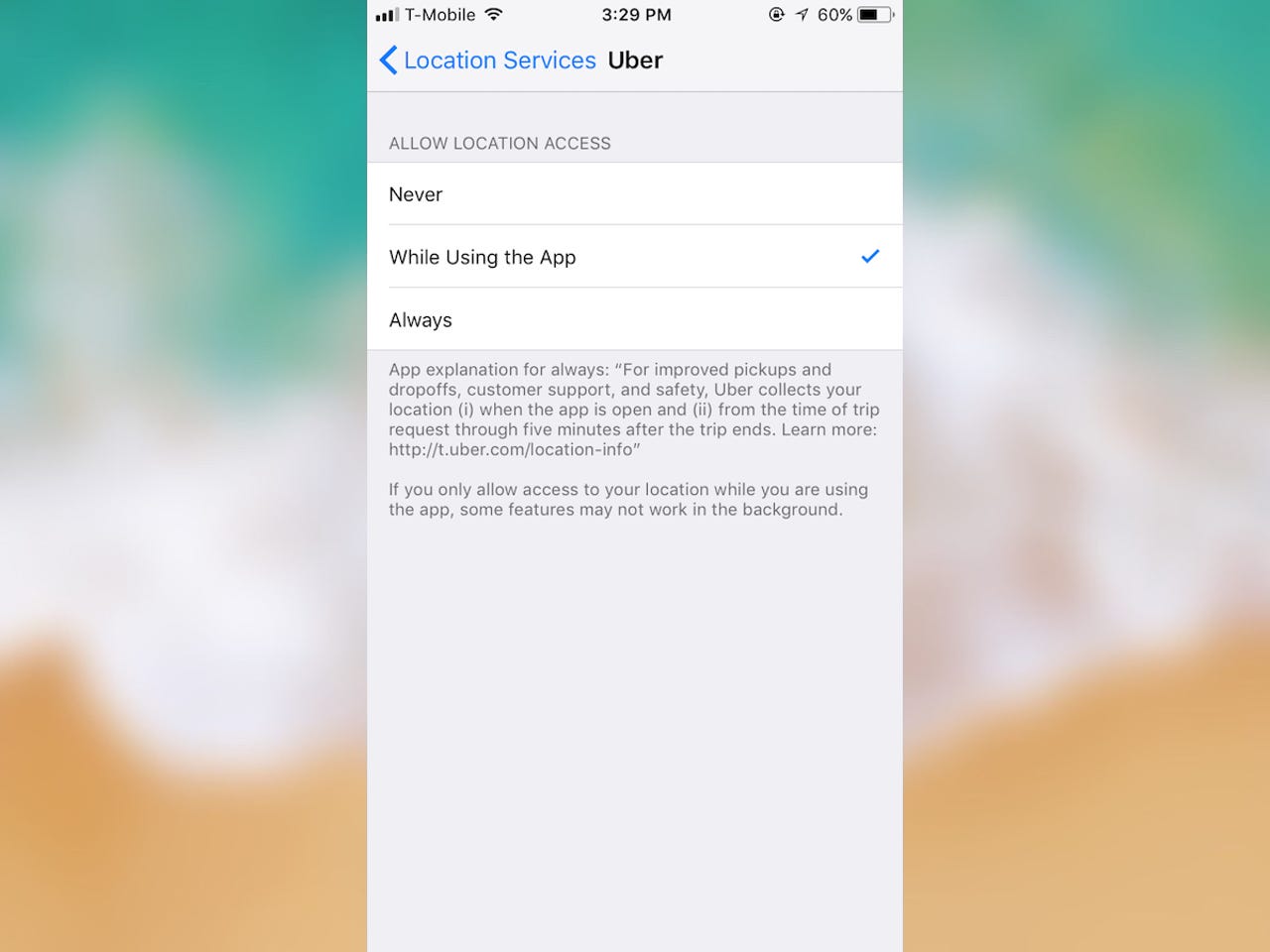
Reset your app location settings
Your apps can take a lot of liberties -- especially when it comes to your data. Some apps, like Uber, sparked controversy when they used user location at all times rather than only while they were using the app. And there was no way to turn it off.
Now, your iOS 11 device gives you more granularity to prevent this kind of constant location tracking.
Go to Settings > Privacy > Location Services, then go to any app to check its location permissions. You can now set up the Uber app so that it only collects location data when you're using it -- and no other times.
Use the password manager
An in-built app friendly password manager might be iOS 11's most underrated feature. With one tap, the login fields are populated with the user's password. The password manager is protected by the user's device passcode, or Touch ID if it's enabled, to prevent others from snooping.
Read more: iOS 11's most underrated security feature? A password manager
And watch out for this blue bar...
Apple will now name and shame any app that uses your location outside of the app. Some of these are perfectly benign, like using Google Maps for directions. But if you see this blue bar telling you that an app is looking up where you are, you know to change your app permissions.
Change these Safari settings, stat
Safari, your mobile web browser, has several privacy settings worth exploring. Apple now puts new restrictions on how cookies can be used to personalize ads, making it tougher for advertisers to track you across websites. Apple says the intent is to ensure that users only have persistent cookies from sites they interact with while tracking data is continuously cleaned out.
Go to Settings > Safari and switch on Block Pop-ups, and prevent Cross-Site Tracking to stop advertisers from monitoring your browsing habits, and Ask Websites Not to Track Me in case they have a setting enabled. You're also safer by using the built-in Fraudulent Website Warning, which detects nefarious, phishing pages.
Cut down on text message spam
iMessage is end-to-end encrypted, so not even Apple can read your messages. But one way your privacy is threatened is by the data stored on the device itself. The longer you keep them on your device, the greater the risk that those conversations can be read by others.
To reduce the time in which iMessage data is stored on your device, go to Settings > Messages > Keep Messages, and select the time you wish to retain your messages. Go back a step and check the Audio Messages and Video Messages as well. These options offer shorter life-spans.
You should also switch on Filter Unknown Senders to cut down on text message spam.