'ZDNET Recommends': What exactly does it mean?
ZDNET's recommendations are based on many hours of testing, research, and comparison shopping. We gather data from the best available sources, including vendor and retailer listings as well as other relevant and independent reviews sites. And we pore over customer reviews to find out what matters to real people who already own and use the products and services we’re assessing.
When you click through from our site to a retailer and buy a product or service, we may earn affiliate commissions. This helps support our work, but does not affect what we cover or how, and it does not affect the price you pay. Neither ZDNET nor the author are compensated for these independent reviews. Indeed, we follow strict guidelines that ensure our editorial content is never influenced by advertisers.
ZDNET's editorial team writes on behalf of you, our reader. Our goal is to deliver the most accurate information and the most knowledgeable advice possible in order to help you make smarter buying decisions on tech gear and a wide array of products and services. Our editors thoroughly review and fact-check every article to ensure that our content meets the highest standards. If we have made an error or published misleading information, we will correct or clarify the article. If you see inaccuracies in our content, please report the mistake via this form.
Microsoft Wireless Optical Desktop Pro
Microsoft Wireless Optical Desktop Pro
pros and cons
- Natural keyboard shape reduces strain on wrists shortcut keys reduce the need to use the mouse wireless connection allows better positioning
- Mouse is pushed out to the right when keyboard is central Not supported by older operating system versions
Microsoft's Wireless Optical Desktop Pro is very similar to the Desktop Elite, but features the natural keyboard design which some people may find more comfortable to type on. Although this helps with the ergonomics of the desktop, there are also some points that detract from the comfort of using this desktop set.
The set consists of a Wireless Natural Multimedia Keyboard and a Wireless IntelliMouse Explorer 2.0 mouse. Both of these components connect wirelessly to the desktop receiver, which also features the Caps lock, Num lock and Function lock (of which more later) indicator LEDs. The receiver has a PS/2 keyboard connector and a USB plug. If your PC's BIOS can recognise a USB keyboard, you only need to use the latter of these connections. You initiate the wireless connection by pressing the button on the receiver, then pressing another button on either the keyboard or mouse. Each device needs connecting separately.
The Wireless Natural Multimedia Keyboard has the split keyboard shape that features on all Microsoft's natural keyboards. It also features application shortcut buttons and media control buttons. The function keys also double up as action shortcut buttons. This makes it possible to do a large amount of your work without taking your hands off the keyboard, even if you don't know the keyboard shortcuts for a particular action. The Wireless IntelliMouse Explorer 2.0 also features two extra programmable buttons and a four-way wheel that can be rocked from side to side, called the Tilt Wheel. The extra buttons are on the side of the mouse and are designed to be operated with your thumb. However, this is only for right-handed use.
The idea behind the natural keyboard shape is that the wrists are straight while typing, as opposed to being twisted outward -- ulnar deviation -- with a normal straight keyboard. This works particularly well for touch typists, but may be of less benefit if you're a two-finger typist. The split keyboard does also make the whole unit slightly wider than a standard keyboard. This means that if you have the keyboard centred in front of you, the mouse is even further over to the right than it would be with a standard keyboard, exacerbating the problem of over-reaching for the mouse.
However, because the keyboard is wireless, it's easy to put it to one side if you're doing lots of mouse-intensive work and won't need the keyboard for a while. If you're intending to do this, it might be worth reassigning the extra mouse buttons to different functions to the default -- using cut and paste on the two side buttons for text editing, for instance.
You customise the functions all these keys perform using the supplied IntelliType and IntelliPoint software. You don't have to install either of these to actually use the hardware, but the programmable keys won't work. Although the application shortcut buttons generally default to the Microsoft versions of the application (Windows Media player, for instance), you can reassign many of them to other applications. We managed to use WinAmp and Yahoo Messenger with the media and messenger buttons rather than their Microsoft equivalents.
The function keys on the keyboard also function as action shortcut keys. Alongside F12 is a Function lock button, which selects which mode the function keys are in. The shortcuts themselves are common actions such as Undo, Open, Close, Reply, Save and Print. Note that many modified function key presses still work, such as Alt-F4 to close a window.
Top ZDNET Reviews
Unfortunately there's a real failing in the IntelliPoint software, in that it takes over the wheel button click and assigns it to a function. This means that applications with their own actions for a middle or mouse click no longer work in the same way. This includes Microsoft's own applications.
This desktop set should bring some ergonomic benefits -- particularly to right-handed touch typists. You may need to alter the layout of your desktop according to the type of work you're doing, but the wireless connections make this much easier. The function and shortcut keys on the keyboard mean you can get away with using the mouse less, once you've got used to the fact they're there.