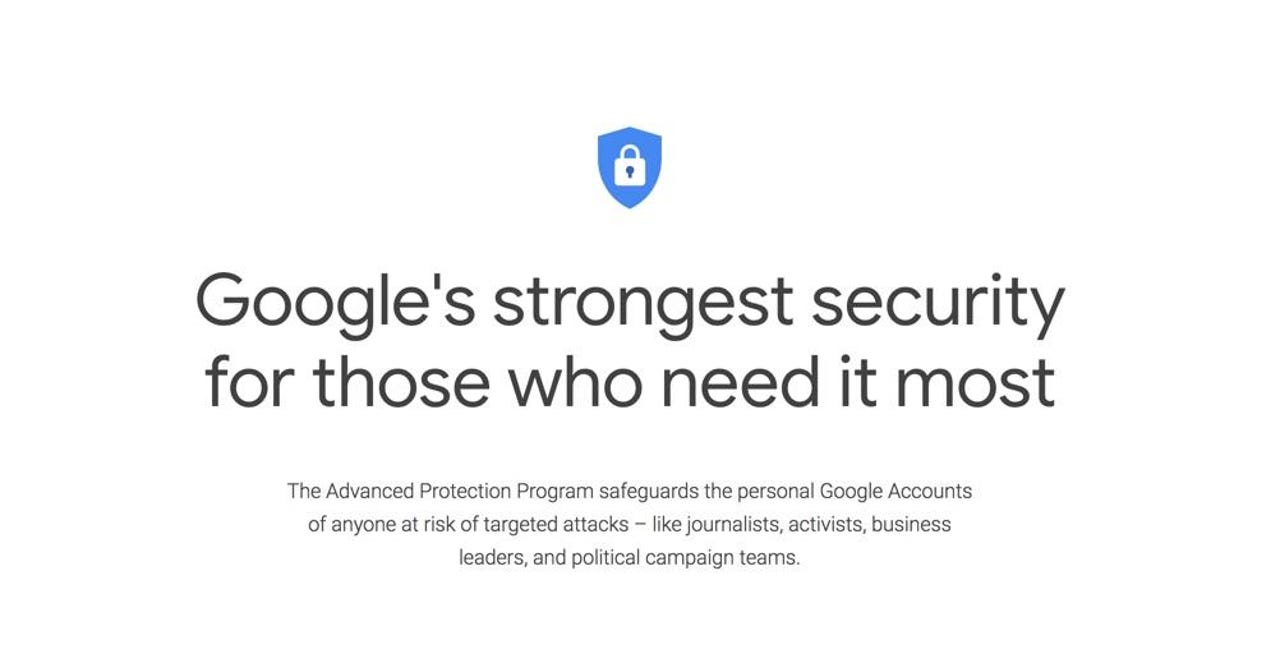How to lock down your Google Account using hardware security keys, or your iPhone or Android smartphone

Google's Advanced Protection Program is aimed at people who are at the greatest risk of targeted attacks, such as journalists, activists, business leaders, and political campaign teams. Don't worry, if you don't fall into one of those categories, because the Advanced Protection Program is available for all.
Here's how to activate Advanced Protection Program to lock down your account.
Must read: You're using your favorite iPhone and iPad apps all wrong
1. Advanced Protection Program
Advanced Protection Program
To learn more about Google's Advanced Protection Program, as well as start the activation process, head over to https://landing.google.com/advancedprotection/.
The process takes about 15 minutes, assuming you already have the security keys you need. Otherwise, you'll need to wait for them to arrive. This isn't something to do when you're in a rush, on a deadline, or heading out the door on a business trip. You will also need to log in with all your devices as the process will revoke access to your accounts for all your devices.
Note: If you have an iPhone running iOS 10.0+, or an Android running Android 7+, and want to use your smartphone as a security key, you can skip down to Step 8.
2. You need two security keys
You need two security keys
You will need one wireless Bluetooth key and a second USB backup key.
I recommend buying the pack that Google offers. While you can use USB authentication keys for the process, you won't be able to use them to log into your account with mobile devices, which means that you will run into all sorts of headaches. Save yourself the headache and get a Bluetooth key.
Inside a Google Titan Bluetooth security key
3. Log in to your Google account
Log in to your Google account
This is to prove to Google that you are indeed you.
4. Register the security keys
Register the security keys
Now you need to go through the process of registering the two security keys. The process is simple enough, and you'll be guided through each step. Just follow the on-screen prompt and you won't go wrong.
I recommend giving each of your security keys a unique and memorable name, so you can tell in future which was used for logging into your account.
The whole process should only take you a few minutes
5. Turn on Advanced Protection
Turn on Advanced Protection
It's still not too late. You can back out at this stage!
Before clicking on that "Turn On" button, I suggest that you read, and then reread what activating it entails. Remember, you'll be logged out of your account on all your devices and you'll need to go through the process of logging back in everywhere. This is the bit that takes time and can be tedious.
6. Last chance!
Last chance!
Even after clicking 'Turn On," you get one final chance to abort the process.
7. Done… well, not really
Done… well, not really
And you're done! Well, not exactly, because you need to log back into your account on all your other devices. But you now have all the benefits of Google's Advanced Protection Program securing your account.
8. Got an iPhone or Android device? Your life is a lot easier!
Got an iPhone or Android device? Your life is a lot easier!
iPhone users need to visit the Apple App Store and download the Google Smart Lock app and sign in to activate a security key on your iPhone. After you've done this, head over to https://landing.google.com/advancedprotection/ to enroll in the Advanced Protection Program.
Life is even easier for Android users. Head over to https://landing.google.com/advancedprotection/ to activate your smartphone's security key, and from there you can enroll in the program with a single click.
It is still recommended that you have a second security key as a backup to ensure you don't get locked out of your account.
DOOGEE S68 Pro: How tough is it?
See also:
- Intel takes on AMD the only way it can
- iPhone and iPad apps can snoop on everything you copy to the clipboard
- Try these six awesome Google Chrome extensions today
- How to easily share your Wi-Fi network with iPhones and iPads (and, with a bit more hassle, Android devices too)
- How to charge 30, 50, or even 100 smartphones or tablets simultaneously
- Synology DS218j - Unboxing and fitting hard drives
- Do you know the difference between Thunderbolt 3, USB-C 3.1 Gen 2, and USB-C 3.1 Gen 1?
- Mous Limitless 3.0: An iPhone case with a nifty hidden feature
- How to fall in love with the Apple ecosystem all over again -- spend more money and buy new stuff