Windows 10 tip: Back up your third-party hardware drivers

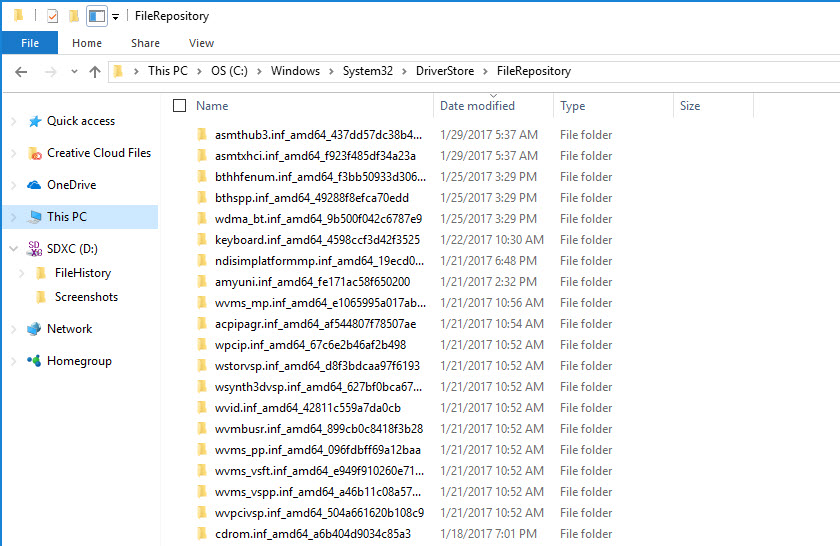
Any updated driver is saved in this system folder, which you can back up to removable media.
Probably the most frustrating and time-consuming part of installing or reinstalling Windows on a new PC is tracking down the correct drivers for your system and peripherals.
Windows 10 includes a full library of class drivers that allow most devices, internal and external, to function without requiring any additional software. This core library is copied during Windows setup to a protected system folder, which means most devices will work immediately after you finish Windows Setup.
But unlocking the full capabilities of a device sometimes requires a third-party driver and control software, which can be installed by an OEM on a new PC or delivered via Windows Update. You can also acquire up-to-date drivers by downloading them from the hardware vendor's website and running an installer program.
Regardless of how they're acquired, all these added drivers (along with setup information files and supporting files required for installation) are saved in their own subfolders within a special system folder. Back up that folder and you can save yourself hours of searching for drivers if you ever need to reinstall Windows from scratch on that device.
To back up your current collection of drivers, open File Explorer and go to C:\Windows\System32\DriverStore. Copy the FileRepository subfolder to a backup location, such as a USB flash drive or removable hard drive. (This folder and all its subfolders can be several gigabytes in size, so make sure you use a big enough backup drive.)
After your clean install is complete, you can quickly reinstall any custom drivers by using the Update Driver option from Device Manager and specifying the backed-up copy of the FileRepository folder as the location where you want Windows to look for new driver files.
Previous tip: Repair your Windows 10 installation
Next week: Another Windows 10 tip from Ed Bott
see all of ed bott's Windows 10 Tips
Here's what Windows 10 Creators Update can do: