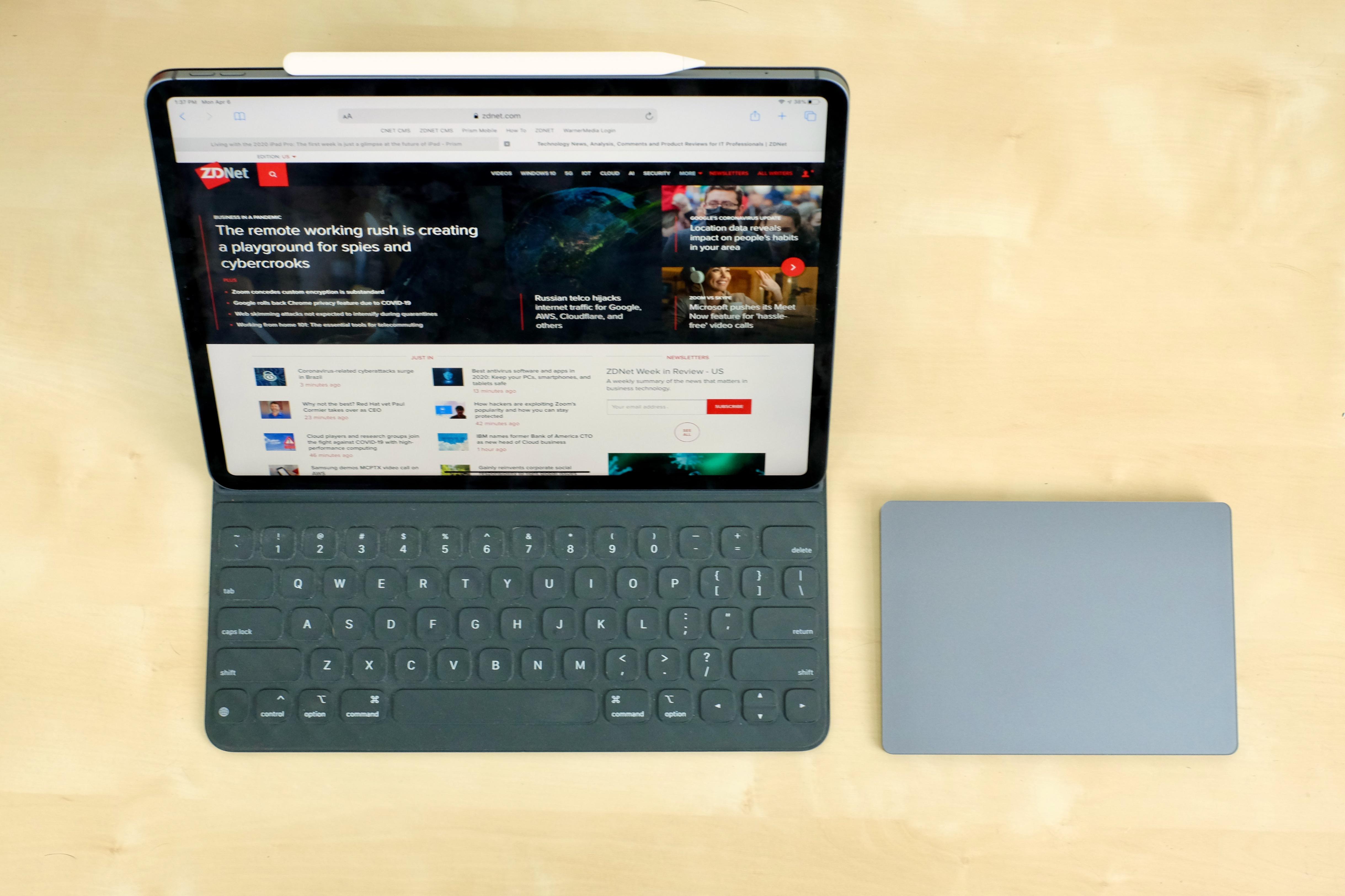'ZDNET Recommends': What exactly does it mean?
ZDNET's recommendations are based on many hours of testing, research, and comparison shopping. We gather data from the best available sources, including vendor and retailer listings as well as other relevant and independent reviews sites. And we pore over customer reviews to find out what matters to real people who already own and use the products and services we’re assessing.
When you click through from our site to a retailer and buy a product or service, we may earn affiliate commissions. This helps support our work, but does not affect what we cover or how, and it does not affect the price you pay. Neither ZDNET nor the author are compensated for these independent reviews. Indeed, we follow strict guidelines that ensure our editorial content is never influenced by advertisers.
ZDNET's editorial team writes on behalf of you, our reader. Our goal is to deliver the most accurate information and the most knowledgeable advice possible in order to help you make smarter buying decisions on tech gear and a wide array of products and services. Our editors thoroughly review and fact-check every article to ensure that our content meets the highest standards. If we have made an error or published misleading information, we will correct or clarify the article. If you see inaccuracies in our content, please report the mistake via this form.
iPad Pro 2020 hands-on: Faster, more powerful, and the trackpad changes everything

- Editors' review
- Specs
Last week marked the 10th anniversary of when Apple started shipping the iPad. The realization that I've owned and used an iPad for a decade wasn't a surprise, but it did give me a chance to reflect. There have been times I've grown tired and frustrated enough by its software shortcomings that I've experimented with replacing it with a Windows laptop or Chromebook, only to return to Apple's tablet a few weeks or months later.
Must-see offer
The iPad has gone through a slow evolution, living in the shadow of the iPhone. Often it was a secondary beneficiary of iPhone features and updates. Still, Apple has slowly added hardware enhancements and accessories like the Smart Keyboard Cover or Apple Pencil, along with some software improvements.
But, as of September 2019, the iPad gained its own dedicated operating system in iPadOS. Since its release, it feels like Apple has finally put the iPad's development and enrichment as a computing device on the fast-track.
For example, Apple recently announced and released the 2020 iPad Pro. The upgraded hardware looks nearly identical to the 2018 iPad Pro, save for the camera array that now resembles what you'd find on an iPhone 11 Pro. The new camera setup includes a LiDAR scanner for an improved augmented reality experience.
Alongside the new hardware, Apple also announced iPadOS 13.4. Typically, the "dot" updates -- going from 13.3 to 13.4 -- have incremental updates and a couple of small features. However, iPadOS 13.4 has the potential to fundamentally change how people view and use the entire iPad line on a daily basis. The update added true trackpad support to the entire iPad line, with a new pointer and interaction model.
Apple also announced the Magic Keyboard, a dedicated keyboard and trackpad case for the iPad Pro that will launch in May. It's almost exactly what I wanted Apple to borrow from the Surface Pro X.
Instead of writing a one-off review of the 2020 iPad Pro, I thought it'd be better to approach review as a living body of work. Frequent updates will dive into different aspects of the iPad Pro and iPadOS, noting improvements, as well as areas for improvement.
Top ZDNET Reviews
For the past week, I've been using a 12.9-inch 2020 iPad Pro with LTE and 1TB of storage sent to me by Apple. As with the 2018 models, the 2020 iPad Pro line consists of an 11-inch model and a 12.9-inch model. Storage starts at 128GB, topping out at 1TB.
You can expect to pay $799 for the 11-inch model with 128GB of storage, or $999 for the same storage amount in the 12.9-inch model. As is usually the case, the Smart Keyboard and Apple Pencil are sold separately.
The new camera setup on the 2020 iPad Pro.
The new iPad Pro is just like the old iPad Pro, just faster
Powering the iPad Pro is Apple's new A12Z Bionic processor. It's an eight-core processor, with four main cores for common tasks, like opening an app or email. The remaining cores are used for resource-intensive tasks, like photo editing. For the first time, the iPad Pro has an eight-core GPU.
On paper, it's the fastest and most powerful iPad Pro Apple has ever built. In practice, it's exactly that. Coming from a 2018 iPad Pro, I've been able to tell small differences in tasks like applying effects in Pixelmator Pro or editing and saving files in PDF Expert.
For more routine tasks, like browsing Twitter, triaging Slack messages, or watching YouTube, the speed boosts aren't as noticeable.
I'll touch on some of the nuances about battery life a bit more in the trackpad section below, but overall, it matches my 2018 iPad Pro. I'm about to get through a couple of days of my usage before plugging it in, which is more than good enough for my needs. Apple puts the battery life at 10 hours, however, my experience with all iPad models is that Apple's estimate is always on the low end.
I'm not sure I've ever taken a photo on an iPad, let alone and iPad Pro. I think the camera improvements Apple added to this model are great, but I haven't used it yet. I don't even know where the camera app icon is -- I tucked it away in a folder years ago, never to be seen again.
That said, I do plan on putting the new LiDAR scanner to use with AR apps for my kids. I'm more excited about the potential of the LiDAR system trickling down to the next iPhone models.
See the new pointer? It's the gray dot in the middle of the screen.
Using a trackpad changes, well, everything
Along with the iPad Pro, Apple sent me a Magic Trackpad 2 for testing with iPadOS 13.4. Set up and pairing is done just like any other Bluetooth device, with the trackpad showing up as an available device as soon as it was powered on, and the iPad's Bluetooth settings page was opened.
Apple's approach to using a trackpad or mouse with the iPad is nothing like the hidden mouse support in Accessibility settings on iPadOS 13. Instead of a dot with a larger circle around it that can only be used to click and drag, the new pointer is a soft gray dot that changes shape and functionality as you move it across the screen.
For example, moving the pointer into a text field changes it into a cursor. As it nears something like the share button in an app, the pointer morphs into highlighting the button to let you know it's selected. Move the cursor over an app icon on the home screen and it magnifies the selected app using a similar effect as moving a mouse across the dock on a Mac.
There's support for gestures on the trackpad to move between apps by swiping three fingers across the pad in either direction. Swipe up with three fingers to go home, or a swipe up and pause will stop at the multi-tasking view.
Accessing the dock is done by dragging the cursor off the bottom of the screen. Pulling down the notification list is done by moving the pointer off the top of the screen.
Learning the new gestures and adopting to a touchscreen-free interaction approach has been my biggest challenge with the iPad Pro and iPadOS 13.4. For years, I've kept my hands on the keyboard, reaching up and tapping or swiping on the screen when I needed to switch between apps or select a link. With the trackpad, I rarely have to touch the screen, and yet, somehow, I feel more productive.
Maybe it's the mental familiarity of working on a computer with a keyboard and mouse or trackpad setup that's reassuring and brings a feeling of getting more done. I'm not sure, but I do know that I don't ever want to go back to using an iPad without a trackpad.
The iPad Pro with Magic Trackpad 2 is a nice setup, but not ideal.
For me, my "Aha!" moment when using a trackpad was while editing a text document. Normally, I use the arrow keys on the keyboard or tap on the screen to move the text cursor around and highlight text. The trackpad provides more precise control, making text selections and edits quicker.
What would normally take me several button presses or taps, I was able to achieve just as quick and efficient as I can on a traditional computer, with a click and glide across the pad.
There is a downside, however. Until the Magic Keyboard is released, I have to carry around the iPad Pro and Magic Trackpad 2. It's an awkward arrangement. I move around, changing rooms and scenery as much as I can while I work -- especially right now. With my entire family home due to school being canceled and stay at home orders in Colorado, a change of work environment is more important than ever.
Also, the iPad Pro's battery life with the trackpad on and nearby isn't great. Normally, I get about two to two-and-a-half days of use on the iPad Pro. However, with the trackpad connected to it, that goes down to around a day and a half. So, I got into the habit of turning off the trackpad when I'm not using it. It's helped, but not ideal.
With the Magic Keyboard, the keyboard and trackpad are powered by and connected to the iPad via the Smart Connector, which will hopefully help with the added drain of a Bluetooth connection.
Over the coming days and weeks, I plan to try out the Brydge Pro+ keyboard/trackpad combo to get a better feel for what the Magic Keyboard experience will be like. I also plan on integrating the Apple Pencil into my workflow, somehow. And, yes, I'm going to use the LiDAR sensor and test out the camera.
Plenty more to come. In the meantime, what are your thoughts on the new iPad Pro and iPadOS 13.4? Let me know in the comments.