iOS 12.4 draining your iPhone battery fast? Here's what you should do

Just installed iOS 12.4?
If you just installed iOS 12.4, the best thing to do is wait a couple of days for the install to settle down. Following the installation of a major iOS update there are all sorts of things going on in the background, from indexing all your files to carrying out analysis on your photos to make them searchable.
All of this takes CPU power, which in turn takes battery power.
For the first few days after installing a major iOS update (and this also applies to some minor updates too) my advice is to keep a charger handy and not worry too much about the battery life because unpredictability is the norm.
Is there a problem?
Is there a problem with your battery or did you just forget to charge your iPhone last night? iOS 12 introduced a whole raft of new battery related stats in Settings > Battery.
You should be able to use the data available here to narrow down whether you have an app that's going rogue and discharging the battery, or the problem is a battery issue.
There's so much going on here that I've drawn up a separate post detailing how to use this new feature to diagnose battery problems.
Take control over Background Refresh
Your apps are doing a lot in the background (you can see the effect this has on battery life by checking out the on-screen versus background activity stats).
You can decide which apps can work in the background using the controls offered under Settings > General > Background App Refresh. Dig deeper by clicking on Background App Refresh at the top (or going Settings > General > Background App Refresh > Background App Refresh, which seems like poor naming on Apple's part to me) and you can switch this off completely or control whether it happens over Wi-Fi only, or Wi-Fi and cellular data (the latter will take more battery power, especially in poor signal areas).
If data from Settings > Battery suggests that an app is draining the battery by working in the background, then disable its ability to refresh in the background and see if that helps.
Let iOS make battery-saving suggestions
On the Battery screen, iOS will display insights and suggestions on how to improve battery life.
Here it's suggested that I reduce the screen brightness, which is probably one of the best things you can do to reduce the load on the battery.
Reduce screen brightness
I've already picked this one as one of the best ways to reduce battery load. You can either drop the brightness from Settings > Display & Brightness or from the Control Center screen.
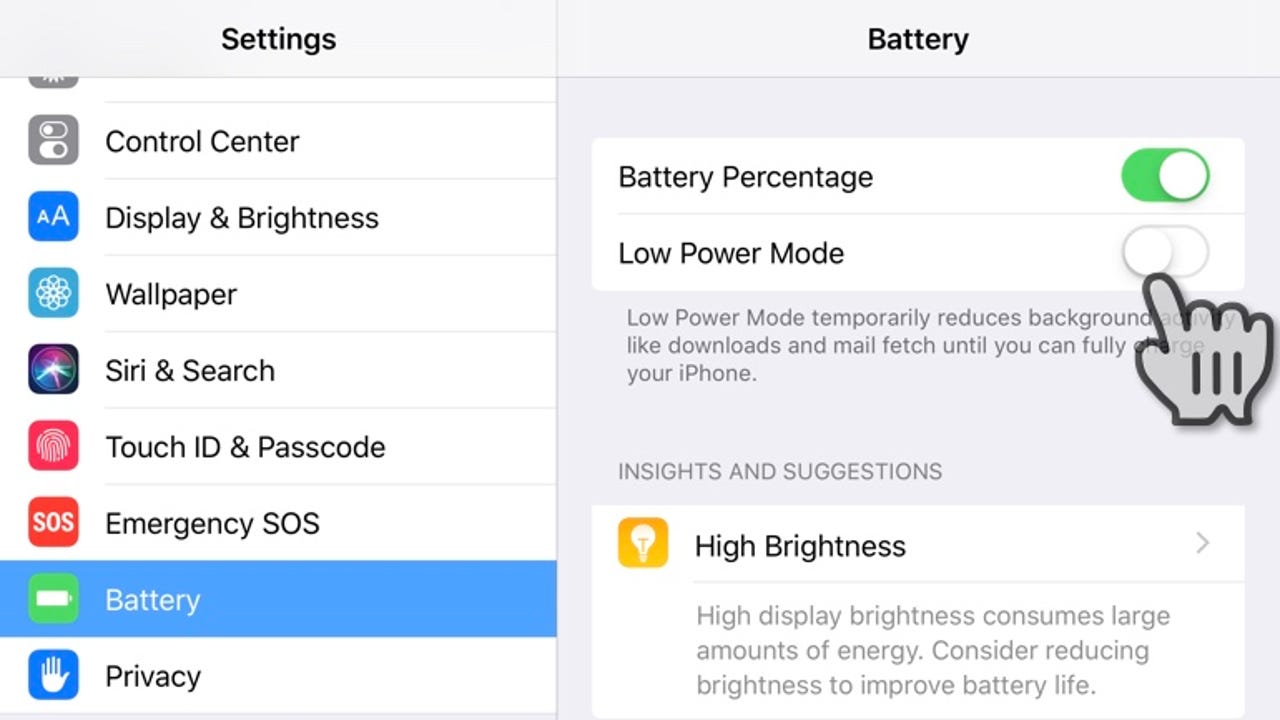
Turn on Low Power Mode
As the name suggests, activating this setting puts your device into low power mode. And it really does work, giving you about three hours of extra battery life. If you are worried about your battery not making it through the day, this is the setting to activate.
However, it achieves this by turning off or reducing mail fetch, background app refresh, automatic downloads, and some visual effects.
iOS offers to turn on Low Power Mode when your battery goes below 20% and 10%, and will turn it off when the device is charged to 80%.
You can also turn this on manually, either from the Control Center panel, or from Settings > Battery.
Check out Battery Health
While it's far from perfect, iOS 12 offers you simple battery health information.
Go to Settings > Battery > Battery Health. If your battery is listed as "Peak Performance Capable" then you should be good to go.
No cell coverage
Being in an area where the cellular signal is poor, or where there's no cellular signal coverage can have a detrimental effect on battery life.
Head over to Settings > Battery and if you see No Cellular Coverage in that listing, and that accounts for more than 5 to 10% of activity, it's having quite an effect on battery life and you might want to consider putting your iPhone or iPad into Airplane Mode when in those areas.
Why worry about battery life?
I think that life's too short to worry about my iPhone's battery life, which is why I carry around a portable battery pack. These days power packs are so small (here's the Anker PowerCore 5000 that's marketed as being "lipstick sized") that you can pop them in your pocket, and yet they pack enough of a punch to add hours to your iPhone's battery life.
What I'm doing from now on is carrying a spare battery pack with me (the Anker PowerCore Mini is perfect), and if I think that's not going to be enough to get me through the day I activate Low Power Mode. Fiddling with the iPhone's settings in order to try to get a bit more battery life is, in my opinion, tedious and there's a risk that I'll forget to undo the settings later, so from now on I won't be doing it.