Image Gallery: A look at the Nokia N900 Maemo 5 device after two months of use

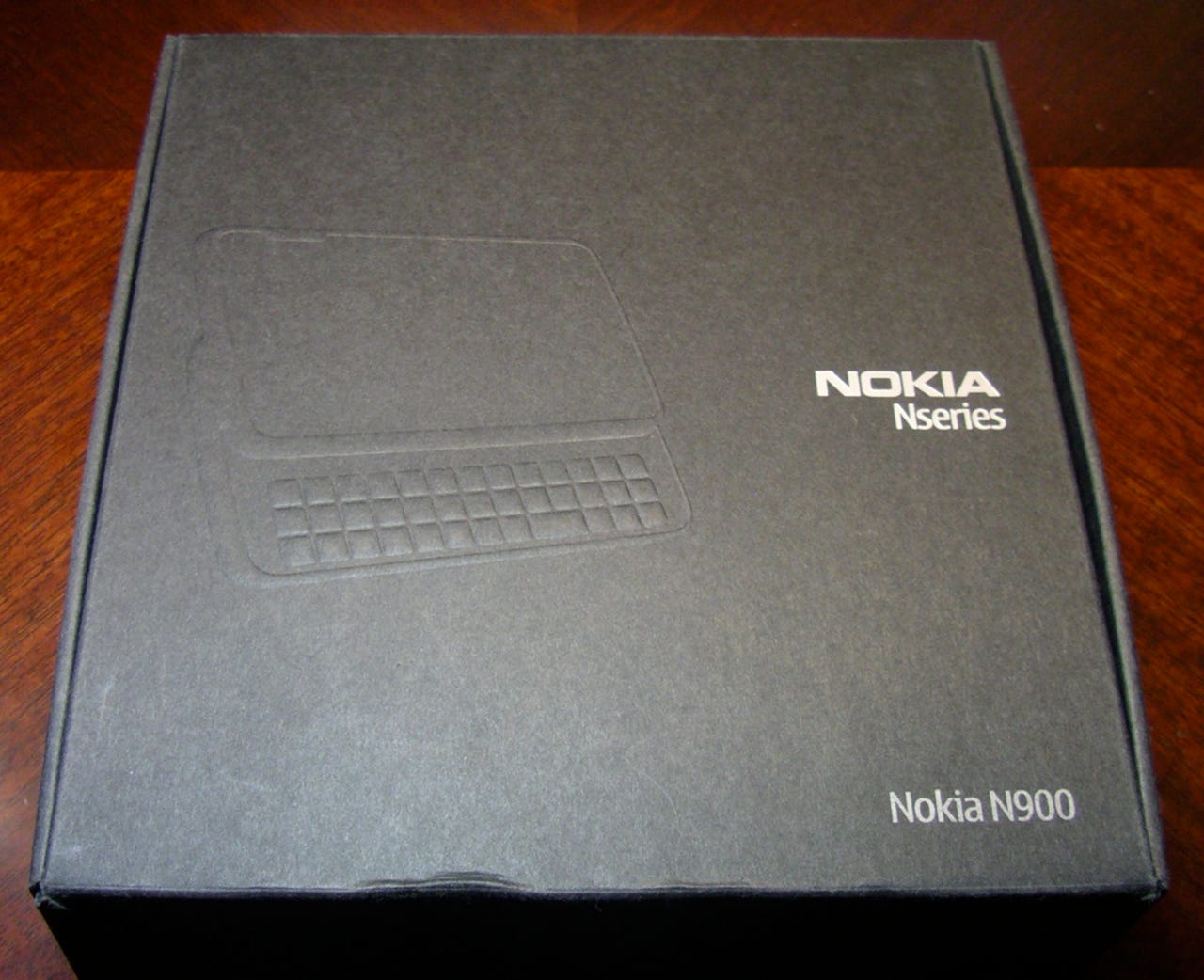
The Nokia N900 is now available from various US retailers and after two full months of using a loaner device I just purchased my own. This latest Linux-based device has a new version of the Maemo OS and integrates a cellular radio. You will find some aspects of S60 in the N900, along with a rather unique user interface and extremely powerful Mozilla-based web browser. Apps are still early in development, but with the browser you can do most everything you need to do with dedicated apps.
The N900 is designed to be used primarily in landscape mode with only a couple of apps designed for portrait mode, including the phone and podcatcher.
The keys are sized well and have good travel when pressed.
As you can see on the right side the space bar is offset and adjacent to four directional arrow keys.
The display slides up to reveal the keyboard. There are three rows on the keyboard and I would have like to have seen it slid up just a bit more for easy access to the top row.
On the back of the left side you will find the words, Designed in Finland.
The processor and integrated flash drive capacity are shown on the back of the right side.
There is a 5 megapixel camera with shutter cover on the back of the N900.
A kickstand pops out from under the camera so you can prop up the N900 and place it on the table to watch movies and use the device without your hands.
You slide the shutter over to reveal the lens and dual LED flash lights.
The left stereo speaker, microUSB port, and lanyard opening are located on the left side (assuming landscape mode is the default mode).
Along the top you will find the IR port, camera capture button, power button, and volume toggle switch.
The stylus slides out to the right side, with the mic placed between it and the 3.5mm headset jack. There is a lock switch and the right stereo speaker too.
The stylus is well secured in place, but is also easy to slide out with your fingernail.
While it is plastic the stylus does have good length.
Here you can see the two keyboards compared to each other.
The N97 mini and N900 have similar form factors with slide up displays.
The Touch Pro2 has one of the best QWERTY keyboards I have ever used and you can see how much bigger it is than the N900.
When you hold the N900 to your face the display goes off so you won't accidentally press anything on the screen.
You will find an iPhone similar slide to unlock option on the N900.
The N900 takes decent photos as you can see in this shot.
The web browser on the N900 sets the bar for the best web browser on any mobile phone and sites such as ESPN are perfectly viewable.
The task manager shows live thumbnails of running applications and different web pages that are open in the browser.
You don't have to worry about viewing mobile websites with this Mozilla-based browser.
Tapping the top center of the browser page gives you these options.
Tapping the back arrow presents you with a visual history of the sites you have visited.
This utility is used to install and remove applications on your N900.
The Ovi Store is not yet live so you need to setup the Publishers/repositories where you want to check for free apps.
The weekly calendar view shows you your appointments in color coded patterns.
Within your Contacts application you can check what client(s) your friends are signed into on the N900.
The Media Player application is simple to use and yet is quite functional for music, movies, and internet radio.
I used a simple program to get my personal DVD collection onto the N900 and found the same format works on multipled devices.
Witter is a fairly new Twitter application and in just about 10 days has come a long ways. I look forward to continued development of the application since there are not many clients to choose from at this time.
Unlike Nokia S60 devices, the N900 has support for threaded SMS. This includes quick emoticons that you can use in your chats.
There are several VoIP and IM services you can sign into on the N900. You will find more services in the repositories on the N900 too.
Skype calls are extremely easy to make on the N900 and sound excellent even via WiFi.
POP, IMAP, and Exchange are supported on the N900 and you can have multiple accounts.
The orange emails have not yet been read and after reading them they turn white.
The FM radio hardware is in the N900, but you have to download and install a free utility to use it.
The application launcher is broken into two main screens where the icons are placed automatically by the OS. Tapping an icon launches the application.
This desktop page was setup with web browser shortcuts.
This desktop view was setup as a quick dial screen with contacts on the display.
Here I have application shortcuts and a Calendard shortcut loaded on the N900.
My fourth desktop is used for widgets and as you saw each desktop had a different background wallpaper image.
You can choose from one to four desktop panels.
These are the available options for adding content to your desktops.
Nokia includes some widgets by default and then other apps include widgets for self installation.
There are several settings and connection options that are managed with this pop-up display.
The clock utility can be used for alarms and for viewing world clock data.?
You can login on the N900 and easily communicate and interact with your friends.
There are several settings available in a central location to manage your device.
There are several options available to make sure you are connected.
There are couple of general settings as well.
Even with several applications loaded up on the N900 I have a ton of room left for loading up apps.
Here is the internal storage card status.
When you are listening to audio content you can tap the top center and activate the FM transmitter.
You can turn on your GPS receiver and leave it on for location-based apps.
Several different notifications can be toggled on or off for the indicator light on the front.
This screenshot shows available display settings.
These are the text input options you can use to enhance your experience.
You can easily share photos with these services on the device.
It is easy to tags photos on the N900 and then you can easily filter your images.
Tapping once on a photo/screenshot opens up some basic editing options.
You can crop an image right on the N900, but make sure you save it as something different than the original photo title.
You can perform some basic editing right on the N900. The available options should meet most people's needs.
Another option in the program.
You can share via Bluetooth, email, or predesignated services.
Different fields can be entered for sharing out your photos.
You can communicate in various ways by tapping on the contact number, email, website, etc.
We were at a local pumpkin patch and I caught my daughters in action.
Here is another fun shot of a daughter in the air.
My daughters having fun at the farm.
We had a blast at the pumpkin patch.
You can compare this photo to the next one shot in the same position to see what layout your prefer.
This photo was taken in widescreen 3.5 megapixel mode.
Thumbnail 1
Thumbnail 2