'ZDNET Recommends': What exactly does it mean?
ZDNET's recommendations are based on many hours of testing, research, and comparison shopping. We gather data from the best available sources, including vendor and retailer listings as well as other relevant and independent reviews sites. And we pore over customer reviews to find out what matters to real people who already own and use the products and services we’re assessing.
When you click through from our site to a retailer and buy a product or service, we may earn affiliate commissions. This helps support our work, but does not affect what we cover or how, and it does not affect the price you pay. Neither ZDNET nor the author are compensated for these independent reviews. Indeed, we follow strict guidelines that ensure our editorial content is never influenced by advertisers.
ZDNET's editorial team writes on behalf of you, our reader. Our goal is to deliver the most accurate information and the most knowledgeable advice possible in order to help you make smarter buying decisions on tech gear and a wide array of products and services. Our editors thoroughly review and fact-check every article to ensure that our content meets the highest standards. If we have made an error or published misleading information, we will correct or clarify the article. If you see inaccuracies in our content, please report the mistake via this form.
What is Google Assistant Continued Conversation and how do you enable the feature?

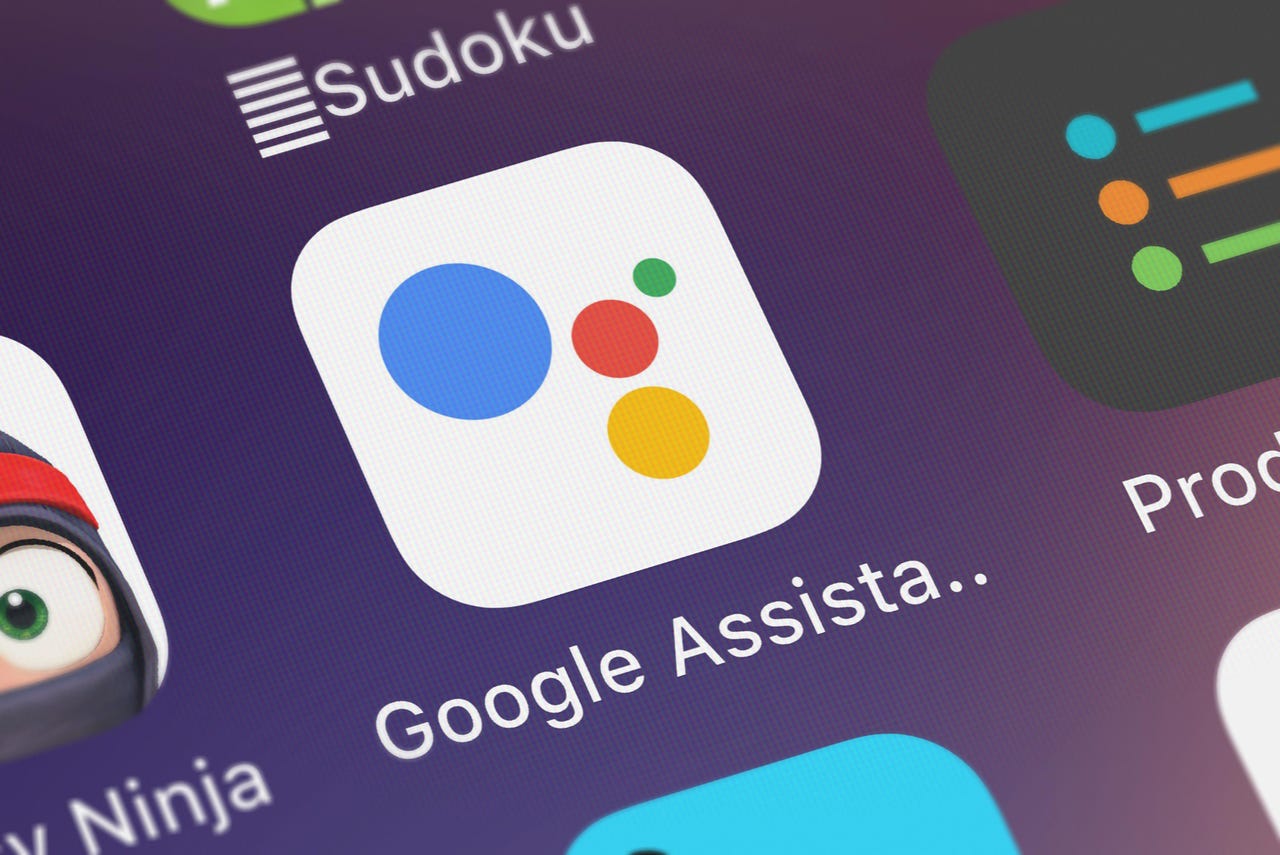
Have you ever asked Google Assistant a question and then wanted to immediately ask a follow-up question, only to have to start again from the beginning? For example, that might look like this:
- Hey, Google, who does Miles Turner play for?
- Hey, Google, how tall is Miles Turner?
- Hey, Google, how old is Miles Turner?
It works fine. However, what if you wanted that to be more conversational, like this:
See also
- Hey, Google, who does Miles Turner play for?
- How tall is he?
- How old is he?
That's a considerably more efficient method of using Google Assistant. The feature is called Continued Conversation and it works like a charm on Android devices.
With this feature enabled, you only have to speak the hot phrase ("Hey, Google") once. You can then continue and ask as many follow-up questions as you need.
It's really quite handy. In fact, once you start using Continued Conversation, you'll wonder how you managed with Google Assistant all along. I've been using Continued Conversation for some time now and I've found it to be incredibly helpful when I need to learn about a particular subject.
Also: How to enable Google Assistant quick phrases on your Pixel phone
Let me show you how to enable Continued Conversation, so you can start conversing with Google Assistant.
Requirements
The only thing you'll need is an Android phone with at least Version 9 of the OS. Given the feature has been around since 2018, most Android devices should include it. Let's make it work for you.
I'll be demonstrating on a Pixel 7 Pro with Android 13. If you have an older version of Android, the steps for enabling the feature may be a little different.
How to enable Continued Conversation
1. Open Settings
Log in to your Android phone and open the Settings app from either the App Drawer or the Notification Shade.
2. Locate Google Assistant Settings
Locate and tap Apps from within Settings and then tap Assistant from the resulting page.
3. Enable Continued Conversation
From the Assistant page, scroll to the bottom and tap the ON/OFF slider for Continued Conversation to the ON position. Once you've done this, you can back out of the Settings app.
Enabling Continued Conversation in Android 13.
With the feature enabled, you can now have a more conversational interaction with Google Assistant. Try it out and see if it doesn't make your life with Android a bit easier.