The Bluefire Reader provides support for public library books on the iPad

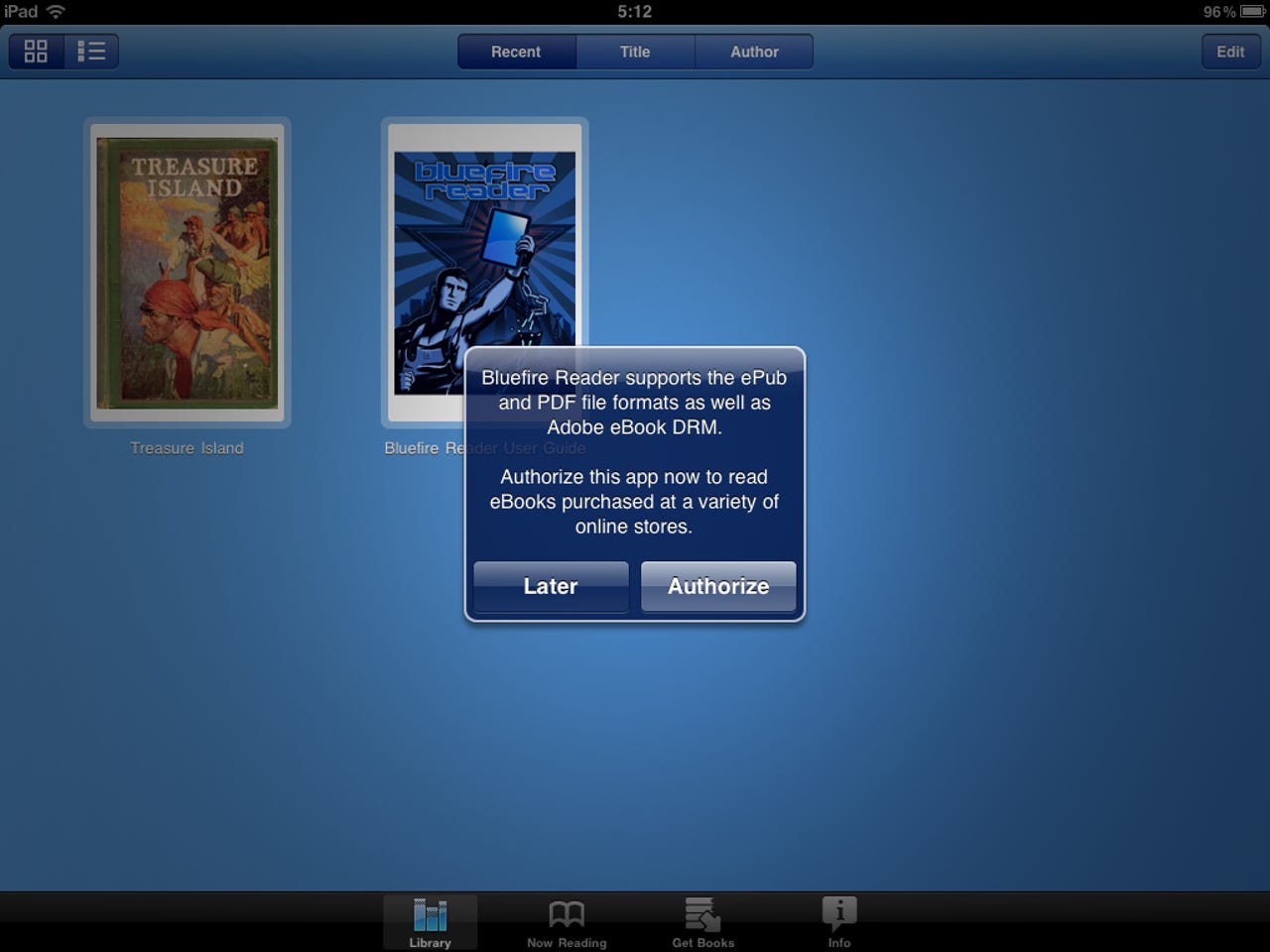
The Bluefire Reader application lets you access public library ebooks and ebooks purchased through various online ebook stores on your Apple iPad. It looks like Bluefire succeeded in providing support for one of the last remaining ebook sources not yet provided on the iPad. You need to first authorize the application for your ADE account
Check out the ZDNet Mobile Gadgeteer post for details on the application and how to get ebooks onto the iPad.
Enter your ADE information to complete the authorization.
There are a few easy steps to get ebooks onto the iPad. You must transfer them through iTunes when your iPad is connected to your computer. You can also email or download ebooks directly.
This ebook was downloaded from the Barnes & Noble store and you simply choose to open with Bluefire Reader to get it into your library.
The first time you open up a Barnes & Noble book you will have to enter your user name and password information.
Here you can see the bottom menu options that appear when you tap on the display as you read books.
Tap on the Settings button to access the General settings options and customize your reading experience.
There is a quick toggle for night mode too so you can read ebooks in bed.
There are several formatting settings available in the Bluefire Reader application.
Make sure to tap on Save to save your custom settings.
If you do not tap to access the bottom options, you can read ebooks in full screen format.
As you can see my Sony Reader purchased ebooks appear in the Bluefire Reader library.
Bluefire Reader gallery 1
Bluefire Reader gallery thumbnail 2